Want to extract Google Search results straight into your spreadsheet?
You can see below the exhaustive list of selectors to scrape Google Search results. These built-in data selectors relate to the =IMPORTFROMGOOGLE( ) function; just pick them up directly in our Google SERP scraper template or use them by yourself in your own spreadsheet.
=IMPORTFROMGOOGLE("rental car", "title, link")
=IMPORTFROMGOOGLE(A2,B1:C1)
Selectors to extract Google Search results
| Selector | Description |
|---|---|
| search_term | outputs the terms of the query |
| link | outputs the link of the result |
| title | outputs the title of the result |
| body | outputs the body of the result |
| date | (please note that not all results have a date) |
| rating | (please note that not all results have a rating) |
| number_reviews | (please note that not all results have the number of reviews) |
| logo | returns a link to the website logo |
Other IMPORTFROMGOOGLE selectors
The following selectors shouldn’t be mixed with the previous selectors as they don’t refer to the list of results, neither with any other options. They can not be mixed together neither and must be used individually.
| Selector | Description |
|---|---|
| phone_number | Works if you specifically ask for phone numbers in your search |
| Works if you specifically ask for email addresses in your search | |
| total_results | Search Volume or number of results as displayed at the top left part of the SERP. Beware that the value usually varies all the time |
| people_also_ask_questions | The 4 questions asked in the “People also ask” block |
| people_also_ask_links | Links to the questions. At the moment we don’t have a mechanism to retrieve answers directly |
| suggestions | Extracts the Google Search autocomplete suggestions from a keyword |
| related_searches | Returns the related searches linked to your search term |
| related_searches_links | Returns the related searches links from your search term |
The options to empower your Google Scraping
Finally, the =IMPORTFROMGOOGLE( ) function comes with additional features using options. They allow you to collect data using criterions and they must be imputed as a third argument within your formula:
=IMPORTFROMGOOGLE( “rental car” , "link" , "option(s)" )
Use “num_results” to set a number of results
This option allows you to extend or define the number of results extracted for each keyword.
To set that number, just specify it on the cell next to it and select the two cells together.
In the following example, the “num_results” set this number at 30:
=IMPORTFROMGOOGLE(A2:A3 , B1:D1 , C1:D1)
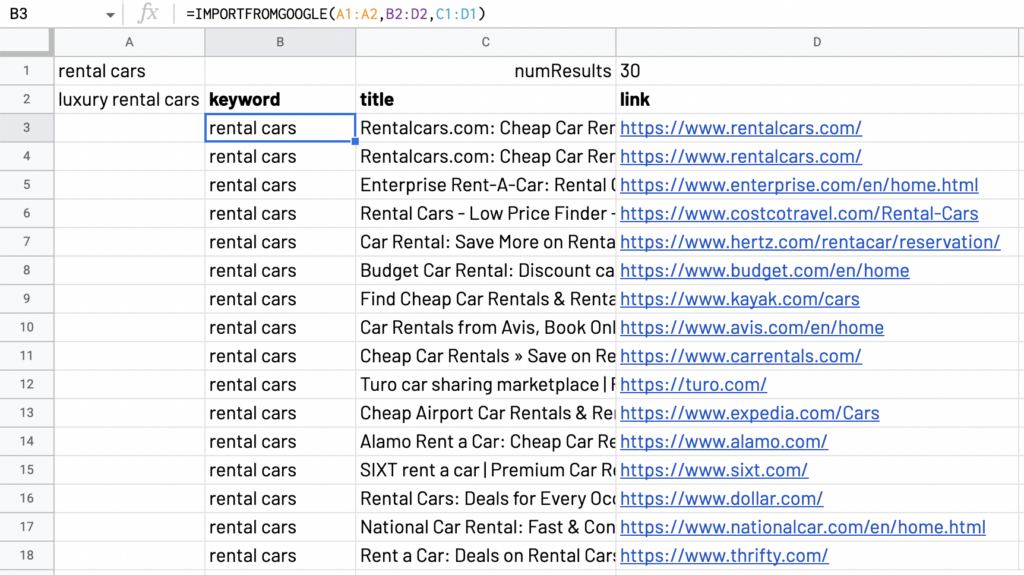
To extrac only the 1st organic result, set the option as follow: =IMPORTFROMGOOGLE("keyword" , "title,link" , "num_results:1")
** please note that the number of results remains controlled by Google. On some queries, Google includes widgets on its SERP and this affects the number of organic results displayed and the way they are counted by Google.
Use “domain” to choose the domain of your page results
The “domain” allows you to force the query on a specific google domain.
Here is the link to the domains available.
The example below will perform the query on google.es:
=IMPORTFROMGOOGLE( "keywords" , "selector" , "domain:.es")
Use “languages” to collect the data to the requested language
The “languages” option allows you to restrict the results to websites in the specified language.
The example below will pull out websites in English only:
=IMPORTFROMGOOGLE( "keywords" , "selector" , "languages:en")
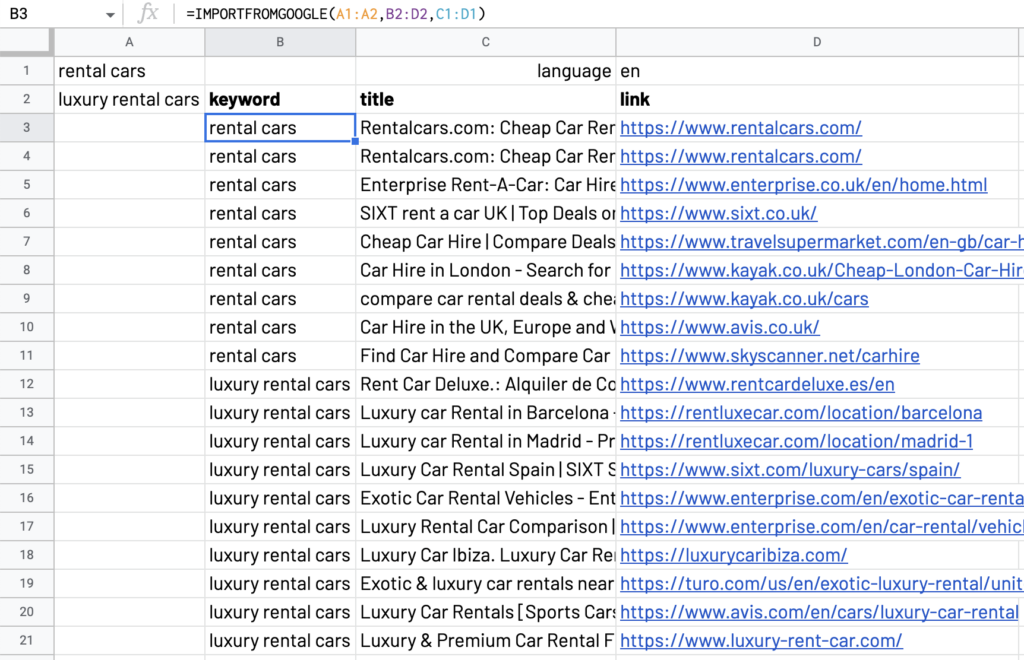
Use “period” to filter according to the published date
Period allows you to filter the websites collected based on the date of publication. By using this option, you can select results from the past hour, past 24 hours, past week, past month or past year.
The function will be written as:
=IMPORTFROMGOOGLE( "keywords" , "selectors" , "period: year").
Use “includeOmittedResults” to collect also omitted results
“includeOmittedResults” allows the function to collect data from omitted results (results not shown by google). If the data scraped takes more time than usual, do not worry!
Combine options
As for keywords and selectors, you can mix several options within the same function, for example:
=IMPORTFROMGOOGLE("your keyword" , "your selector" , "num_results:300,compare")
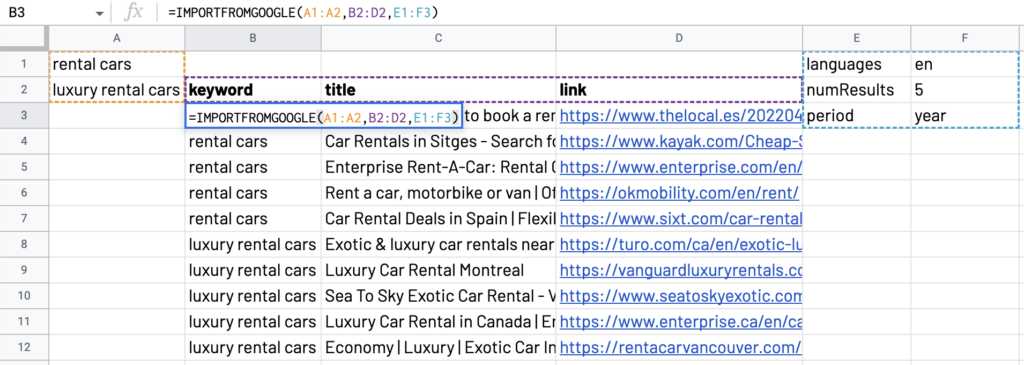
Watch out our video demo!
Finally, we invite you to test our Google scraper template for an easy onboarding!
Last but not least, you can also watch our tutorial video.
If you have any doubts or any question about this function or about ImportFromWeb, do not hesitate to contact us.
