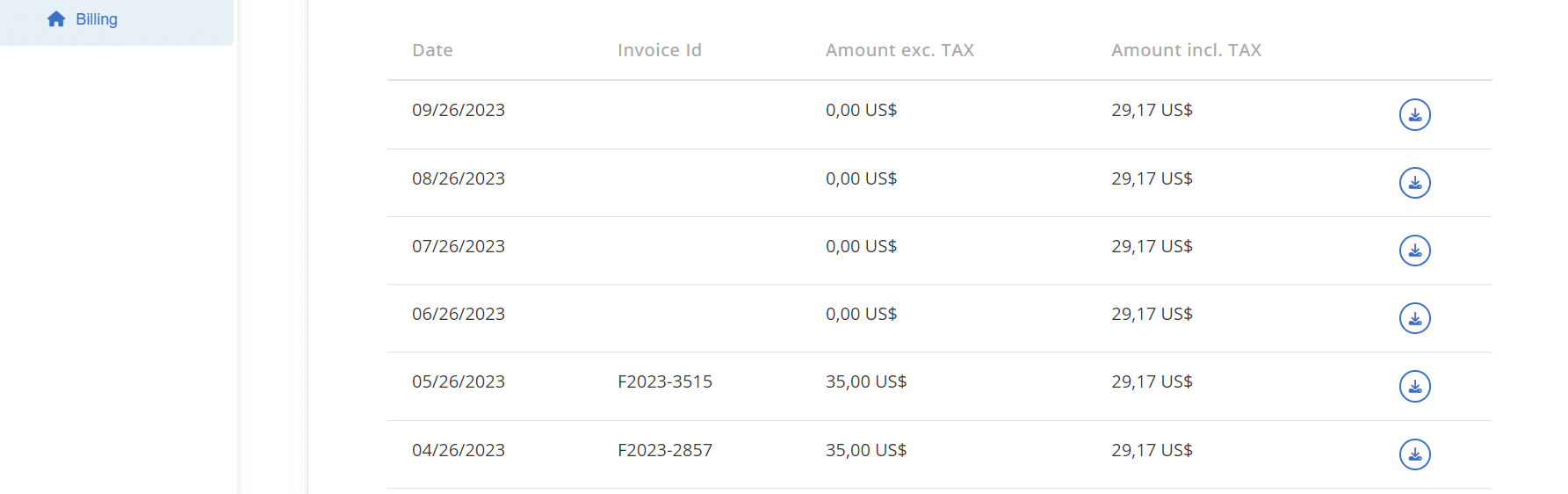What is a credit?
Each ImportFromWeb plan comes with a certain number of credits per month, used for scraping data from websites. Depending on the website you scrape, from one to several credits are counted each time ImportFromWeb loads a page.
Basic Rule: By default, 1 credit is used for 1 successful request (fetching 1 URL)
For Premium Websites: Due to their complex data access, these sites require 2 to 10 credits per URL:
| Premium Websites | Credits counted for 1 request (1 URL) |
|---|---|
| Amazon | 2 credits |
| Noon | 2 credits |
| Google Search | 5 credits |
| Google Maps | 10 credits |
For example, let’s assume you want to extract the price from a product listing on Amazon, with the following formula:
=IMPORTFROMWEB("https://www.amazon.com/dp/XXXX","sale_price").ImportFromWeb will request the page and 2 credits will be counted.
Data Points and Selectors
The number of data points collected or selectors used does not affect the credit count. You can collect numerous data points from a single URL without additional credit costs.
For example, those 2 formulas count as 1 single credit:
=IMPORTFROMWEB("url","selector 1")=IMPORTFROMWEB("url", "selector 1, selector 2, selector 3, selector 4, selector 5")
Key Points to Note
1. Data Updates: you can decide to execute ImportFromWeb at any time so you work with the most updated data. When data is updated, new credits are counted.
You may have noticed that Google Sheets sometimes natively reload the =IMPORTFROMWEB() formulas; to avoid that IMPORTFROMWEB fetches the data source constantly, pages content is kept in cache for 1 week by default and up to 4 weeks (you can set this up).
2. Failed Requests: If fetching page content fails or no elements on the page match the selectors, no credits are deducted.
3. Credit Expiry: Unused credits cannot be carried over from one month/year to another.
How do I subscribe to ImportFromWeb?
We offer 3 different plans depending on the number of requests and features needed.
Just select the plan that suits you best, and proceed with the subscription through our payment platform on Stripe, the international reference for payment collection. Be sure we never see or store your credit card details.
You will be charged straight after you subscribe and then every month/year according to the selected periodicity until you choose to unsubscribe.
We offer you a 7 days money back guarantee to make up your mind. Not happy with the product? Just tell us within 7 days and we will refund your payment.
It’s risk-free, so enjoy scraping!
How do I cancel my subscription?
You can decide to unsubscribe at any moment. At that point, your subscription will last until the end of the current billing cycle, which will depend on whether you chose yearly or monthly payments.
You can unsubscribe directly from your customer portal.
Alternatively, you can reach out to us here and we’ll manage it for you.
How can I change the email of my account?
You can contact us anytime in case you want to change the email of your account and we’ll just handle it for you.
Just make sure you have previously installed the add-on on Google Workspace from the new email account.
When do my credits quotas reset?
Daily quotas reset every 24 hours based on the starting time of your subscription (or free trial).
Similarly, monthly quotas reset at the same time each month, according to the date of your plan’s starting time.
You can easily keep track of your quotas and reset times by checking the ImportFromWeb sidebar: reset dates are specified in the Monthly credits and Daily requests limit tooltips.
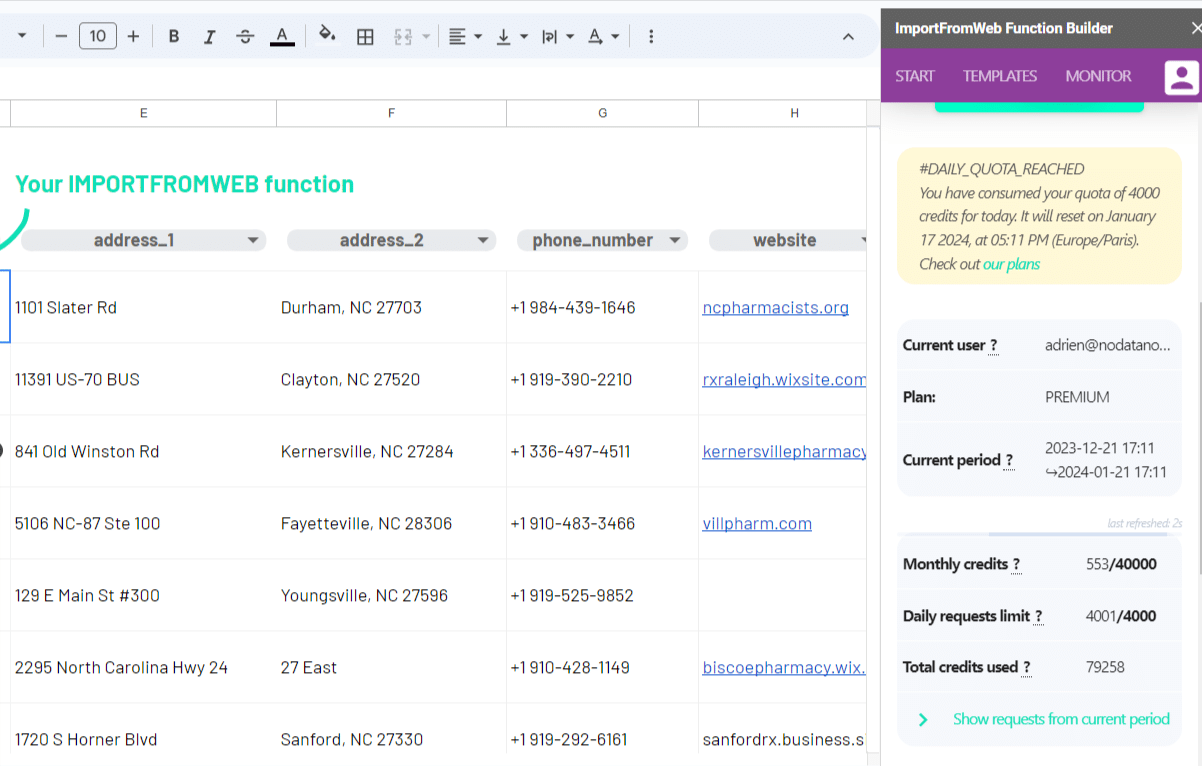
Current period: the period of the current monthly cycle.
Monthly credits: the number of credits that have been consumed in the current monthly cycle out of the total credits quota available in your plan.
Daily request limit: to manage concurrent requests between all users, the numbers of requests that can be performed in a day is limited (you can still upgrade your account to get higher daily quotas).
Your daily quota resets every 24h (the reset time is specified in the tooltip)
Total credits used: the total number of credits ever consumed.
To see a detailed log of your requests, click ‘Show requests from current period”. A new tab will open on your spreadsheet showing all your requests over the last 30 days.
Your timezone is specified in the tooltips. You can always change your spreadsheet timezone setting from the menu File >> Settings
How can I monitor my usage and track my credits consumption?
You can easily monitor your ImportFromWeb usage from the account tab on the sidebar, where you’ll find detailed information about your credits count and remaining quota.
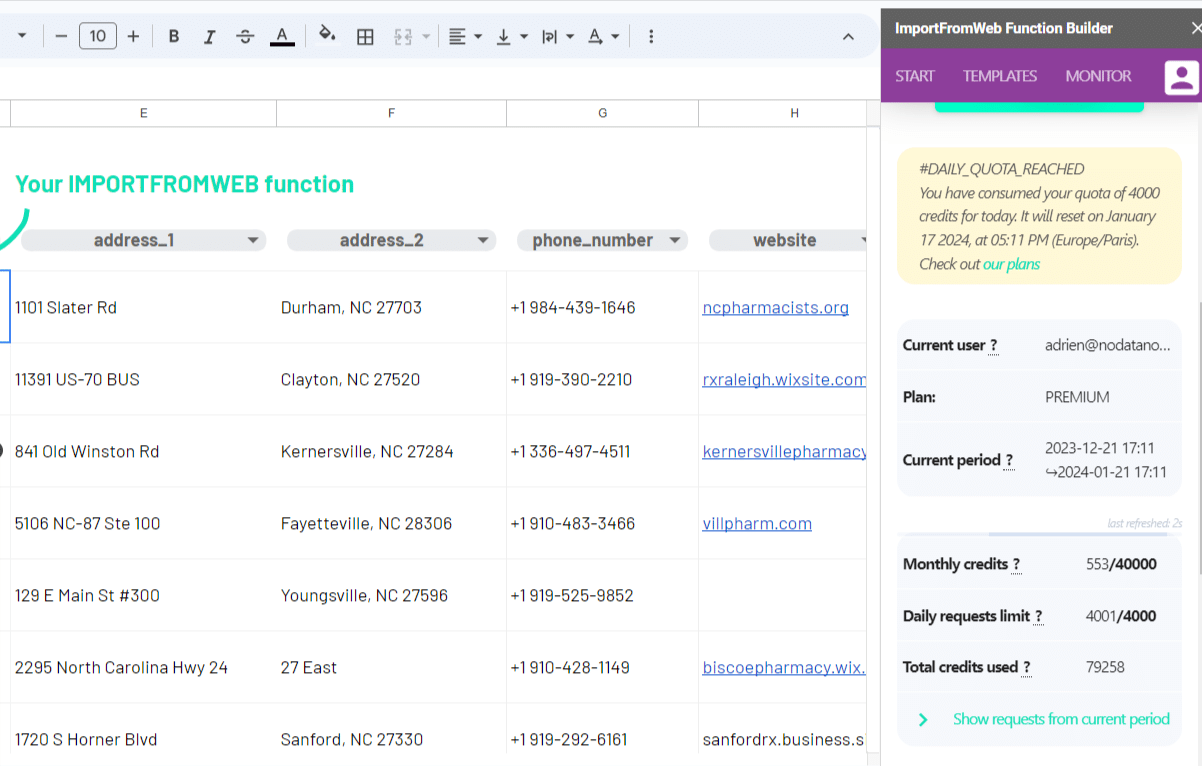
Current user: account email (has to be the same email as the spreadsheet owner).
Current period: the period of the current monthly cycle.
Monthly credits: the number of credits that have been consumed in the current monthly cycle out of the total credits quota available in your plan.
Daily request limit: to manage concurrent requests between all users, the numbers of requests that can be performed in a day is limited (you can still upgrade your account to get higher daily quotas).
Your daily quota resets every 24h (the reset time is specified in the tooltip).
Total credits used: the total number of credits ever consumed.
To see a detailed log of your requests, click ‘Show requests from current period”. A new tab will open on your spreadsheet showing all your requests over the last 30 days.
Your timezone is specified in the tooltips. You can always change your spreadsheet timezone setting from the menu File >> Settings
Can I upgrade or downgrade my plan?
You can cancel, upgrade, or downgrade your plan anytime. All cancellations and downgrades will take place at the end of your plan cycle, while upgrades will take place immediately.
Contact us and just let us know the new plan you want to subscribe to. We’ll manage the switch for you.
Can you help me to configure ImportFromWeb?
We got you covered!
Just reach out to us using this form and our tea will come back to you within 2 business days.
Why isn’t my subscription showing up in the sidebar?
The most common reason for this issue is having multiple Google accounts or using a different account for upgrading to ImportFromWeb than the one you used during the trial.
First, let’s check the ImportFromWeb account associated with your spreadsheet. In the sidebar (My account tab), you’ll see the email address displayed.
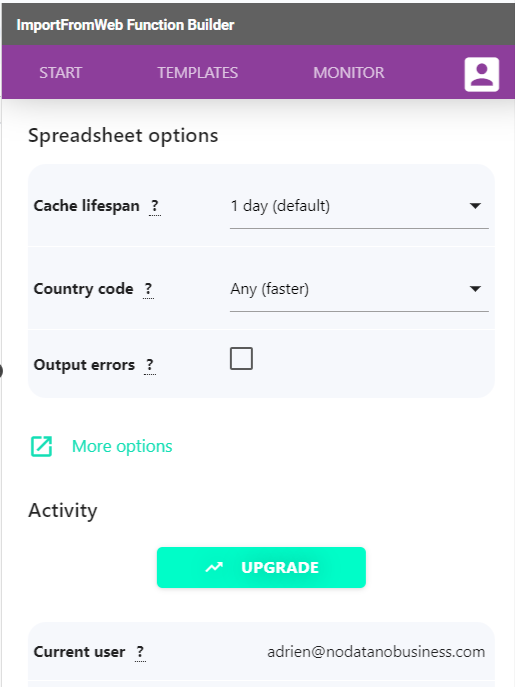
If it’s different from the one you used to subscribe, we have a couple of solutions for you:
- Change the spreadsheet owner to the account you used to subscribe and re-activate ImportFromWeb from this account.
- Make a copy of the spreadsheet: create a copy of the spreadsheet while being connected to the account you used to subscribe and activate ImportFromWeb from this account.
If you do see the email used to subscribe in the sidebar, please reach out to our support team. We’ll be happy to assist you further and get everything back on track!
Important Note: If you’re working on a Shared Drive, you can change your ImportFromWeb user by following these steps:
- Go to Extensions > Manage add-ons.
- In the ImportFromWeb card, uncheck “Use in this document”.
- Reload the spreadsheet.
- Activate the add-on again from Extensions > ImportFromWeb > Activate.
We’re here to ensure a smooth experience for you, so please don’t hesitate to contact us if you need any further assistance.
How I can add additional users to my account?
If you’re using one of our Business plans, you have the option to share your account with others, which is ideal for collaborative work. Here’s how it works:
- You can share your spreadsheets with other users. These users will gain the ability to refresh your IMPORTFROMWEB() functions, as well as add and edit new functions within the shared spreadsheets.
- However, if you need multiple accounts for your company or team, our Enterprise plan is the way to go. With an Enterprise plan, each user will have their own individual account, that can be tailored to meet the specific needs.
How do I access my invoices?
You can find your invoices in the customer portal.
Just make sure your are logged in to the google account associated to your ImportFromWeb account.