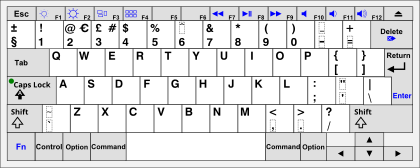Perhaps you have already met that guy who could do – almost – anything in Excel without even brushing the trackpad.
Unfortunately, in Google Sheets it is more complicated to reach such a level of efficiency.
But don’t close your spreadsheet yet! There are still tons of shortcuts you can use that will get you into a productive workflow. While you can find the full list here, I will only give you the indispensable ones.
That said, I have no idea why Google Sheets developers make us juggle between Ctrl, ⌘, ⌥ and ⇧, but it doesn’t provide an easy way to remember the combinations. However it doesn’t take that long before the combinations become reflexes.
In a side note: These shortcuts apply to US keyboards, however I show you how to make the translation into your own keyboard
Navigation and selection shortcuts
One gold rule when it comes to navigating into a sheet is: leave the scrollbars alone!
With a few key combinations you will save yourself all the hassle to move your mouse cursor to the scrollbar… and trust me that is a life saver.
| MAC | PC | |
| Go to first / last row | ⌘+↑ / ⌘+↓ | Home |
| Go to first / last column | ⌘+← / ⌘+→ | End |
| Select until first / last row: | ⌘+⇧+↑ / ⌘+⇧+↓ | ⇧+Home |
| Select until first / last column | ⌘+⇧+← / ⌘+⇧+→ | ⇧+End |
| Select Full table | ⌘+A | Ctrl+A |
| Select whole row | ⇧+Space | ⇧+Space |
| Select whole column | Ctrl+Space | Ctrl+Space |
Add and remove cells
Adding and removing rows or columns is an operation that we generally apply a lot of times. using shortcuts for that is a no-brainer.
| MAC | PC | |
– Display a small Insert menu attached to a cell selected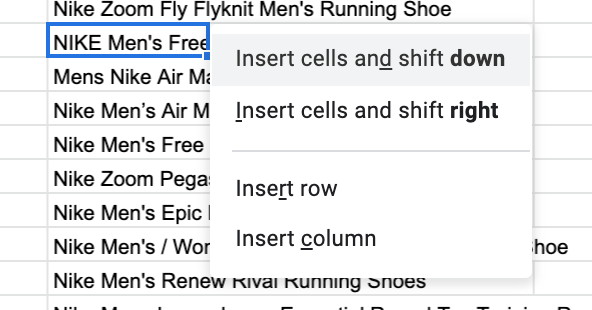 – Insert row if all rows is selected – Insert column if all columns are selected | ⌘+⌥+= | Ctrl+Alt+⇧+= |
| Same operations but for “remove” operations | ⌘+⌥+– | Ctrl+Alt+⇧+– |
Formulas
Adding a $ sign to the references can be a painful task without knowing the right screenshot
| MAC | PC | |
| edit the active cell’s formula | ↩ | ↩ |
| Lock reference in a formula | Fn+F4 | F4 |
| Copy the displayed value of a cell | Ctrl+⇧+C | Ctrl+⇧+C |
Find shortcuts when you don’t have a US keyboard
Unfortunately, Google has not adapted its shortcuts for outside of the United States.
To adapt to your own keys, just map your own keyboard with the US layout: