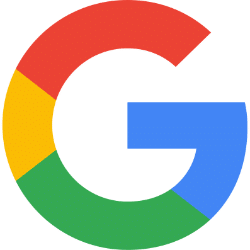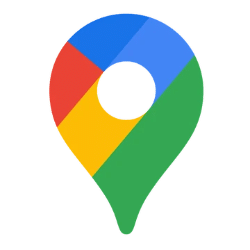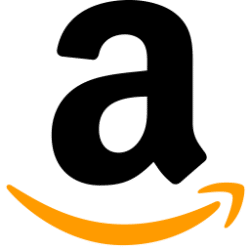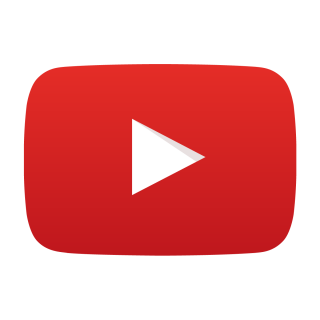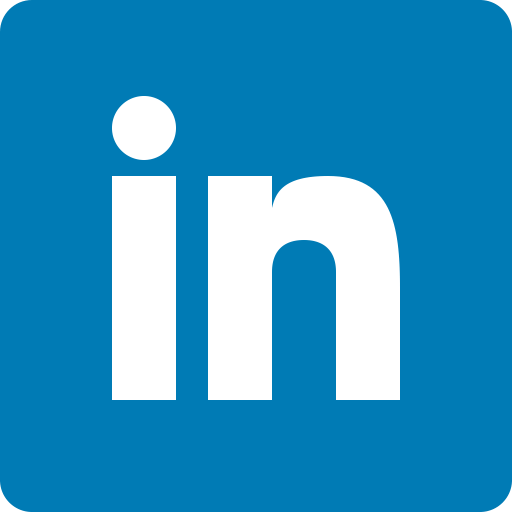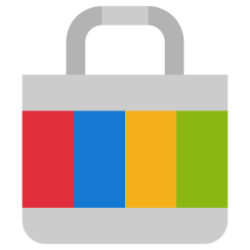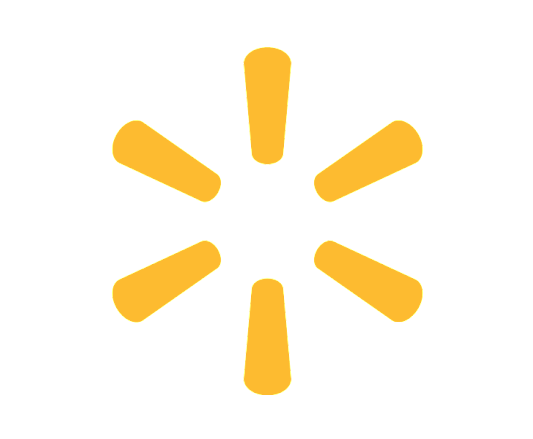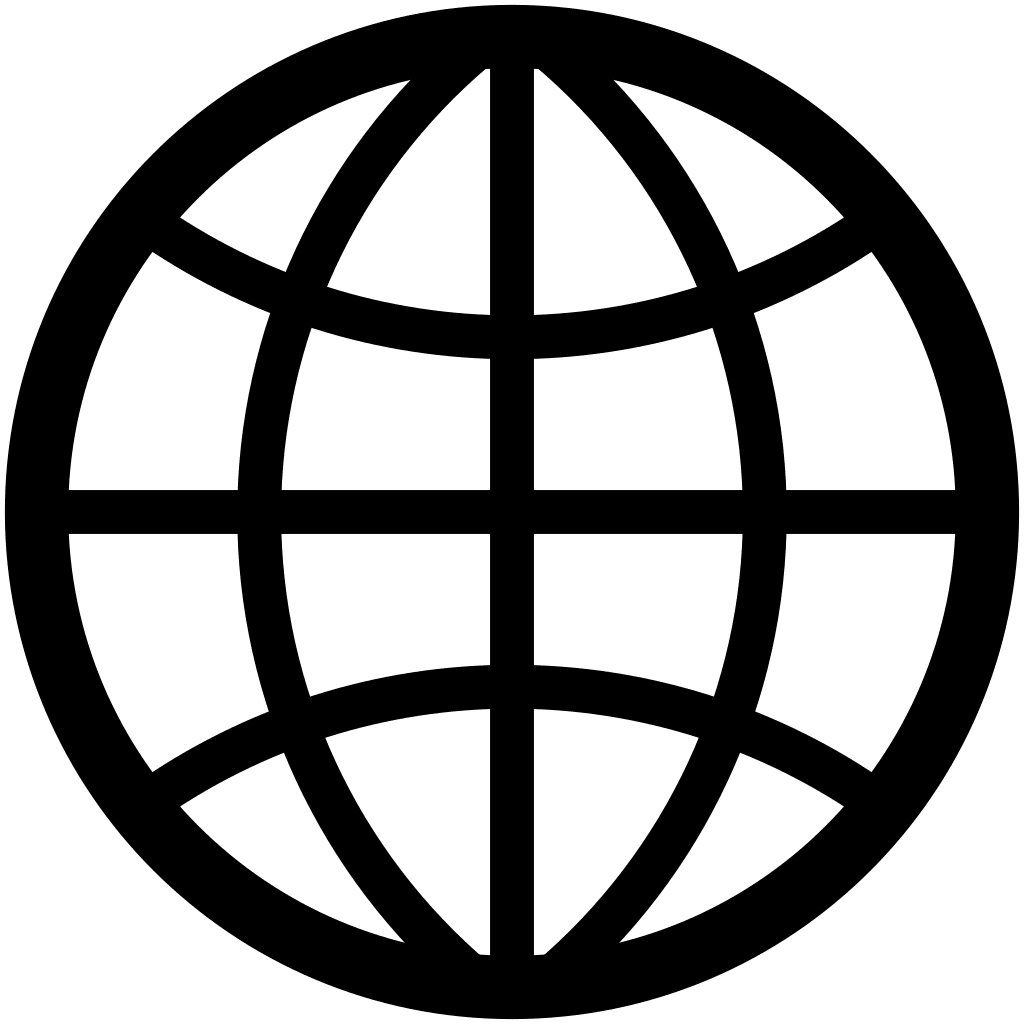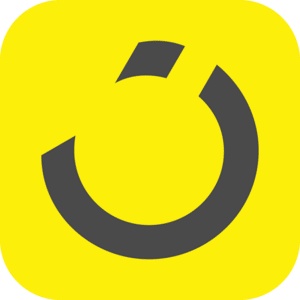Google Search Scraper
Extract Google Search Results into Google Sheets.
Google Maps Scraper
Scrape Google Maps for business leads, including contact details, phone numbers, ratings, and more.
Amazon Product Scraper
Extract and compare hundreds of Amazon listings on +80 data points
Instagram Profile Scraper
Extract and analyze Instagram profile data
YouTube Video Scraper
Extract and compare data from multiple YouTube videos with Google Sheets.
Yahoo Finance Stock Tracker
Collect and track +200 stock indicators from Yahoo Finance with Google Sheets.
Amazon Reviews Scraper
Extract and monitor Amazon product reviews directly with Google Sheets.
Amazon Images Collector
Extract images of hundreds of Amazon listings in Google Sheets.
LinkedIn Company URL finder
Collect automatically hundreds of companies Linkedin URL.
Google People Also Ask Scraper
Extract Google People Also Ask questions directly into Google Sheets.
Amazon Search Scraper
Extract products data from Amazon Search Results pages in Google Sheets.
Instagram Post Scraper
Extract instagram posts metrics to track performances.
eBay Product Listing Scraper
Compare hundreds of eBay products with Google Sheets.
YouTube Channel scraper
Extract and compare data from multiple YouTube channels with Google Sheets.
Phone Number Finder
Enter a list of companies and find their phone numbers within seconds
Social Media Profile Finder
Find social media profiles from a list of companies / names.
Google Suggest Scraper
Extract search queries which are suggested by Google when users type in a search
Amazon Buy Box Tracker
Collect and monitor the Buy Box winner on hundreds of Amazon listings.
Walmart Product Scraper
Compare hundreds of Walmart products with Google Sheets.
Google Keywords Ranking Tracker
Track and monitor your organic rankings on a set of keywords with Google Sheets
Amazon Storefront Scraper
Extract the entire catalog of any Amazon seller in Google Sheets.
Amazon Price Tracker
Collect and monitor Amazon prices directly in Google Sheets
Domain Name Finder
Extract the domain name for multiple companies or brands
LinkedIn Profile URL finder
Automatically collect LinkedIn profile URLs without LinkedIn Premium
Google My Business Rating Monitoring Tool
Collect and monitor Google My Business ratings from Google Maps, in bulk.
Amazon 3P Sellers tracking Tool
Track 3P seller activity on Amazon listings.
Email finder
Extract hundreds of emails into Google Sheets with a simple query
Amazon Rating Monitoring Tool
Collect and monitor product ratings on Amazon with Google Sheets.
Google My Business Opening hours Scraper
Extract the opening hours on a list of stores directly in Google Sheets
Amazon BSR Monitoring Tool
Collect and monitor Amazon BSR on hundreds of listings with Google Sheets.
Amazon Keywords Ranking Tracker
Check and monitor your Rankings on a list of keywords with Google Sheets
Amazon Sponsored Products Scraper
Extract real-time Amazon search results and identify the Sponsored ASINs
YouTube Channel video list scraper
Extract the videos of any YouTube channel along their metadata
Google Related Searches scraper
From a keyword, get the related searches from Google SERP
Amazon Deals checker
Collect deals and coupon offers on Amazon listings in bulk.
Sitemap URL Extractor
Extract all the URLs of any website with Google Sheets.
AliExpress Product scraper
Compare hundreds of AliExpress products with Google Sheets
Noon Product scraper
Compare hundreds of Noon products with Google Sheets.
Meta Tags extractor
Extract Meta Tags from a list of URLs (title tag and meta Description)
Etsy Product scraper
Compare hundreds of Etsy products with Google Sheets.
AliExpress Search scraper
Extract products data from AliExpress Search Results in Google Sheets
Walmart Search scraper
Extract products data from Walmart Search Results in Google Sheets
Etsy Search Scraper
Extract products data from Etsy Search Results pages in Google Sheets
Links extractor
Extract all the links contained in any webpage (with anchor text).
HTML Table extractor
Extract any table from a webpage in seconds, with Google Sheets
EAN/UPC to ASIN converter
Convert UPCs/EANs to ASINs in bulk with Google Sheets
YouTube Search scraper
Extract video data from YouTube Search Results in Google Sheets
Amazon Q&A scraper
Extract Amazon Questions & Answers with Google Sheets
Noon Search scraper
Extract products data from Noon Search Results pages in Google Sheets
Amazon Variations Scraper
Control your Listings and make sure all variations are live with the right content
Amazon Listings Quality Audit
Audit your Listings content quality in one go
Google Maps Scraper (with emails)
Scrape Companies details from Google Maps, including phone number, address, website and emails
Target Products scraper
Effortlessly extract and analyze product data from Target in bulk
Amazon Best Sellers
Extract and monitor Listings that rank on Best Sellers pages
LinkedIn Company scraper
Extract the available data from LinkedIn Company pages with Google Sheets
Suppressed Listings Tracker
Track Listings listings suppressed from Search or suspended
Target Search scraper
Easily extract product lists and key details from Target’s search results into Google Sheets
Amazon listings Content Checker
Detect content changes and back-end issues on Amazon Listings (title, bullet points and more)
Amazon Variant Ratings & Reviews Analyzer
Uncover Ratings & Reviews for Each Amazon Product Variant in Google Sheets
Flipkart Product Scraper
A smart solution for Flipkart sellers to extract real-time product data, track competitors, and optimize listings.