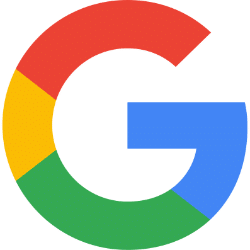
To help you get started right away, you can use this free Google Sheets template

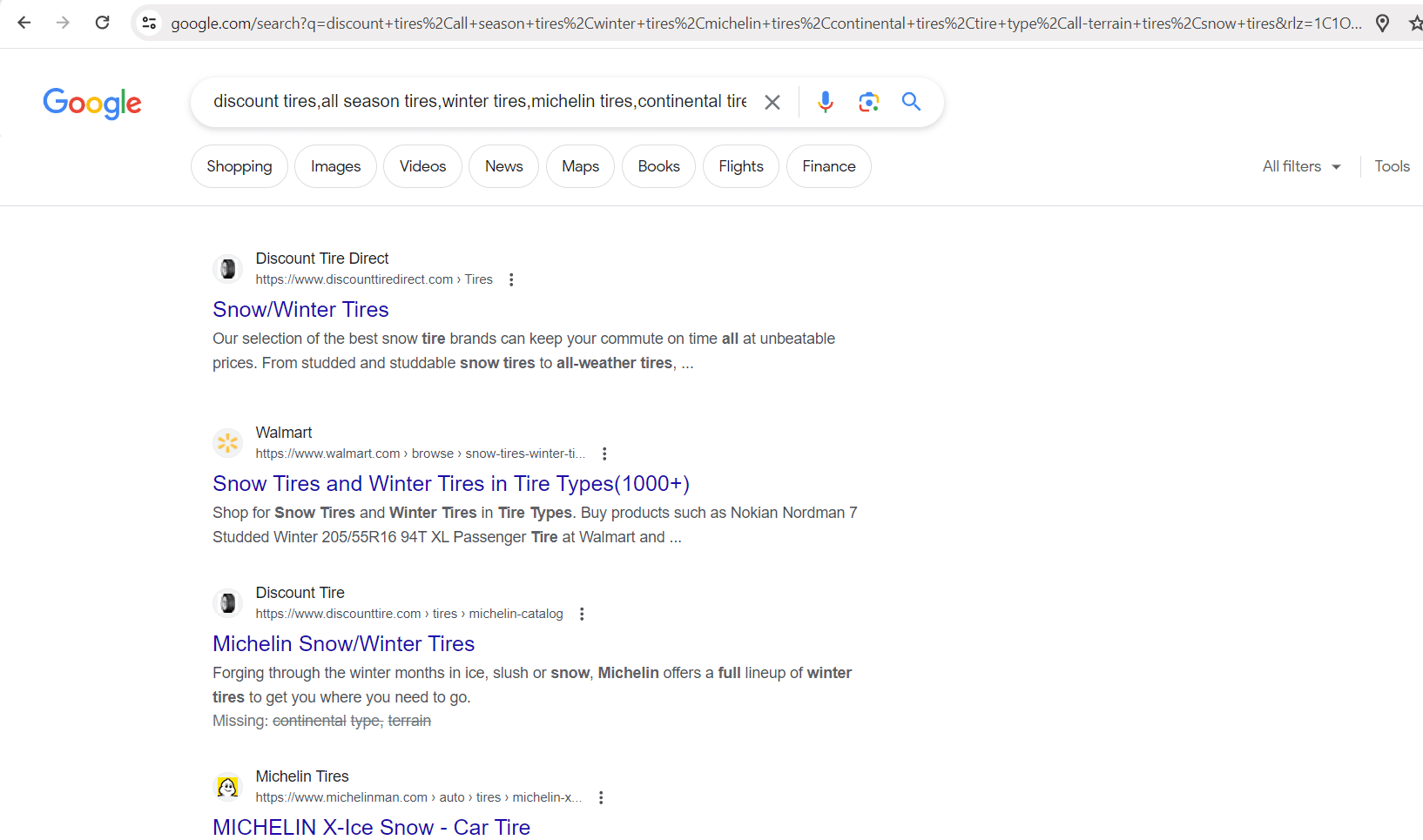

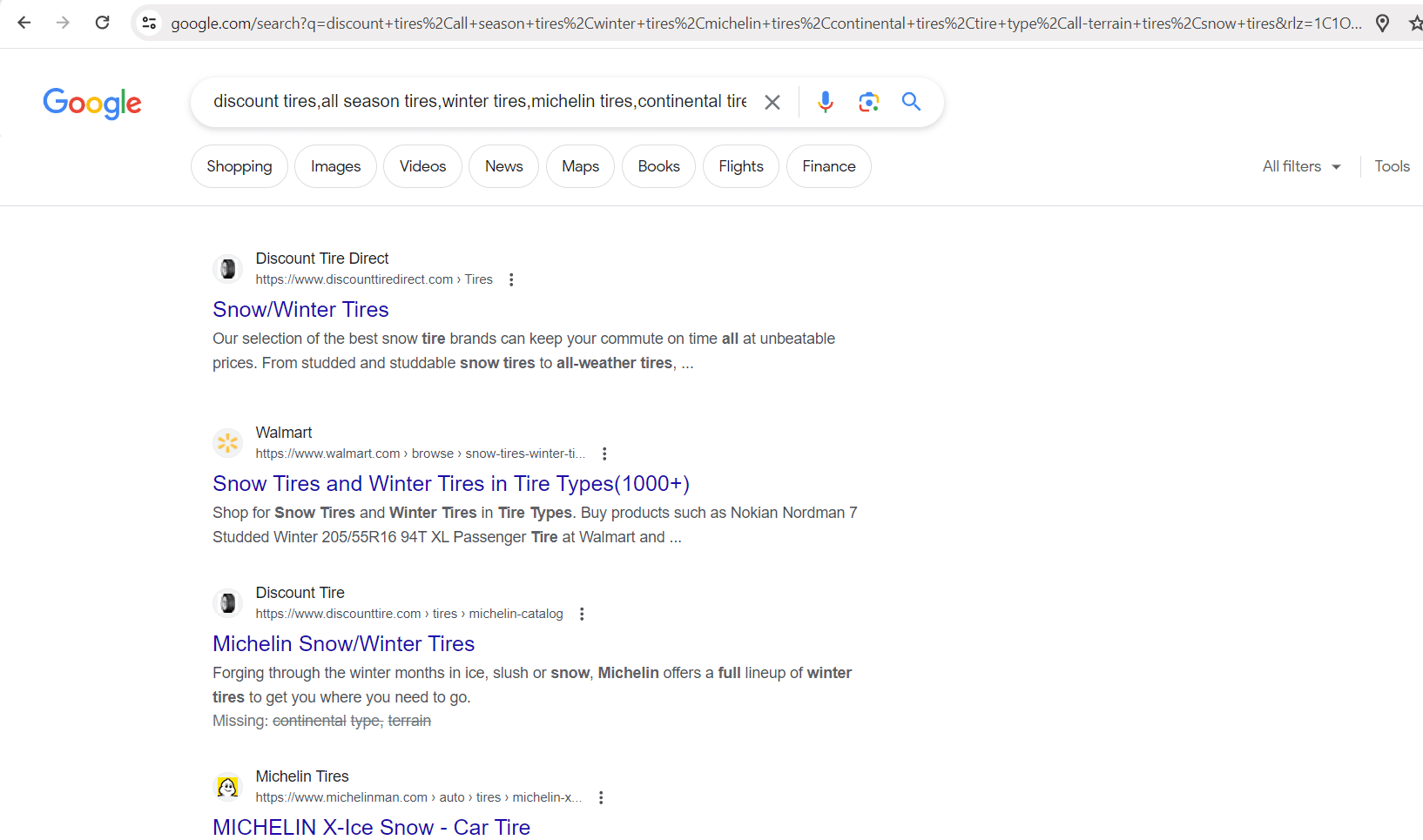

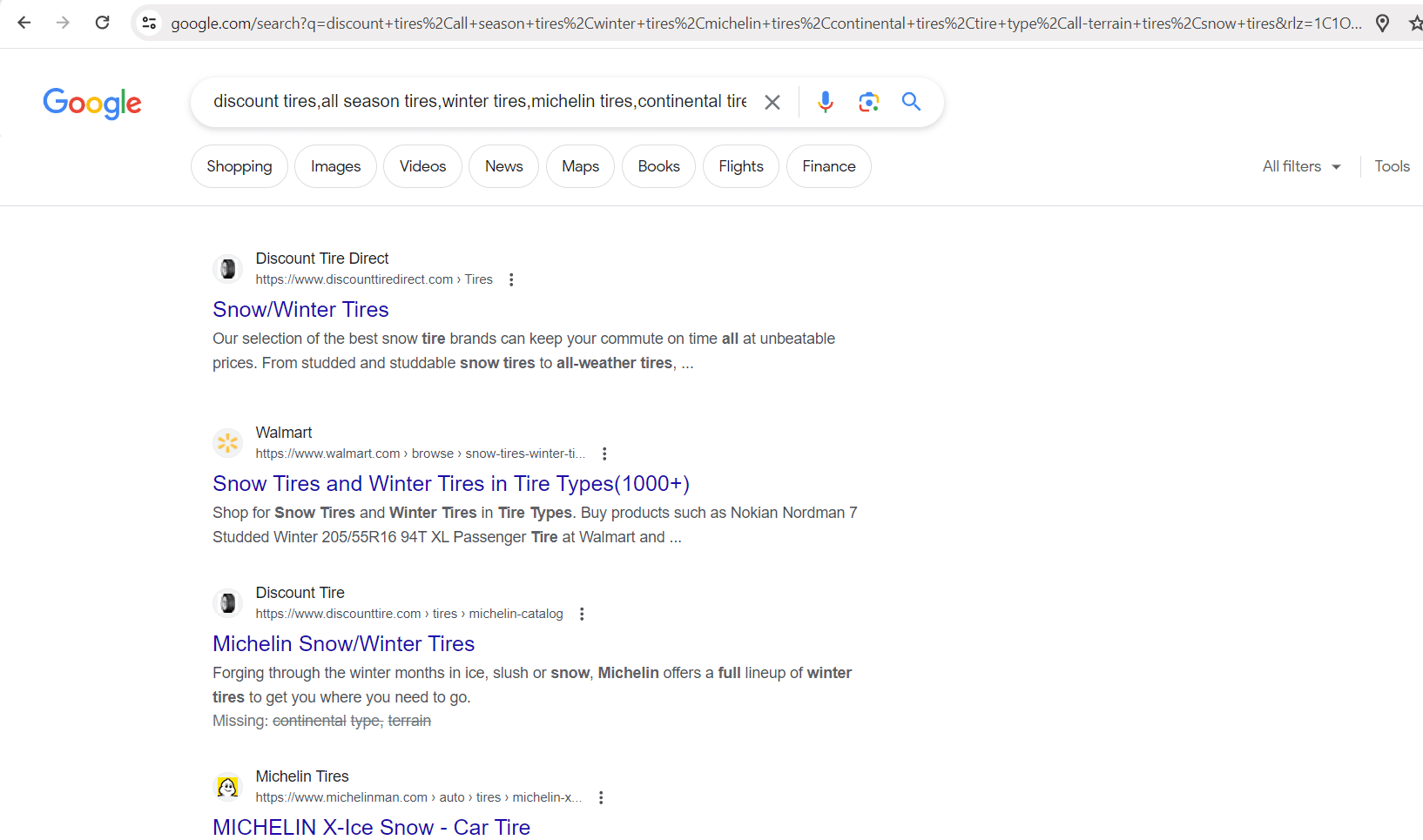


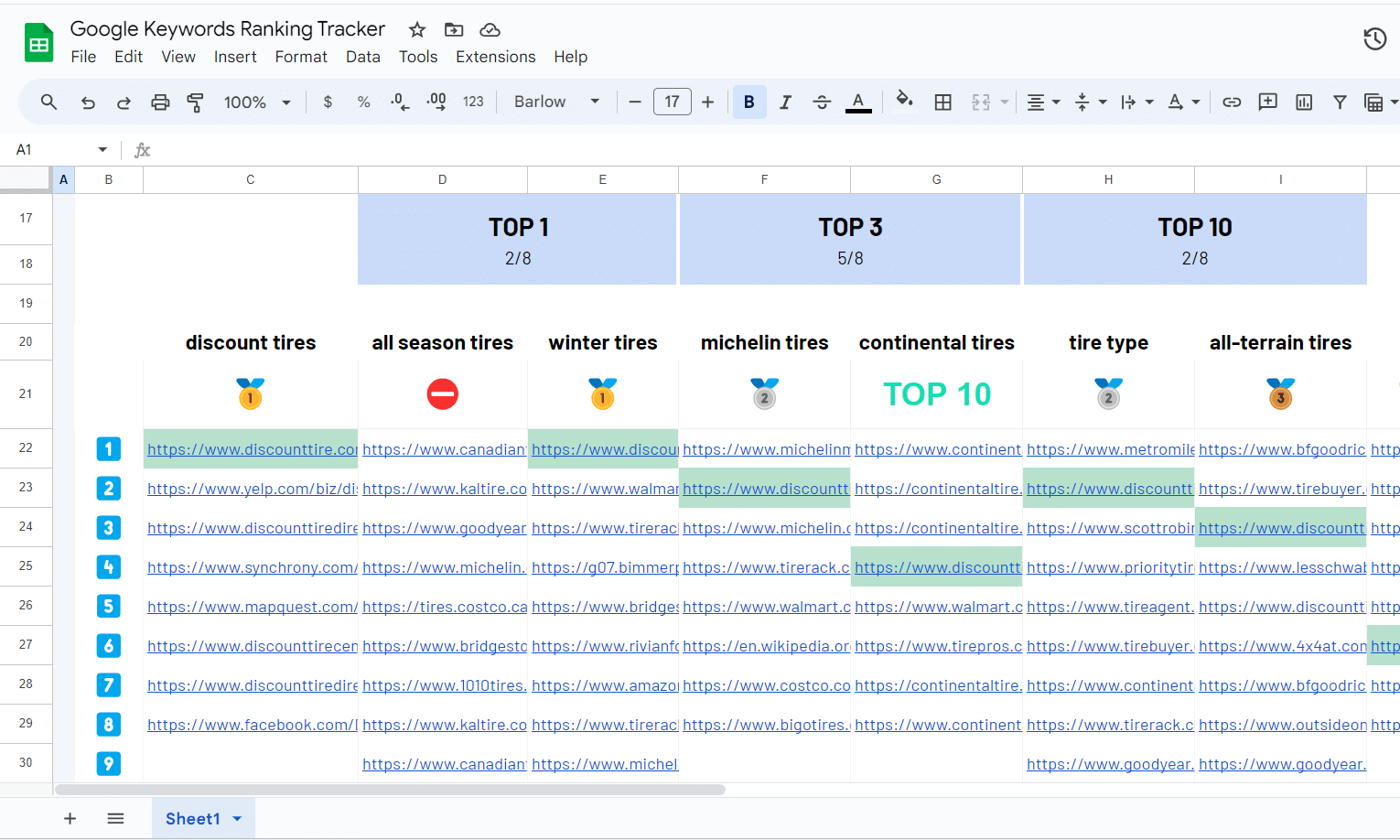
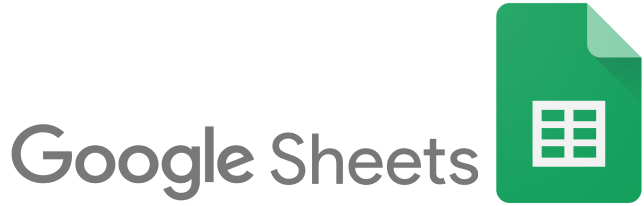

With =IMPORTFROMGOOGLE(), you extract the organic results on a list of keywords and monitor your SEO performances overtime. And this directly from Google Sheets!
See all available Google Search data points
First of all, make sure you have installed the ImportFromWeb add-on from the Google Workspace Marketplace.
Then, just follow these easy steps:
Open a new Google Sheets and activate ImportFromWeb
To activate the add-on, go to Extensions > ImportFromWeb > Activate add-on.
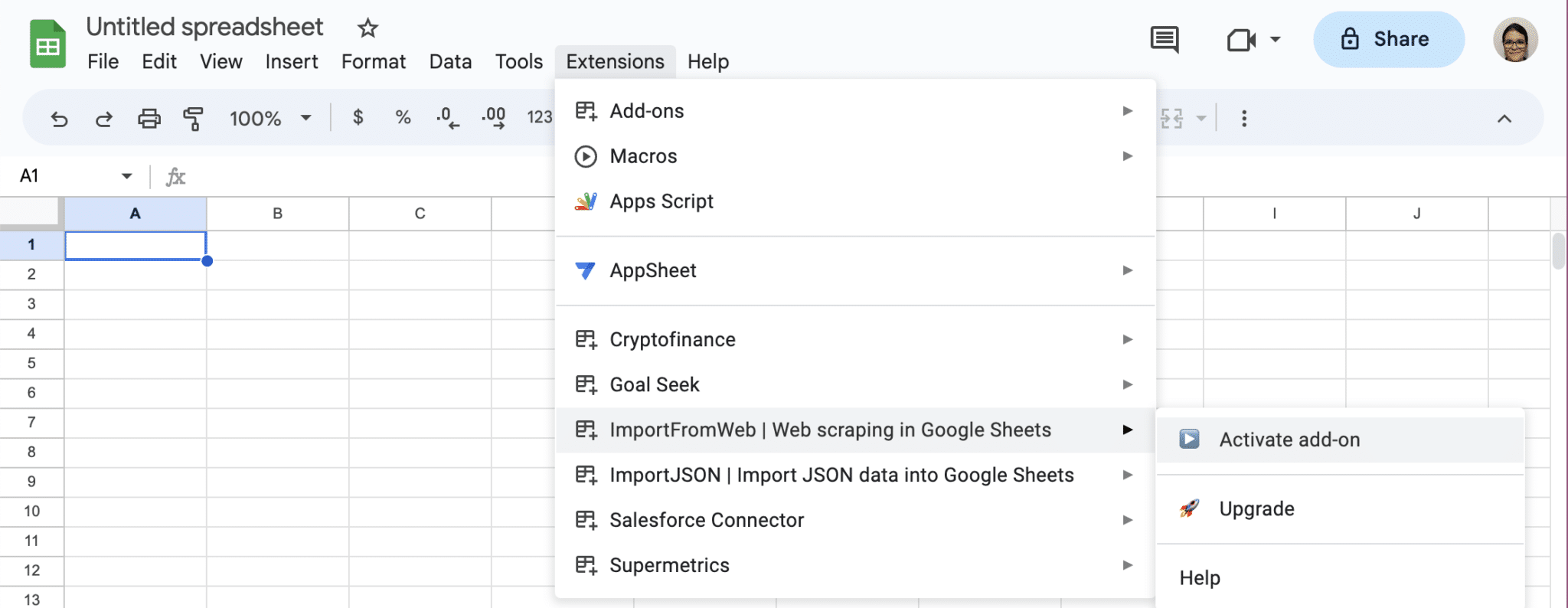
Enter the website domain and input the keywords in the 1st column
Input your domain or the domain you want to analyze in any cells, let’s say in A1.
Then, add the keywords you want to query on Google Search. For performance concerns, we recommend you to start with a maximum of 50 keywords. Simply add them in a column, as shown here:
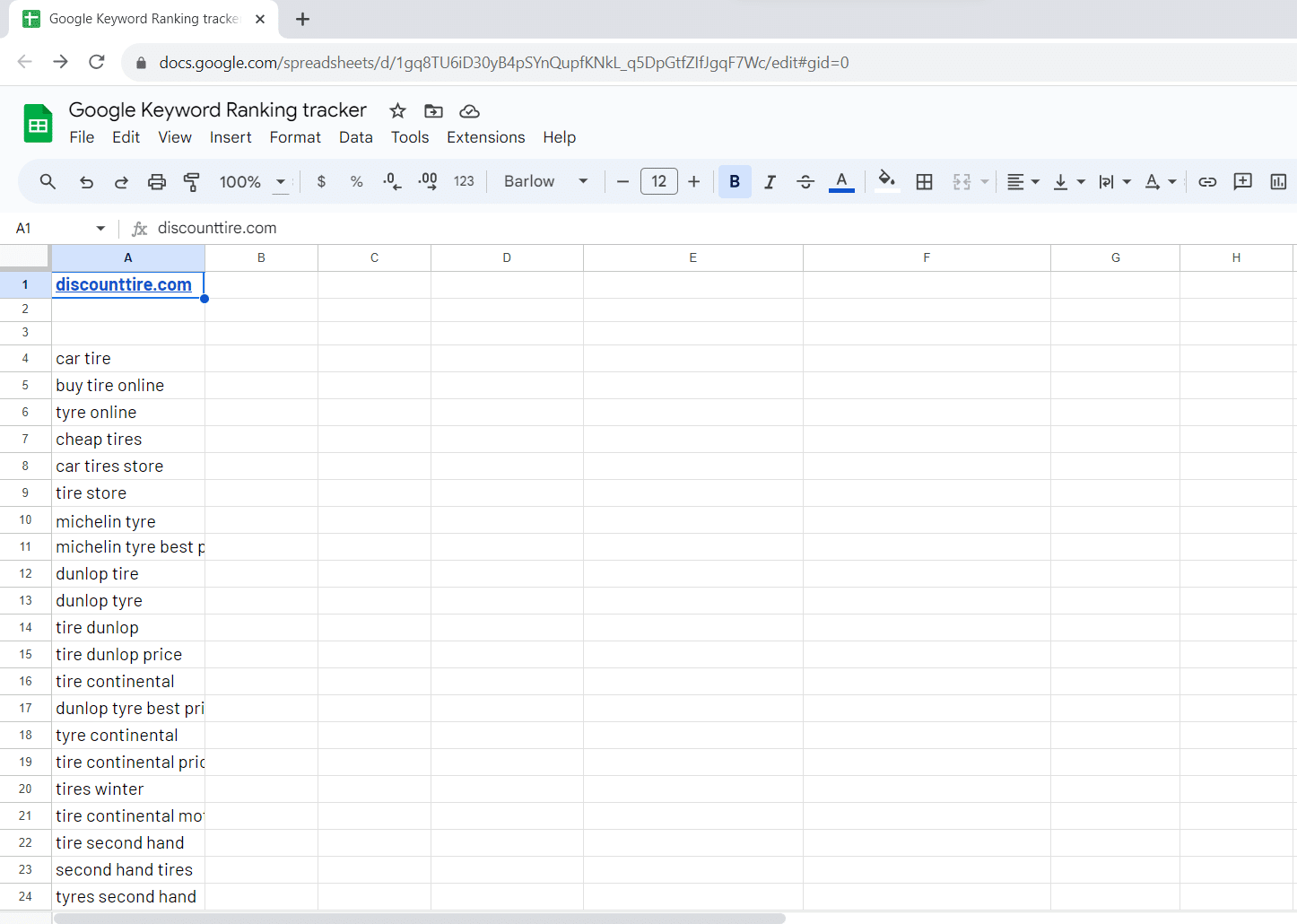
Use the =IMPORTFROMGOOGLE() formula to extract the Google Search results
Let’s extract the title and the link of each result, for each keyword.
Just write the formula: =IMPORTFROMGOOGLE(A4:A52,"keyword,title,link","domain:.com,country_code:us")
Besides the 3 selectors we have entered (“keyword”, “title”, “link”), the
domainoption we added as the 3d parameter of the formula specifies the Google domain we want to retrieve the results from, and thecountry_codeoption specifies from which country we scrape Google Search results (in this example we chose the US).
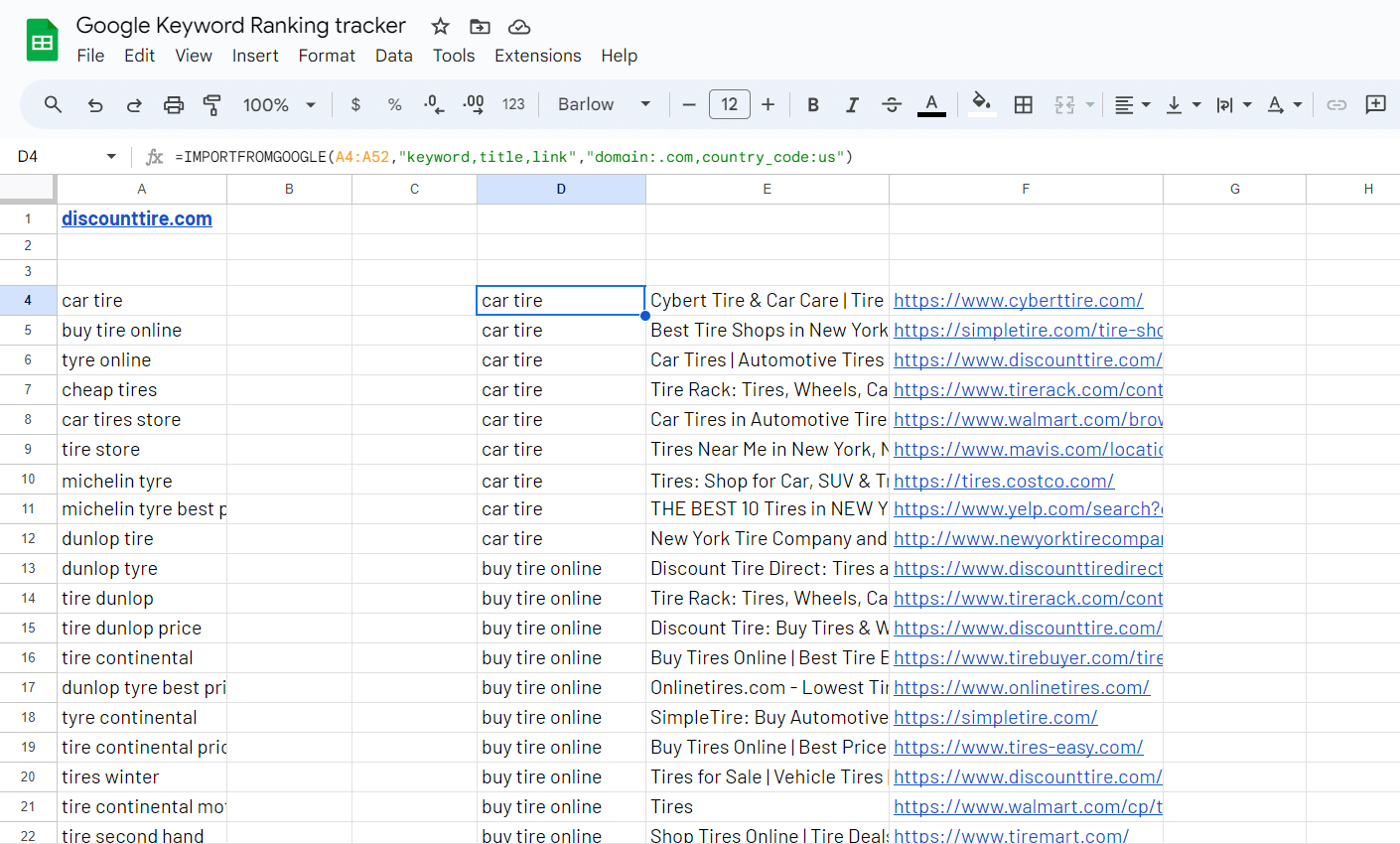
After a few seconds, the first 10 organic results for eack keyword or query are loaded in a table.
Add the Google ranking beside each result
Now, we want to add the rank of each result. Simply add the following formula in cell C4: =IF(D4<>D3,1,C3+1)
Then drag it down till your last row and you’re done!

We’ve designed an easy-to-use template so you can try our Google Keyword Ranking Tracker.
Make sure you have installed and activated ImportFromWeb in your Google Sheets.
