The #ACTIVATE error usually means that the add-on is not properly associated with your spreadsheet. You can find all the details on how you can properly install and activate the add on on the following page.
In case you properly installed and activated the add-on already, or if you used the add-on for a while now and it suddenly stopped working, you can try the following approaches for solving this issue:
Create a new spreadsheet and try to activate the add-on in it
This test is done in order to check whether the issue is related to the specific Google Sheet where you are facing the issue or it’s a general account issue.
Here are the next steps in the issue resolution based on the results of this test:
- If the add-on works in the new sheet then the issue is related to the existing sheet that we have.
- If the add-on doesn’t work in the new sheet, then the best way forward is to try to re-enable the add-on as a first step and then to try a clean install as shown in the sections below.
Try re-enabling the add-on for the current spreadsheet
- In Extensions > Add-ons > Manage add-ons, unroll the options of the add-on and uncheck “Use in this document”
- Reload the document
- Go back to the add-ons manager and check “Use in this document” again
(In the video the #NAME error is being solved but the same approach applies).
Try a clean install
Go to https://myaccount.google.com/permissions, click on the IMPORTFROMWEB and click on See details as shown below:
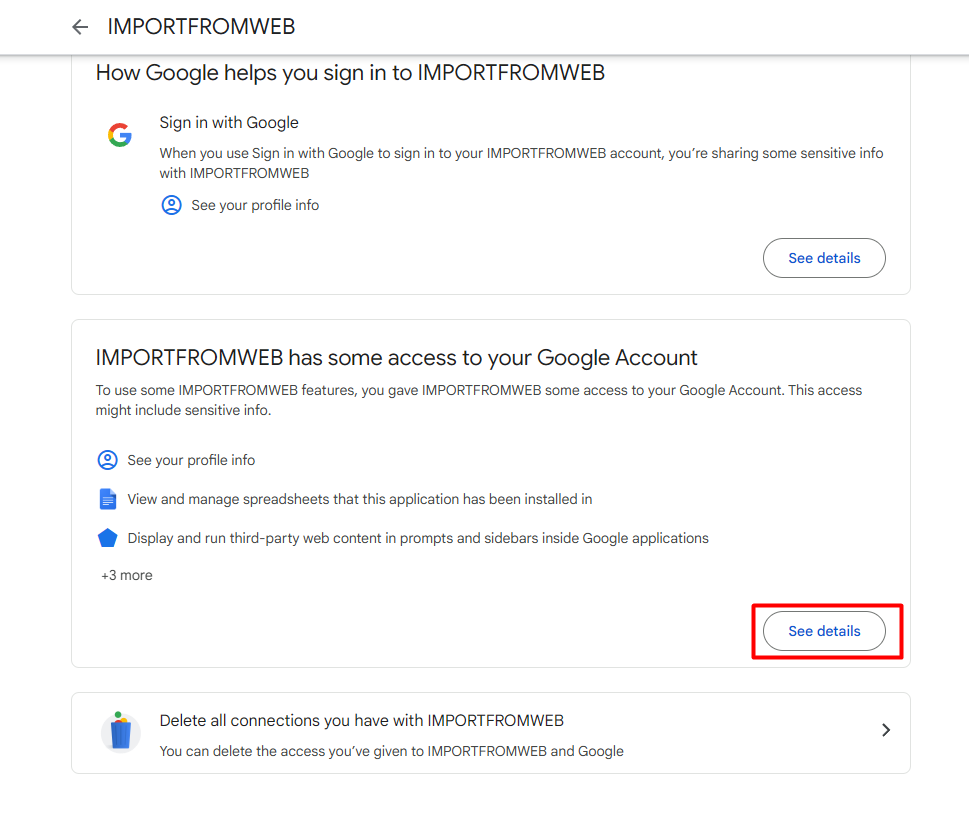
Here you can remove the access by clicking on the Remove all access button (the action needs to be confirmed as a final step) :
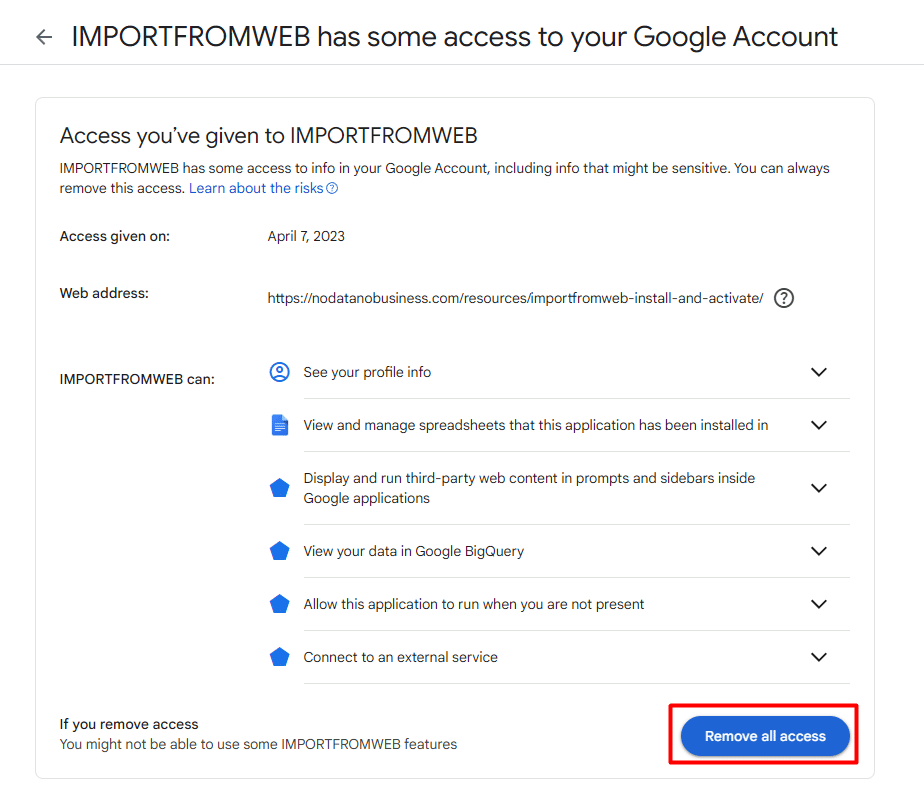
Then go to the add-on page in the Google Workspace Marketplace, click Uninstall and reinstall it again.
Open a new spreadsheet and activate ImportFromWeb.
If you followed all the steps with no success, please contact us.
