The #NAME error usually means that the ImportFromWeb add-on has not been properly associated to your spreadsheet. As a consequence, you can not enter nor run any =IMPORTFROMWEB() functions.
If you have already activated the add-on (our guide to activate ImportFromWeb can be found on this page), there are 3 ways to address this issue:
In case you use several Google accounts in the same browser
Google Sheets can have troubles to manage sessions with several accounts.
Usually the issue arises if you are connected to several Google accounts within the same Chrome session. It is a current configuration for people who use their professional account along with their personal accounts.
We recommend you to create different Chrome profiles to keep your Workspace accounts separated.
And make sure each profile is connected to one Workspace account only.
As an alternative, you can log in to your Workspace account via an “incognito window” (Chrome Menu > File > New Incognito Window)
With profiles, you can keep all your Chrome info separate, like bookmarks, history, passwords, and other settings.
Profiles are ideal for:
- Sharing a computer with multiple people.
- Keeping your different accounts, like work and personal, separate.
We are aware that this issue can be frustrating for our users.
It has been reported by hundreds of Google Workspace developers. Google has notified us that they are working on a solution.
You can find more information on how the issue affects Workspace add-ons here
Try re-enabling the add-on for the current spreadsheet
- In Extensions > Add-ons > Manage add-ons, unroll the options of the add-on and uncheck “Use in this document”
- Reload the document
- Go back to the add-ons manager and check “Use in this document” again
Try a clean install
Go to https://myaccount.google.com/permissions, click on the IMPORTFROMWEB and click on See details as shown below:
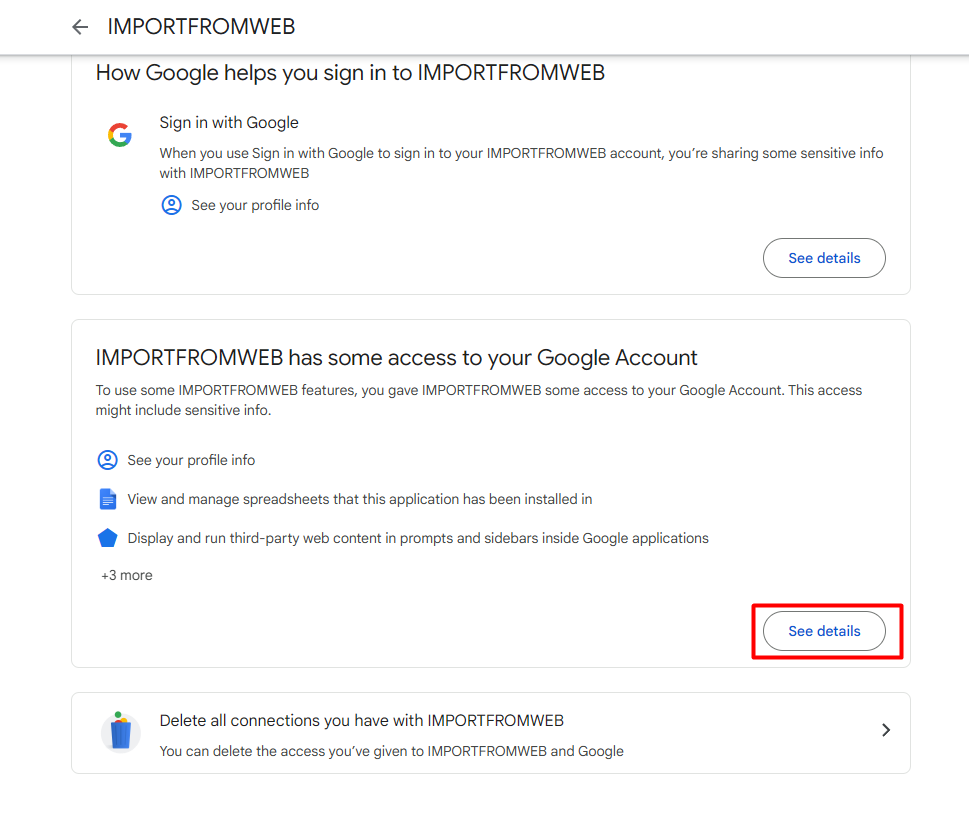
Here you can remove the access by clicking on the Remove all access button ( the action needs to be confirmed as a final step )
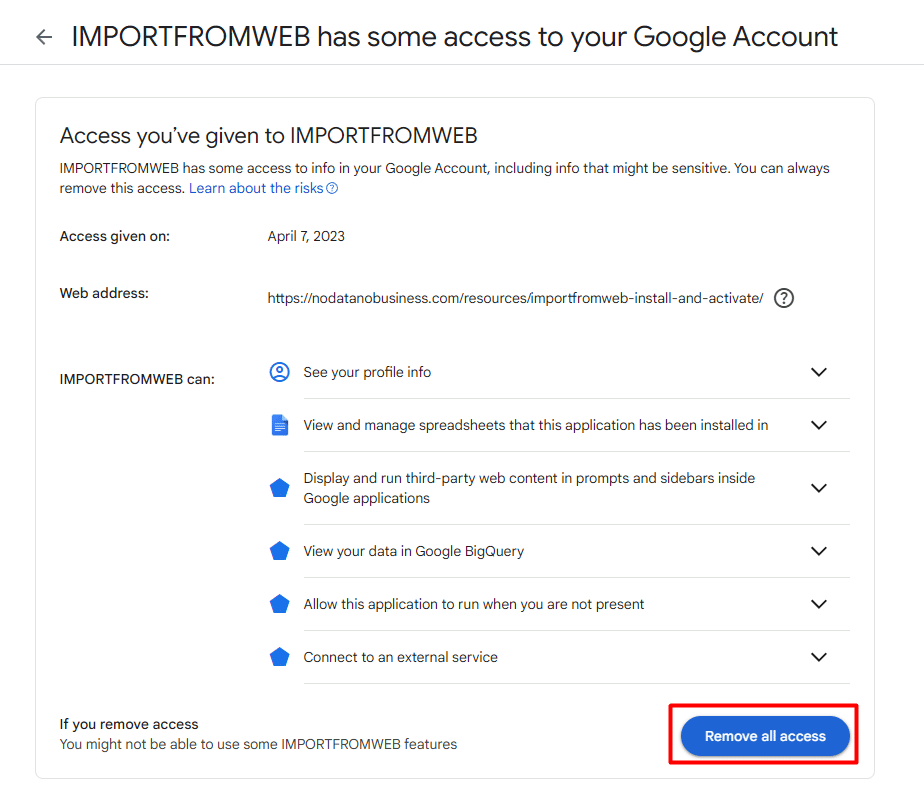
Then go to the add-on page in the Google Workspace Marketplace, click Uninstall and reinstall it again.
Don’t forget to reload your spreadsheet too.
If you followed all the steps with no success, please contact us.
