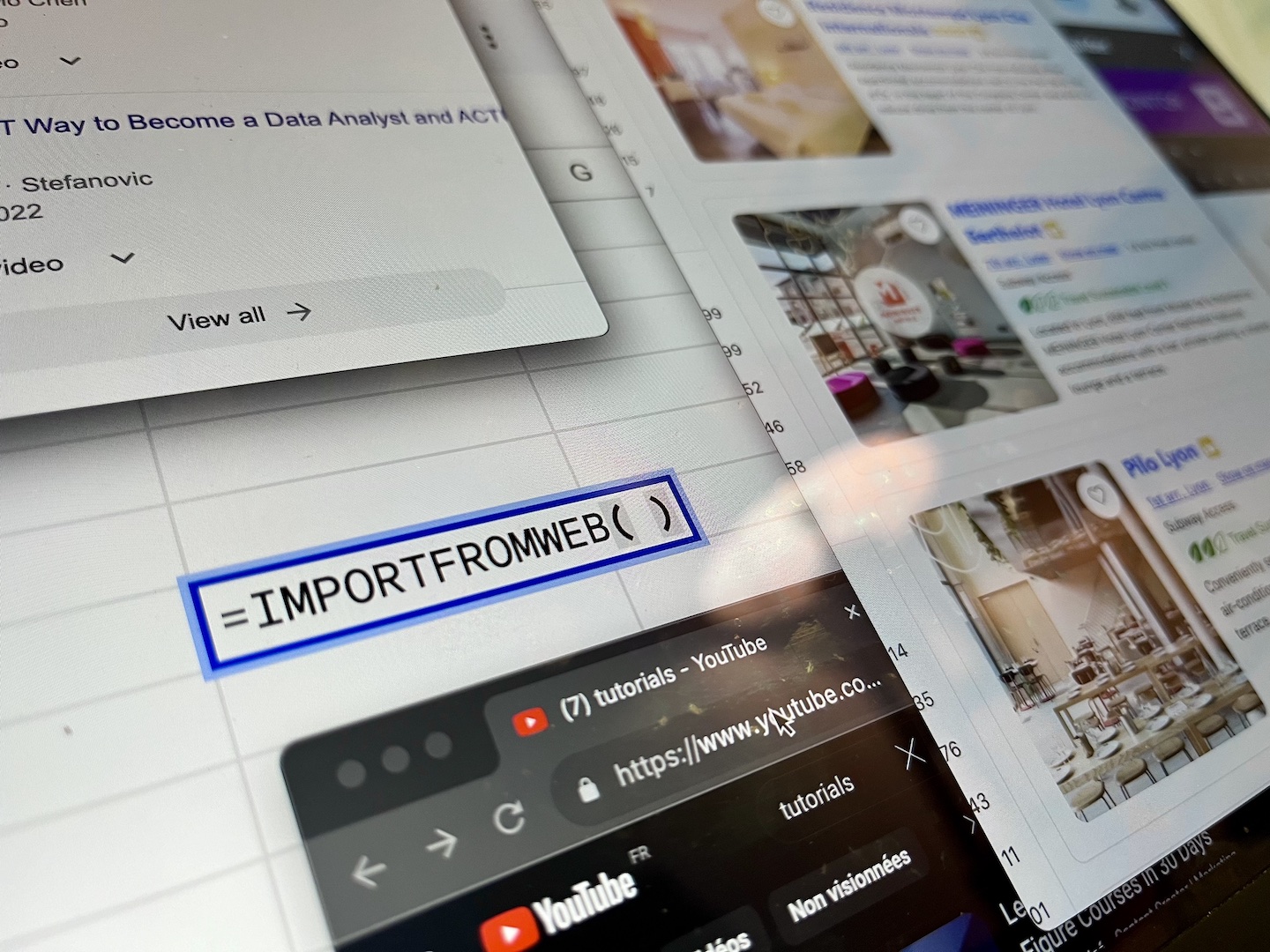Tracking down the social media profiles for a list of companies can be a valuable asset, particularly in marketing, sales, and networking contexts. Businesses may need to enrich their CRM, analyzing brand reach on Instagram or monitoring customers interactions on Facebook.
And whether you’re after LinkedIn, YouTube, or Facebook profiles, automating the collection process means you can gather this information quickly without combing through each company’s online presence manually.
In this tutorial, we’ll show you how to automate finding social media profiles for companies using the Google Sheets add-on, ImportFromWeb.
The Value of Automation
When you automate the search for social media profiles:
- Time savings: You’ll speed up the process, processing thousands of companies in minutes rather than hours.
- Reduced errors: Manual data entry errors are common but easily avoidable with automated solutions.
- Better organization: Automating these tasks makes it easier to maintain and sort a well-organized dataset.
With ImportFromWeb, you can achieve all this and save valuable time, leaving you free to focus on more strategic tasks.
Discover the Tool: ImportFromWeb
ImportFromWeb is a Google Sheets add-on that enables users to extract search engine results directly into their spreadsheets. Using a simple Google Sheets function, =IMPORTFROMGOOGLE(), you can pull the 1st Google search result.
What’s the connection, you may ask? The connection is that, to manually find a company’s social media profile – let’s say its LinkedIn profile – you would likely type into Google: “company name LinkedIn” and get the desired result in the first position.
Thanks to the =IMPORTFROMGOOGLE() function, we can retrieve this result directly into our spreadsheet and scale the process to hundreds or even thousands of company names!
Step-by-Step Guide to Finding Social Media Profiles with ImportFromWeb
Here’s a quick step-by-step guide to set up and use ImportFromWeb to gather social media links for companies.
Step 1: Install and Activate ImportFromWeb
Install the Add-on: Go to the Google Workspace Marketplace and search for ImportFromWeb. Install the add-on.
Activate the Add-on: Open a new Google Sheets document, and activate ImportFromWeb from the Extensions menu.
Step 2: Set Up Your Company Names List
In your Google Sheets document, list the company names in Column A. For this example, we’ll assume you want to retrieve LinkedIn profiles.
Step 3: Write the Import Formula to extract Google 1st results
Now we’ll use the =IMPORTFROMGOOGLE() function in cell B1 to pull the link to the first company’s LinkedIn profile.
=IMPORTFROMGOOGLE(A1&" "&"site:linkedin.com/company/", "link", "num_results:1")
A “loading…” will appear into the cell and after a few seconds, you’ll get the URL of the company’s LinkedIn’s profile
Explanation of the Formula Components:
A1refers to the cell with the company name."site:linkedin.com/company/"limits the search to LinkedIn companies pages."link"pulls the link to the first result found by Google."num_results:1"specifies that only the top Google search result should be retrieved.
Step 4: Apply the Formula to the Entire List
To populate the formulas for all companies in your list:
- Click on the cell B1, where you entered the formula.
- Hover over the bottom-right corner of the cell and drag the formula down through the remaining rows.
Google Sheets will automatically update the cell references for each row, filling in LinkedIn links for each company in the list.
Refining Searches: You can specify other social media platforms in the same way, such as “site:facebook.com” for Facebook.
Optional: Ready-to-Use Template
For an even quicker start, consider using a template that’s already set up for this purpose:
- Copy the Social Media Profile Finder template available on this page
- Paste your company names
- Activate the ImportFromWeb add-on
- Let the =IMPORTFROMGOOGLE() formulas run!
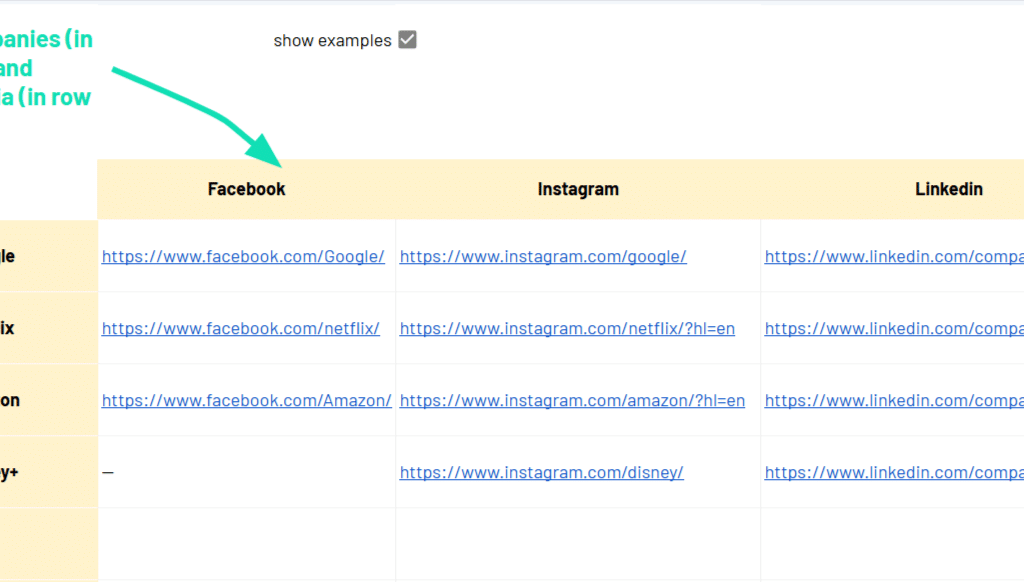
Summary
With ImportFromWeb, finding social media profiles for a list of companies is a simple and automated task. Here’s a recap of the process:
- Install and activate ImportFromWeb.
- Enter company names in Google Sheets.
- Use the
=IMPORTFROMGOOGLE()function to find social media links. - Apply the formula to the entire list for quick, comprehensive results.
By following these steps, you can collect LinkedIn, Instagram, YouTube, or other social media links from a list of company names—an easy and powerful way to build a company social profile database.