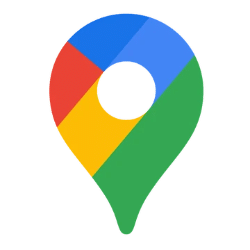
Google Maps Scraper
Scrape Google Maps for business leads, including contact details, phone numbers, ratings, and more.
Phone Number Finder
Enter a list of companies and find their phone numbers within seconds
Google My Business Rating Monitoring Tool
Collect and monitor Google My Business ratings from Google Maps, in bulk.
Google My Business Opening hours Scraper
Extract the opening hours on a list of stores directly in Google Sheets
Google Maps Scraper (with emails)
Scrape Companies details from Google Maps, including phone number, address, website and emails
Frequently Asked Questions
Is it legal to scrape Google Maps?
Scraping Google Maps using =IMPORTFROMWEB() is based on publicly available information. The function accesses data that is openly accessible on the internet. And generally, accessing and scraping publicly available data from websites is considered legal.
Moreover, with IMPORTFROMWEB, the scraping is made using multiple premium proxies and external rotating IP addresses, so you do not have to worry about the possibility to be banned from scraping data Google My Business profiles.
Nonetheless, it remains important to stay informed about the terms and conditions set by Google and exercise scraping responsibly and ethically.
Can I extract emails from Google Maps using IMPORTFROMWEB?
No, Google My Business pages or profiles on Google Maps do not typically contain email addresses. Consequently, IMPORTFROMWEB does not directly facilitate email extraction from Google Maps.
However, there are two alternative methods available:
- Using IMPORTFROMWEB: once you have extracted the domain name from Google Maps (with the “website” selctor), you can build another ImportFromWeb formula with the “emails” generic selector:
=IMPORTFROMWEB("https://www.example.com", "emails") - Using IMPORTFROMGOOGLE with a Boolean Search: input a boolean search to potentially find email addresses. For example:
=IMPORTFROMGOOGLE("your query @gmail.com", "emails")
We’ve also made a ready-to-use template to collect emails from the website associated to the Google My Business account.
How many results can I scrape from Google Maps using IMPORTFROMWEB?
The maximum number of results that IMPORTFROMWEB can retrieve from Google Maps is determined by Google, typically around ±200 results. Unfortunately, this limit is set by Google and cannot be altered.
However, there are some best practices that can be employed to retrieve more data for a particular area: by zooming in on the map and generating a new URL for a smaller region, you can potentially retrieve more data for that specific area.
