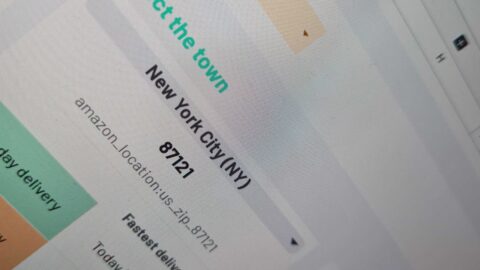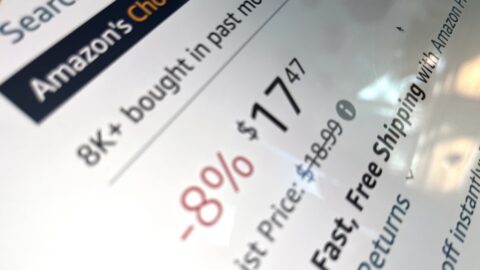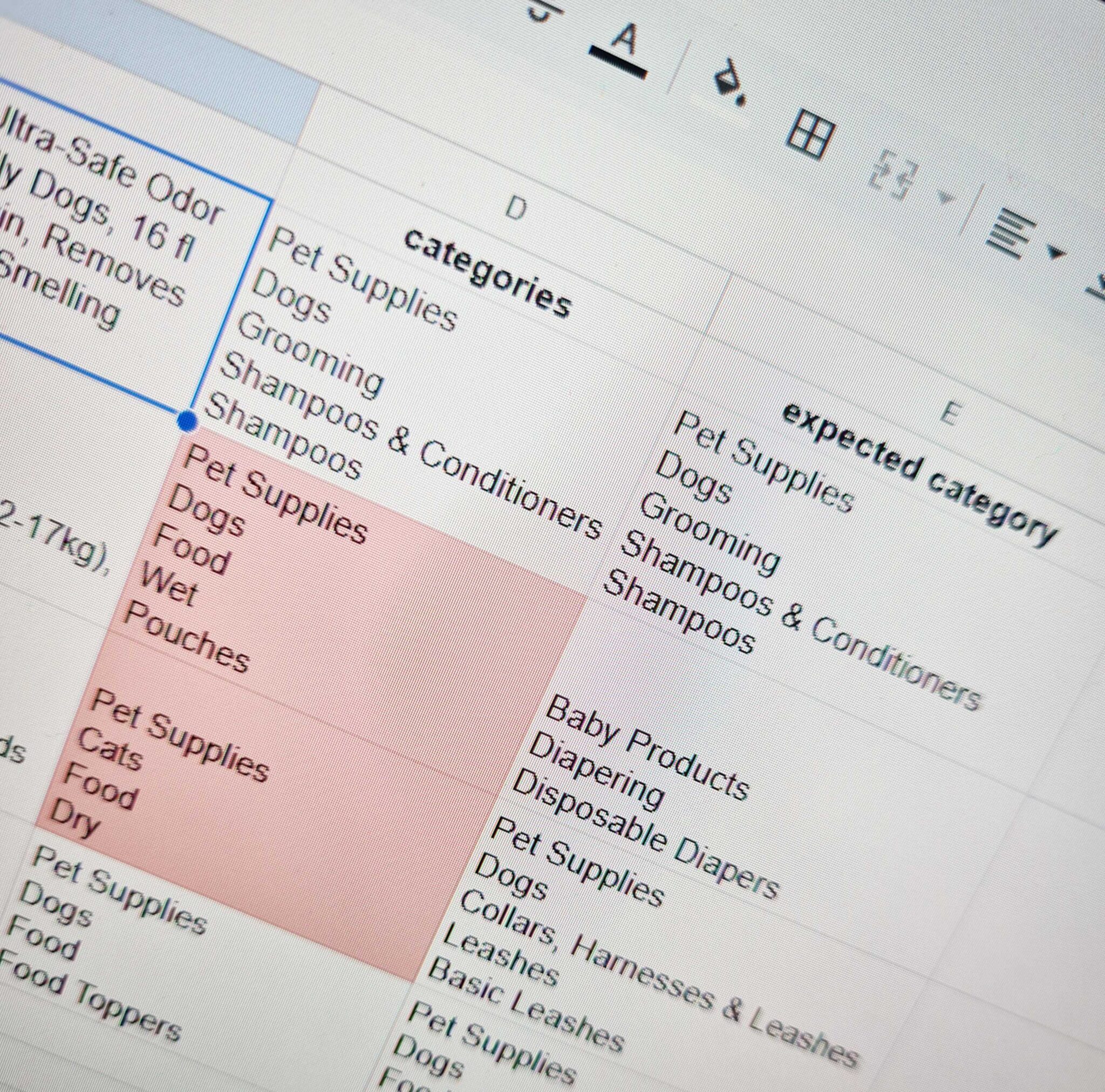
A product listed in the wrong category in Amazon can seriously hurt its visibility, performance, and sales. Fortunately, with ImportFromWeb in Google Sheets, you can quickly identify spot wrong-category listings on Amazon and take corrective action.
How to spot wrong-category listings on Amazon?
To spot wrong-category listings on Amazon, ImportFromWeb makes the process fast and simple. By pulling product data directly into Google Sheets, you can instantly see each product’s current category and compare it to what it should be. This allows you to quickly identify miscategorized listings without manual checks, saving time and helping maintain visibility and sales.
Step 1 – Install and activate ImportFromWeb
Before getting started, make sure you’ve installed the ImportFromWeb add-on for Google Sheets.
You can find it on the Google Workspace Marketplace.
Once installed, open a new spreadsheet and activate the add-on from the Extensions menu.
This will enable the custom formula =IMPORTFROMWEB(), which allows you to extract Amazon data directly into your sheet.
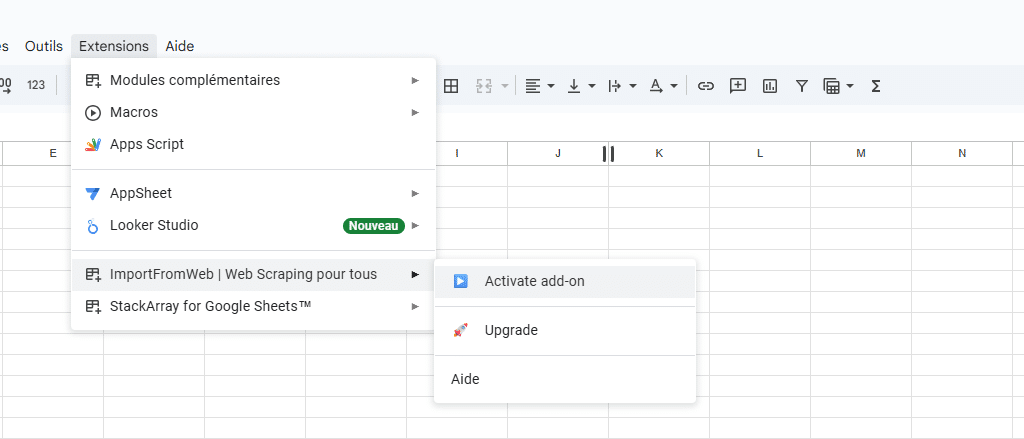
Step 2 – Build your Amazon product URLs
List your ASINs in column A.
Then, in the next column, build your product URLs using this simple formula:
=”https://www.amazon.com/dp/”&A2
Drag it down to apply the formula to all your ASINs.
You now have a complete list of your product pages ready to analyze.
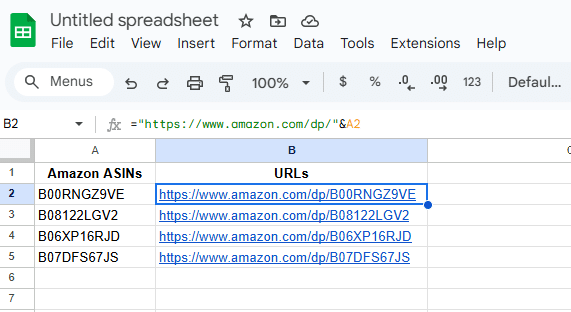
Step 3 – Extract product titles and categories automatically
Add two new columns named this way: title and categories.
These names correspond to the data selectors in the formula, which tells ImportFromWeb exactly which information to pull from each product page.
Use this formula to fetch the data instantly:
=IMPORTFROMWEB(B2,$C$1:$D$1)Drag the formula down to populate all your rows.
This setup allows you to instantly see the actual category for each product, making it simple to spot errors and ensure your listings are correctly classified.
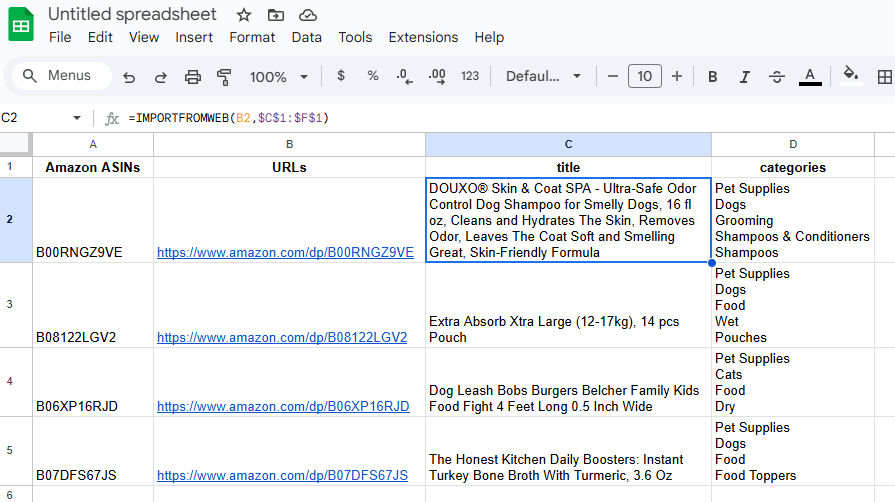
Step 4 – Compare with your expected categories
Add another column called Expected category. This column acts as a reference for the correct category or subcategory of each product, allowing you to compare it directly with the actual category pulled from Amazon.
Then use conditional formatting in Google Sheets to highlight any mismatches. This makes it easy to spot miscategorized listings at a glance.
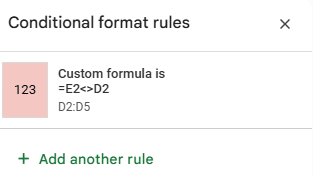
- Highlight cells in red if the ‘Expected category’ doesn’t match the current category.
- This lets you identify miscategorized listings at a glance.
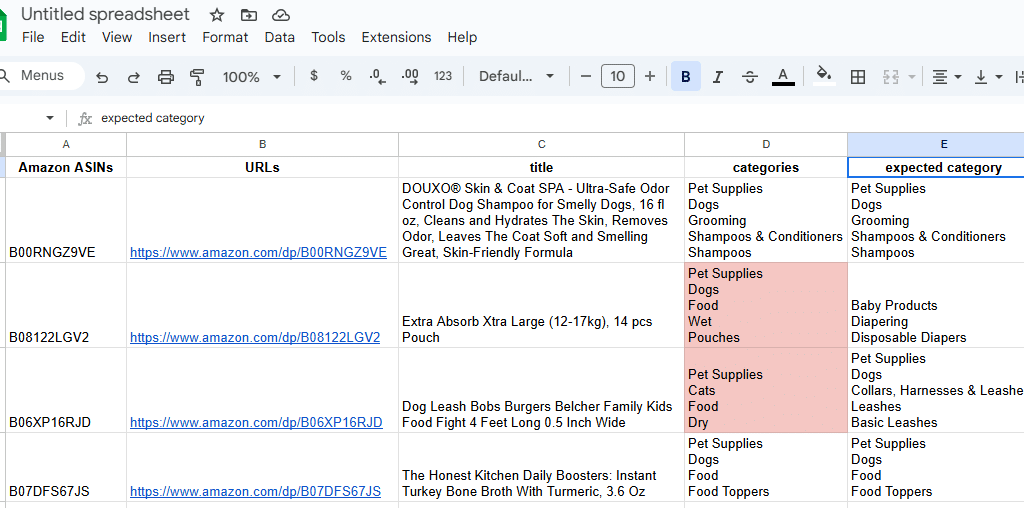
This setup lets you quickly identify errors across hundreds of ASINs, making it easy to see which listings need correction.
Step 5 – Fix the errors in Amazon Seller Central
Once you’ve spot wrong-category listings, log into Amazon Seller Central and submit a Product Classification Issue.
Be sure to include the following details
- The correct category or subcategory
- A short explanation of the mismatch
- Supporting documentation (if needed)
This ensures your listings appear in the right search results and reach the right audience.
Why accurate categorization matters
Getting your categories right directly impacts your Amazon performance:
- Improved visibility in search and category filters
- Higher conversion rates, since customers find your product faster
- Better listing health and fewer suppressed ASINs
By combining ImportFromWeb and Google Sheets, you can regularly audit your listings, correct errors before they cost you sales, and keep your catalog optimized for Amazon’s algorithm.