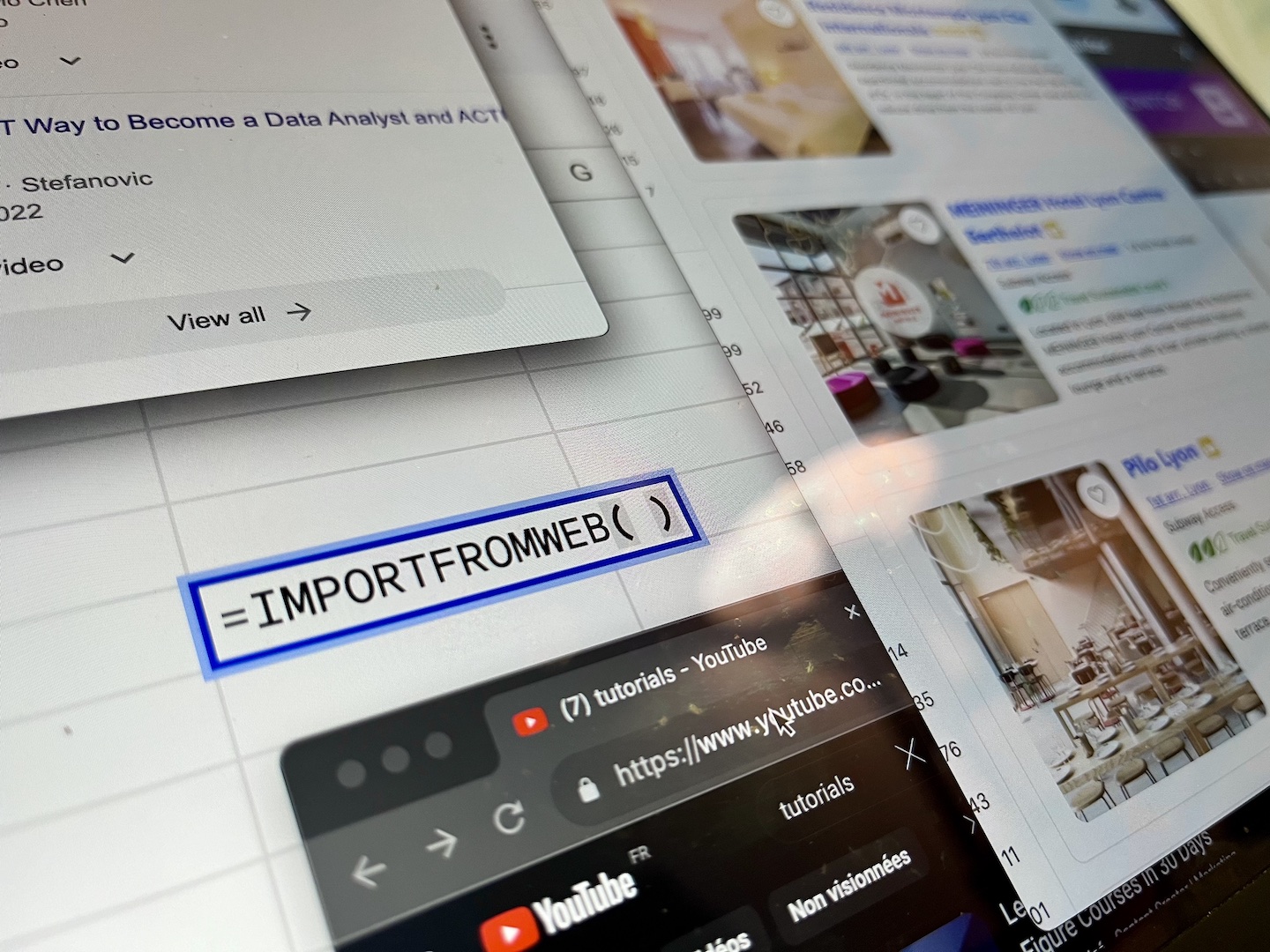Meta titles and meta descriptions are HTML elements that provide concise information about a webpage’s content. They are not visible on the actual webpage but are crucial for search engine optimization (SEO) and for influencing how the webpage appears in search engine results.
Think of them as your website’s first impression on potential visitors:
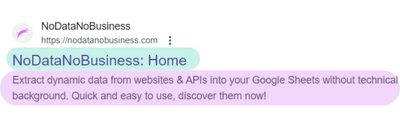
Having effective meta descriptions and title tags – thanks to clear keywords – plays a crucial role to resume the content and purpose of your webpage for search engines. Additionally, when users initiate a search on Google for example, these 2 elements become the face of your webpage (and website) in the search results.
This is why analyzing the meta data (title tags and meta description) on a list of websites or URLs is often a good starting point for any SEO analysis. You can review your own website’s meta to audit your content or analyze your competitors’ keyword targeting and topical coverage.
This article is made to teach you how to extract Title Tag and Meta Description from a list of URLs so you can jump into the analysis. No technical skills required but a simple Google Sheets knowledge!
Extract meta title/description from a list of URLs with ImportFromWeb
ImportFromWeb is a tool designed to extract website data from Google Sheets, making it a suitable choice for data analysis due to the familiarity and versatility of spreadsheets.
The process relies on a simple Google Sheets function, named =IMPORTFROMWEB(), that requires 2 parameters: a webpage URL and a list of data selectors, in our example “title” and “metaDescription”. Executing the function enables you to auto-collect the metadata and populate them in a single table.
Here’s the formula: =IMPORTFROMWEB("URL", "title,metaDescription")
Let’s see now the full process to extract the title tag and description from a list of URLs.
Step 1: Install ImportFromWeb and activate it in a new Google Sheets
If you need help, you can follow the 2 steps explained in this guide.
Step 2: Input a list of URLs
As said before, ImportFromWeb needs a list of URLS.
So, let’s input a list of URLs in the column A of your spreadsheet.
Step 3: Write the =IMPORTFROMWEB() formula
The =IMPORTFROMWEB() formula needs the following selectors to extract the meta title and description: title and metaDescription.
Let’s write the following formula in cell B1 and press enter:
=IMPORTFROMWEB(A1, "title,metaDescription")
A “loading…” appears and after a few seconds you get the meta data of the 1st URL!
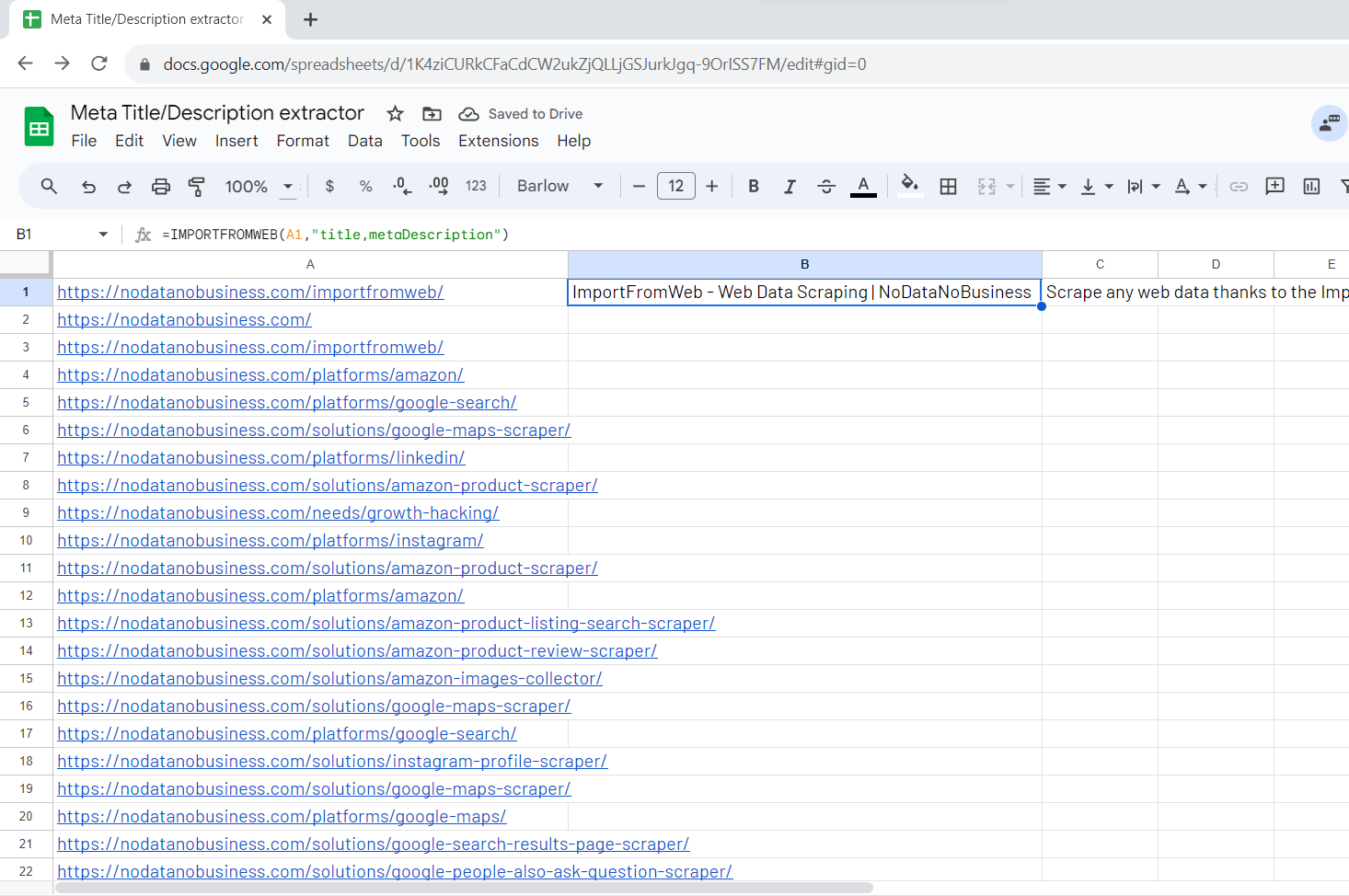
Step 4: Drag down the formula till your last row
Now, let’s scale this simple method for all your URLs. All you have to do is to drag down the formula till your last row!
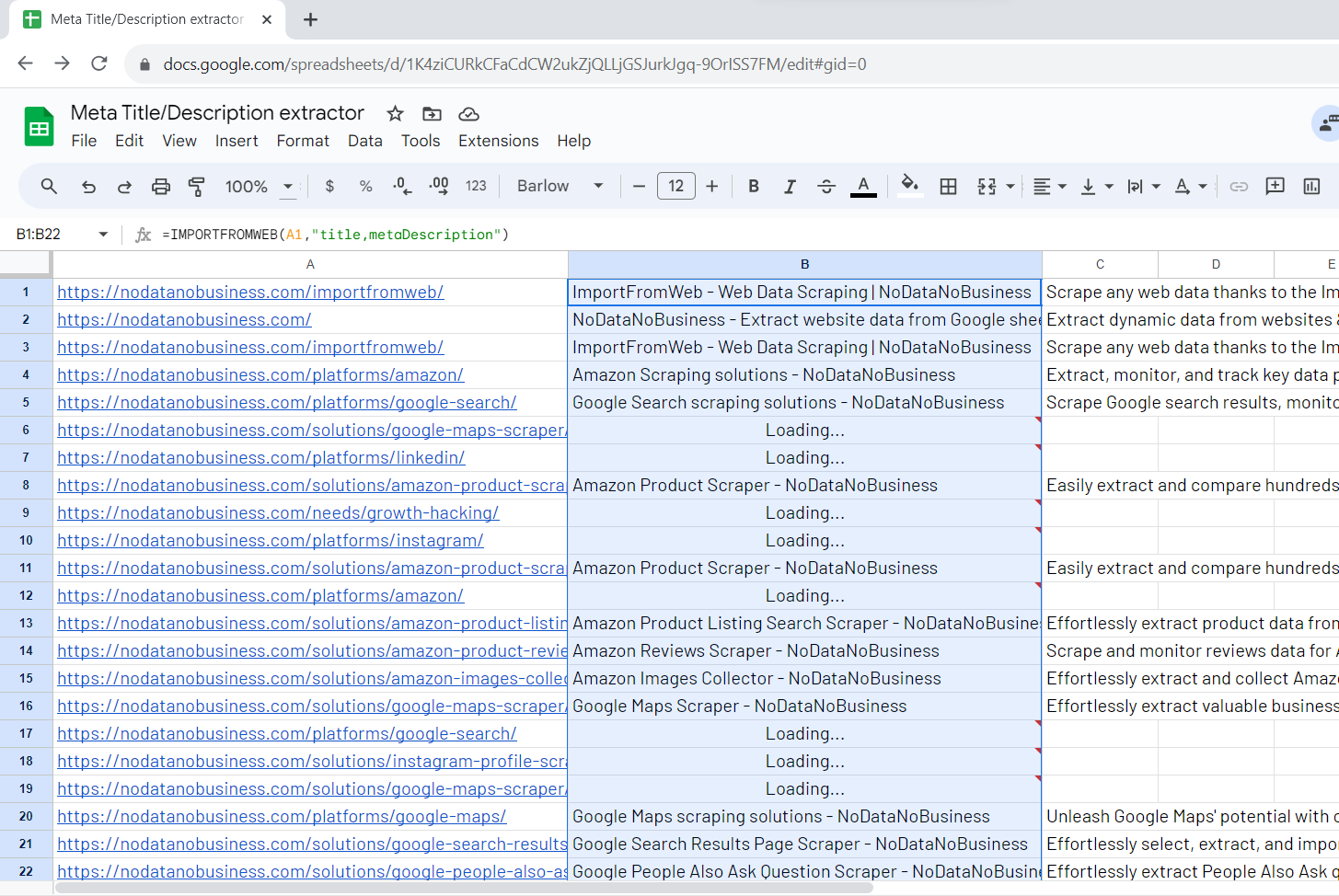
Final overview:
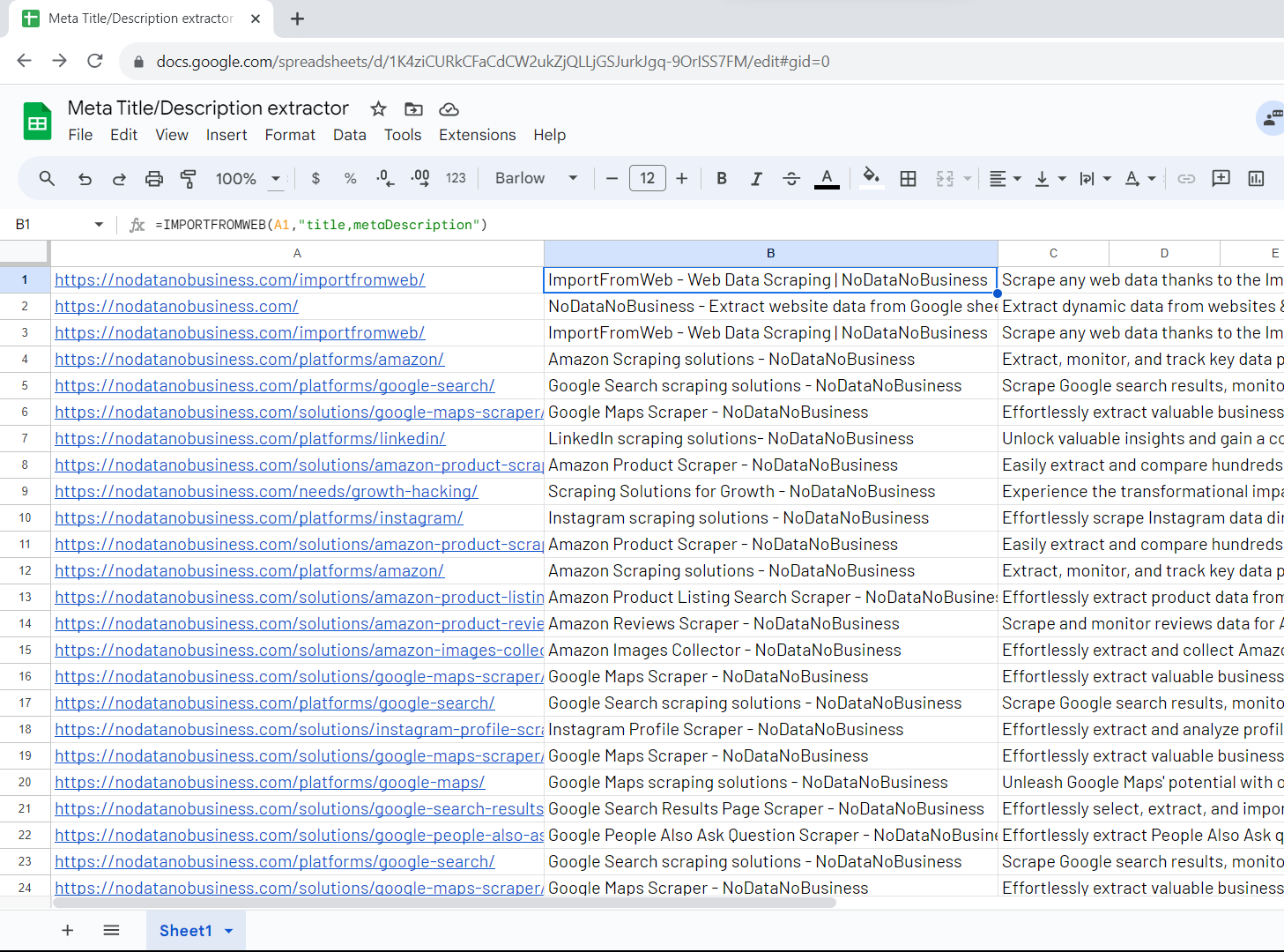
Now you have a clear view of the meta title/description for the chosen URLs.
Benefits of Using ImportFromWeb to extract meta title and description
Using ImportFromWeb to extract meta title/description from a list of URLs comes with numerous advantages:
- Time-Saving: It dramatically reduces the time spent
- Effortless: You don’t need to be a tech guru to use ImportFromWeb. The formula is accessible to anyone with basic spreadsheet skills.
- Cost-Efficiency: It’s a budget-friendly alternative
Conclusion
Extracting meta title/description is not just beneficial; it’s a necessity in today’s competitive SEO. Manual copy/paste is impractical, but with ImportFromWeb, you have a fast, convenient, and efficient solution at your disposal. Start using ImportFromWeb today to keep top-tier traffic/SEO on Google Search!