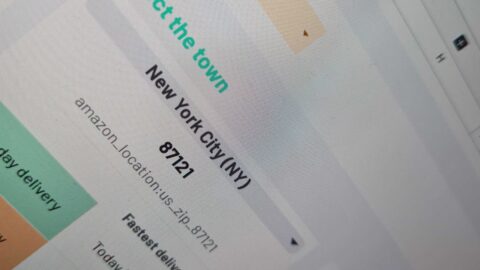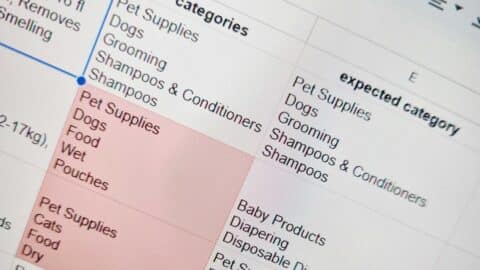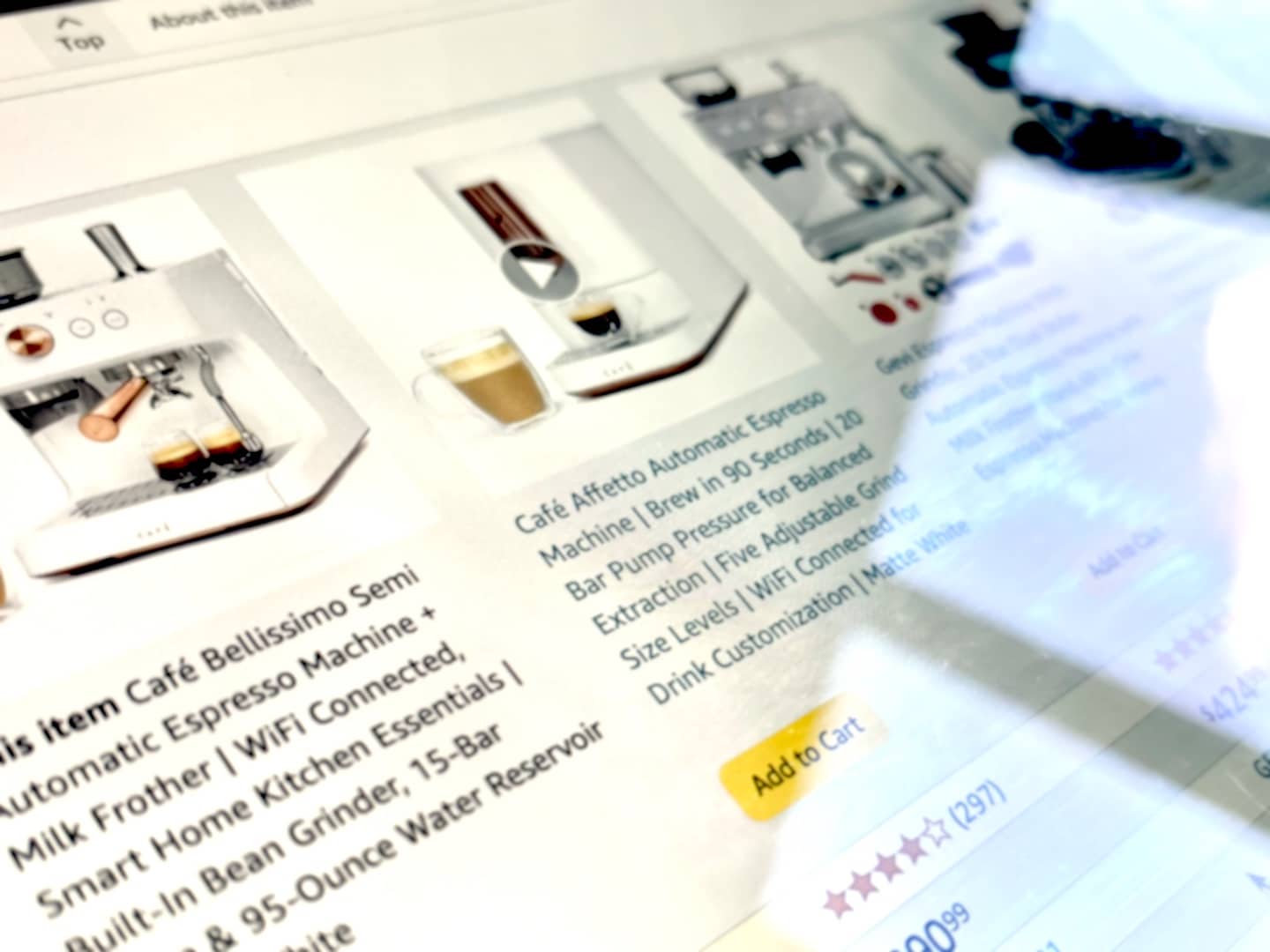
Maintaining control over your Amazon listings is crucial for sellers, vendors, and brands aiming to protect their content integrity and maximize visibility and sales. But issues such as backend errors, compliance challenges, or even content hijacking can lead to unwanted changes. These changes can harm your search rankings, conversions, and ultimately your revenue.
In this blog post, we’ll introduce a streamlined solution for detecting these changes using Google Sheets and the ImportFromWeb add-on. This solution allows you to automate the process and monitor hundreds—or even thousands—of listings simultaneously.
With no technical skills required, you can detect changes in real-time, saving time and ensuring your content remains optimized and consistent across your entire catalog. Let’s dive in!
Why Tracking Amazon Listing Changes Matters
Amazon listings are your digital storefront. The content you carefully craft—titles, bullet points, images, A+ content—directly impacts your product’s discoverability and appeal.
Unfortunately, we all know that unwanted changes can occur. Here are some reasons for those changes:
- Backend Errors: Automated systems can sometimes overwrite data, leading to inaccuracies
- Compliance Issues: Updates required to meet Amazon policies may inadvertently alter your content
- Content Hijacking: Competitors or malicious actors may tamper with your listings
Without an efficient way to track these changes, sellers often discover them too late, after their visibility and sales have already taken a hit.
Introducing ImportFromWeb: Your Real-Time Listing Monitoring Tool
ImportFromWeb, a Google Sheets add-on, offers a simple yet powerful way to monitor your Amazon listings. With a user-friendly function =IMPORTFROMWEB(), you can extract live data from Amazon directly into your spreadsheet and compare it to your original content to detect discrepancies.
And this is how it works:
- List Your Products: In Google Sheets, input the URLs of your Amazon product pages alongside your original, “source of truth” content (e.g., title, description, bullet points).
- Extract Live Content: Use
=IMPORTFROMWEB(URL, selector)to pull real-time data such as:- Product title
- Bullet points
- Images
- Compare and Detect Changes: In adjacent columns, compare your “source of truth” with the live data to instantly identify discrepancies.
By implementing this process, you can safeguard your listings and ensure your content remains accurate and optimized. Let’s build in the next section your Amazon Listings Content Checker!
Step-by-Step Guide to Setting Up Your Tracking Sheet
Install and Activate ImportFromWeb
Get started by installing ImportFromWeb from the Google Workspace marketplace. The add-on seamlessly integrates with Google Sheets.
Set Up Your Sheet
In the first column (column A), add the URLs of your Amazon listings. Please note that you can also automatically build their URLs from the ASINs using this simple formula: =”https://amazon.com/dp/”&A1
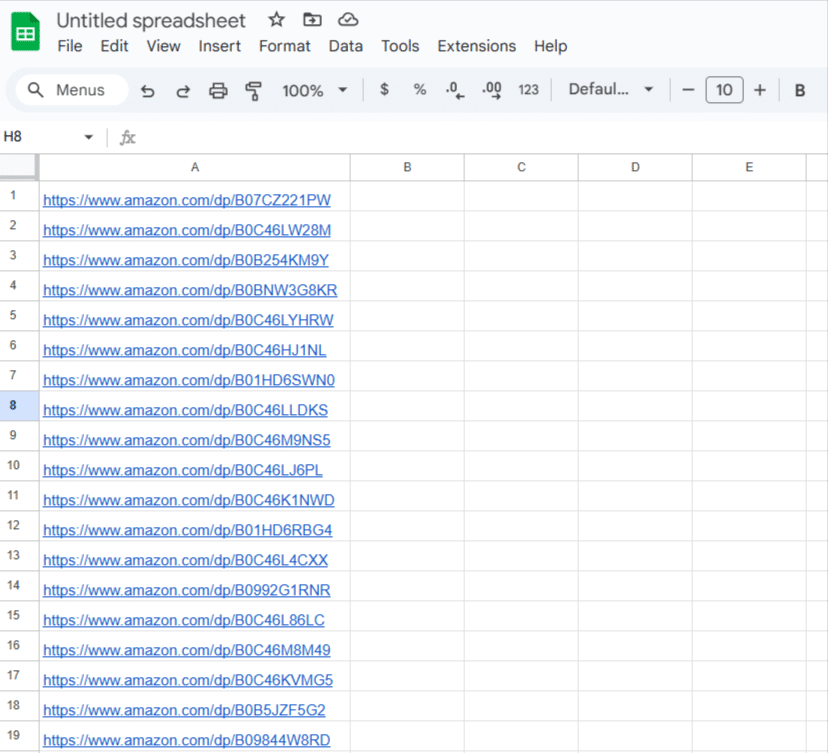
In the next columns (columns B to C), input your original “source of truth” data, such as titles and bullet points.
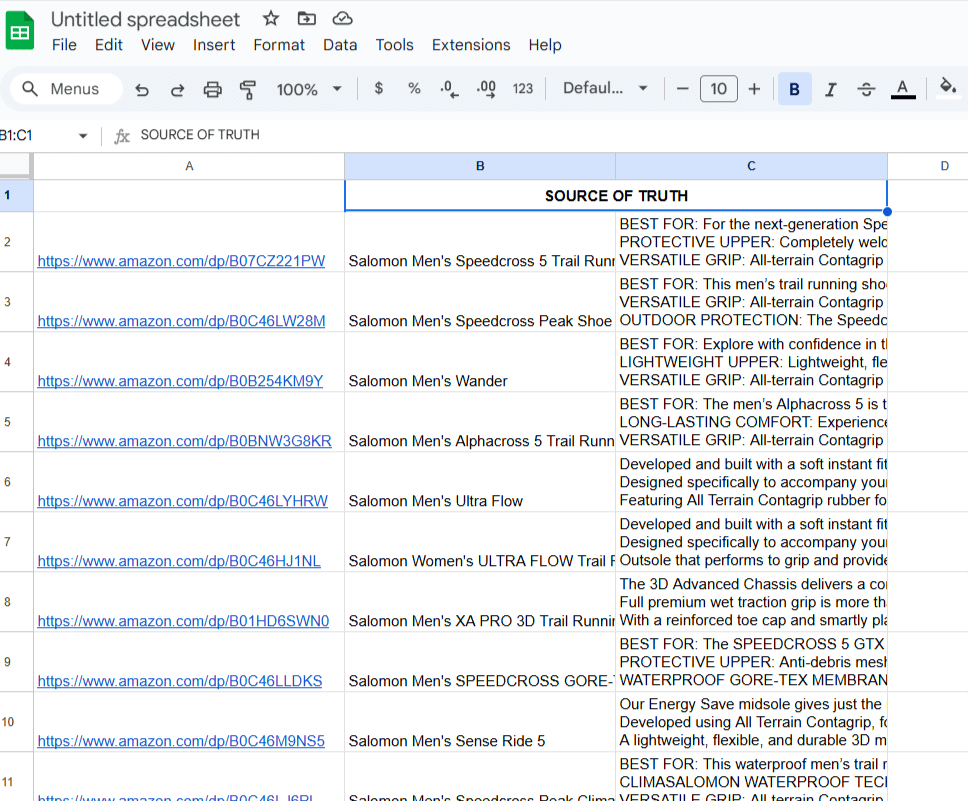
Use the =IMPORTFROMWEB() Formula
In the adjacent columns (D onwards), use the formula to extract live content from the listings. In our case, to extract the live title and bullet points of your listings, we will input the following formula in D2:
=IMPORTFROMWEB(A2, "title, bullet_points")
After a few seconds, ImportFromWeb outputs the live title and bullet points from your first listing:
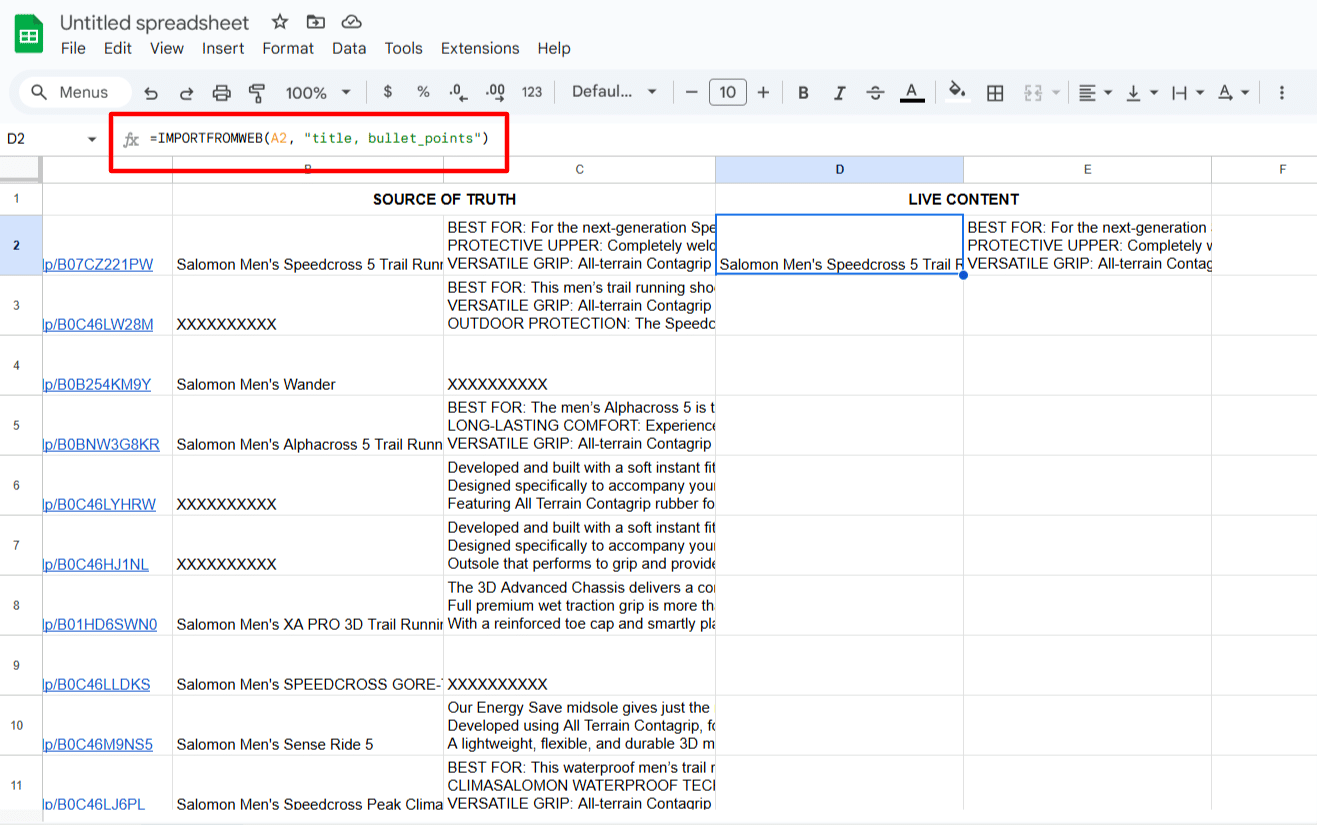
Drag down this formula to your last row so you’ll get the live content from all your listings:
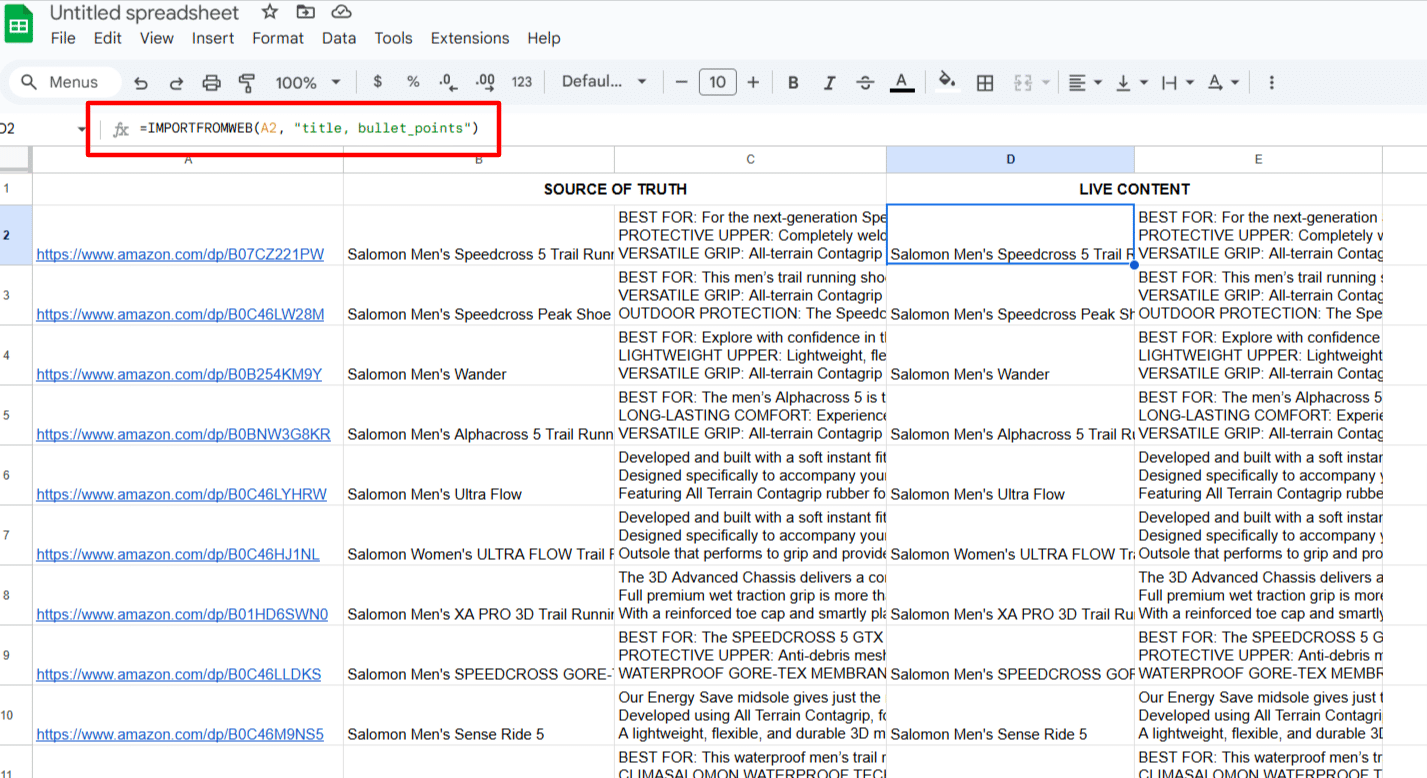
Automate Comparison
Use a simple formula like =IF(B2<>D2, "Change Detected", "No Change") to flag discrepancies between your original title and title live value. And the same goes for the bullet points.
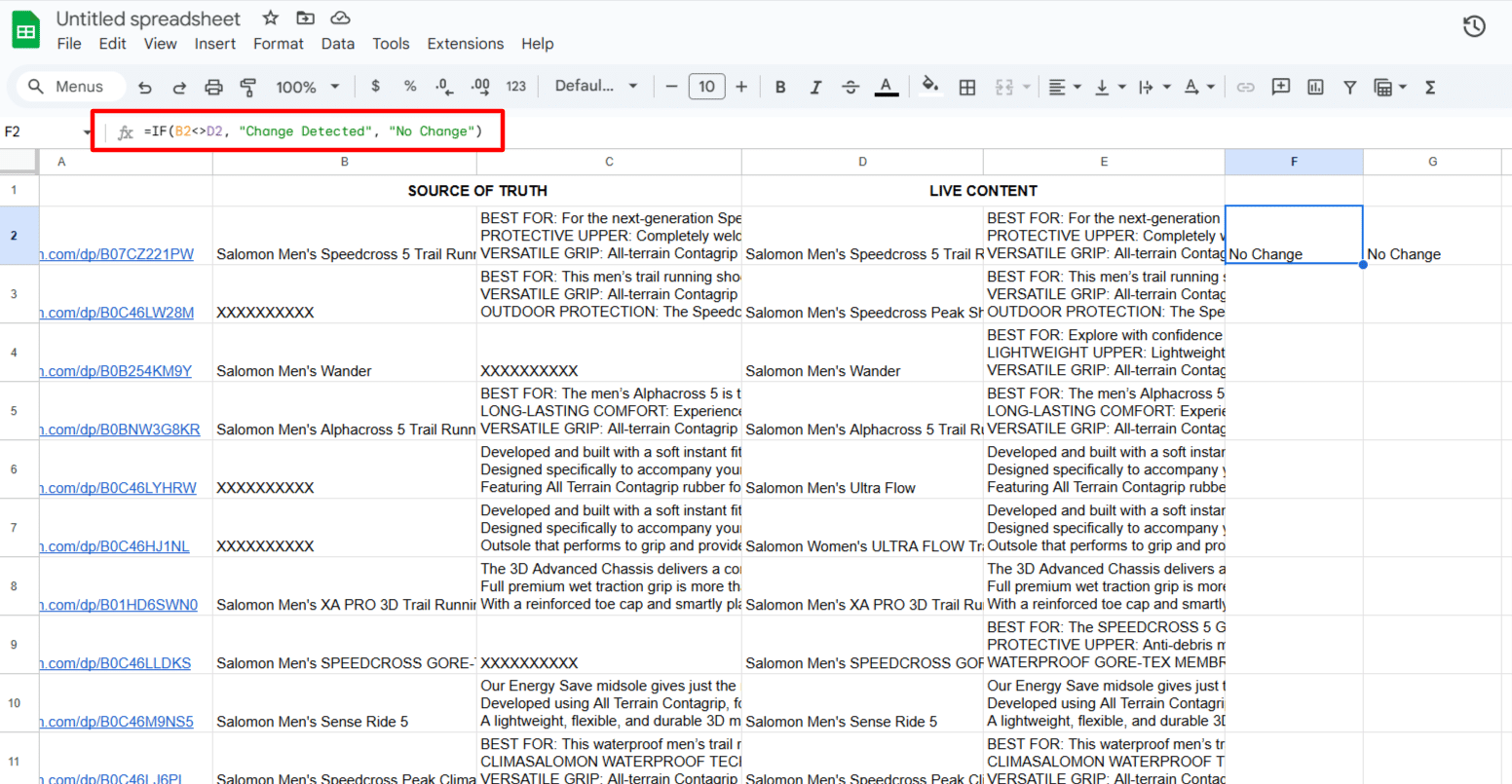
Again, drag down those 2 formulas to your last listings and add a conditional formatting to spot in a glance the unwanted changes!
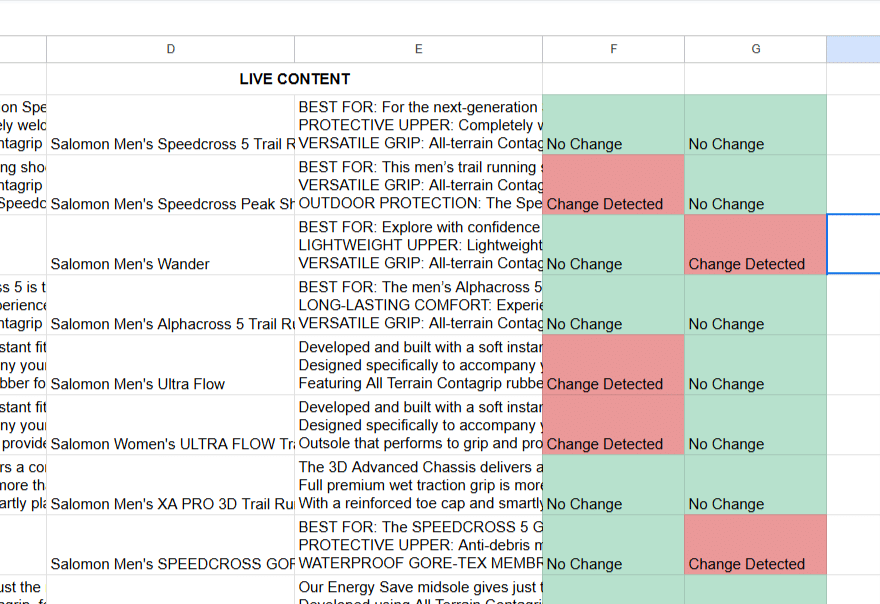
Schedule the monitoring
Since a one time check is obviously not to be considered, let’s see how we can automate the process and regularly check whether the listings content has been altered.
There are 2 ways to execute the =IMPORTFROMWEB() formulas after this first run, both from the ImportFromWeb sidebar (open it from the Extensions menu >> ImportFromWeb >> Open sidebar).
Either using the RUN button in the “Monitor” tab:
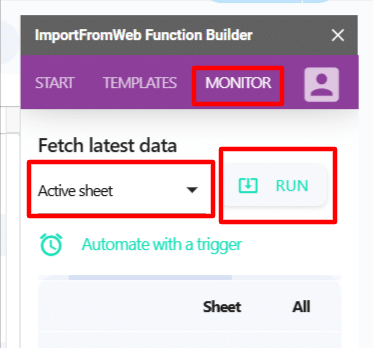
Or using a trigger that will automatically run the formulas at your desired frequency (daily, weekly or monthly):
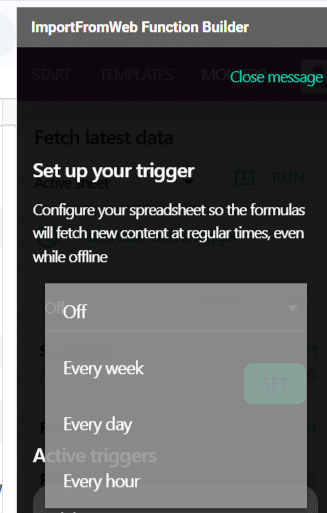
Benefits of Using ImportFromWeb for Amazon Listings Monitoring
Using ImportFromWeb for monitoring your Amazon listings not only streamlines the process but also empowers you to stay in control of your content at scale. Here’s why it’s an essential tool for sellers and brands:
- Real-Time Tracking: Stay ahead of changes to your listings
- No Technical Skills Required: A simple Google Sheets formula is all it takes
- Customizable: Track only the elements that matter most to you
- Time-Saving: Automate your monitoring process with ease
- Peace of Mind: Protect your brand, content integrity, and sales.
Get Started with Our Ready-to-Use Google Sheets Template
To make things even easier, we’ve prepared a ready-to-use template tailored for monitoring Amazon listing changes. This template is pre-configured with ImportFromWeb formulas and comparison logic so you can hit the ground running.