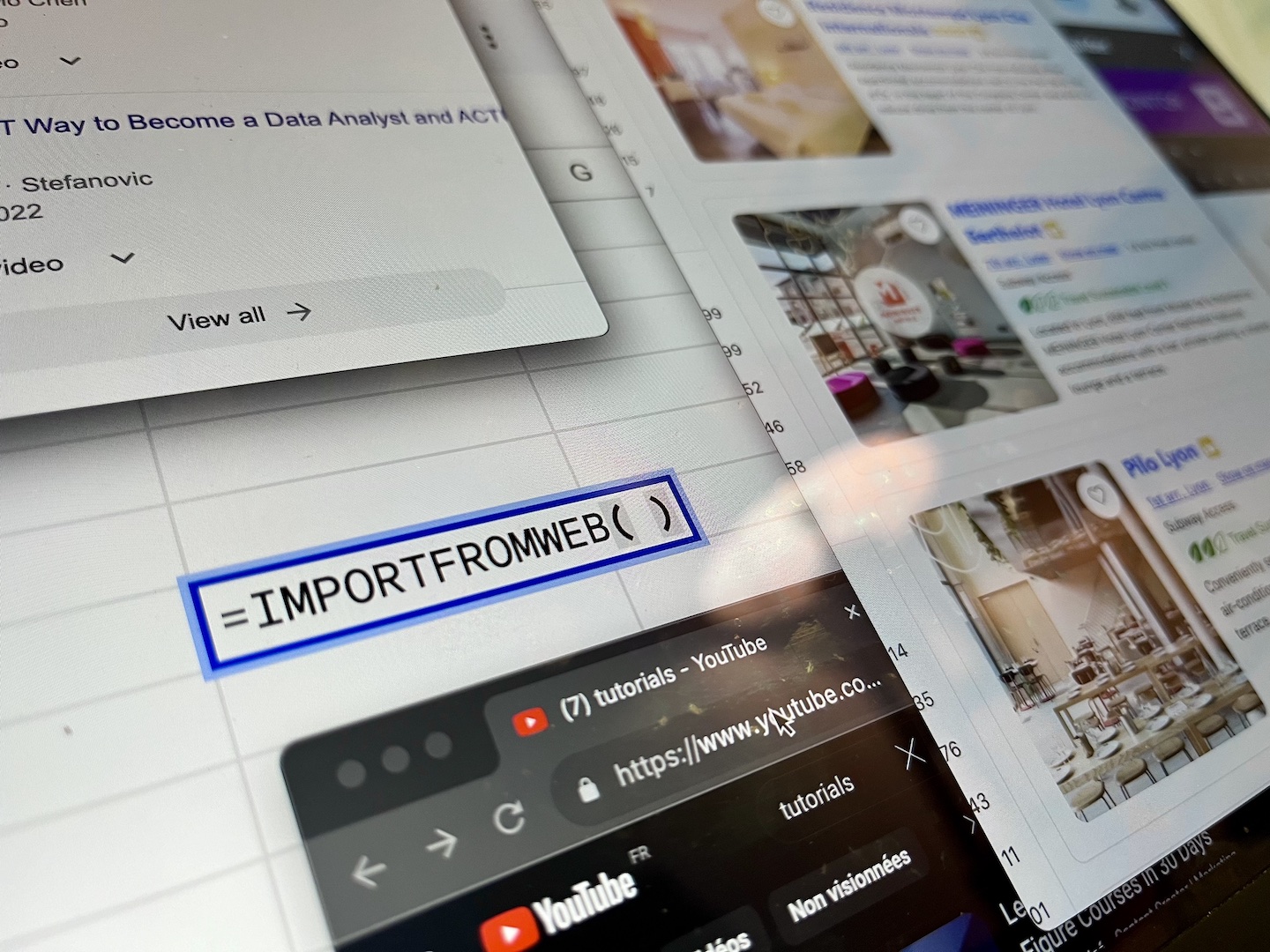Amazon users rely on well-organized categories to streamline their shopping experience, this is why effective categorization plays a pivotal role in the sale process.
But here’s the challenge for sellers and vendors; they assign categories to their products through the Amazon flat files. But sometimes, for obscure reasons, Amazon changes the category on a product to a wrong one, or even worse, delete it. This reddit post or the below screenshot illustrates the frustration it generates for vendors and sellers.
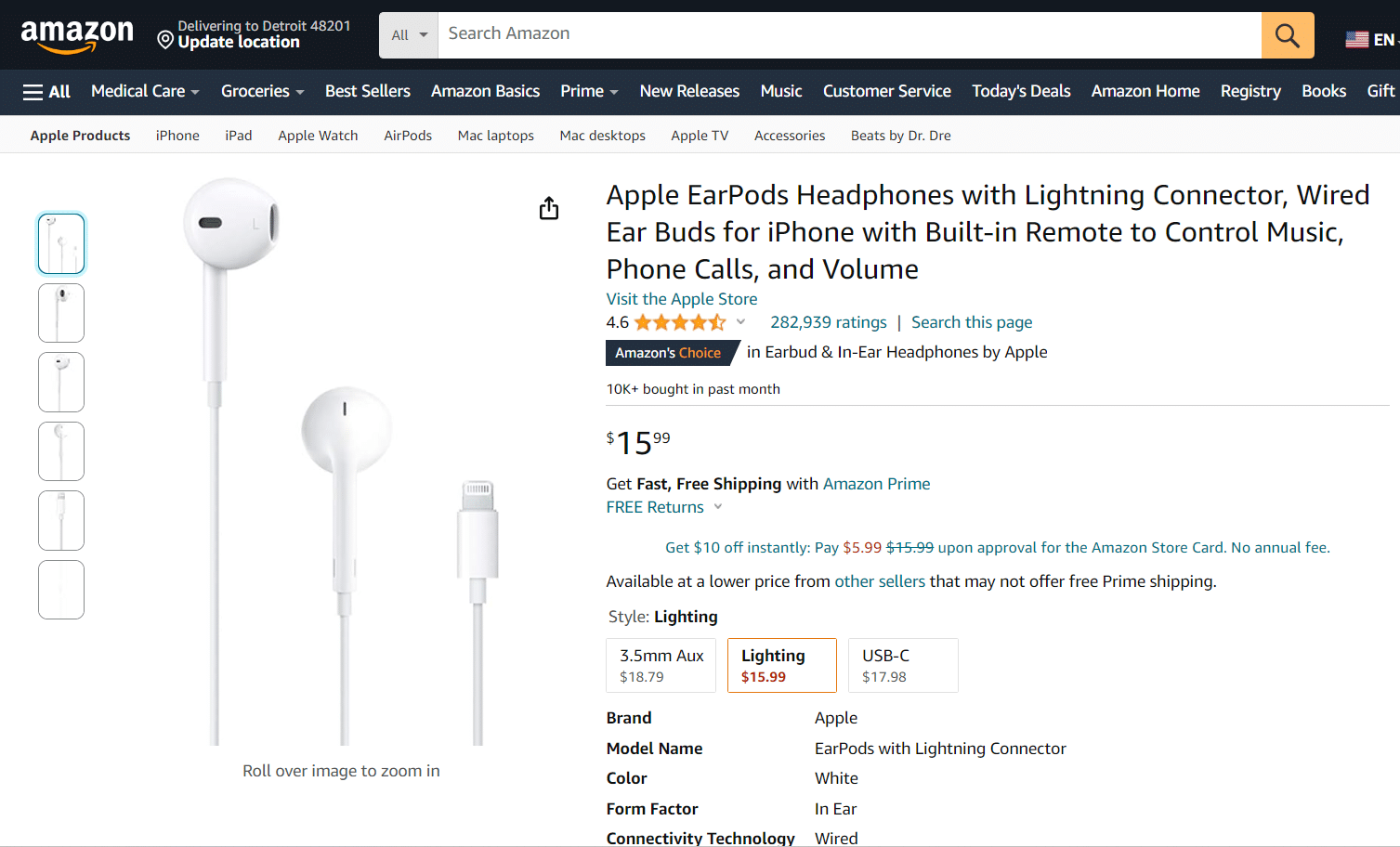
Once you know the importance of the categories in the sale process, it becomes logical that sellers and vendors are willing to control the categories of all their products, to be sure that the Amazon algorithm didn’t make any unwanted changes. But when you offer hundreds or thousands of products, controlling them one by one every day is not an option. Hopefully, there is a solution to automate this process.
In this article, we’ll reveal an easy way to track products categories as displayed on Amazon and identify listings that have lost their categories.
Introducing ImportFromWeb to extract products categories with Google Sheets
ImportFromWeb is a Google Sheets add-on that enables to easily extract real-time data from any Amazon product pages. The process relies on a simple Google sheets function – named =IMPORTFROMWEB() – that requires 2 parameters: the URL of the listings and a selector specifying the data points to be extracted (in our case, the selector that returns the listings’ categories is simply “categories“).
Executing the function outputs the data points requested in a simple table, as shown in this screenshot:
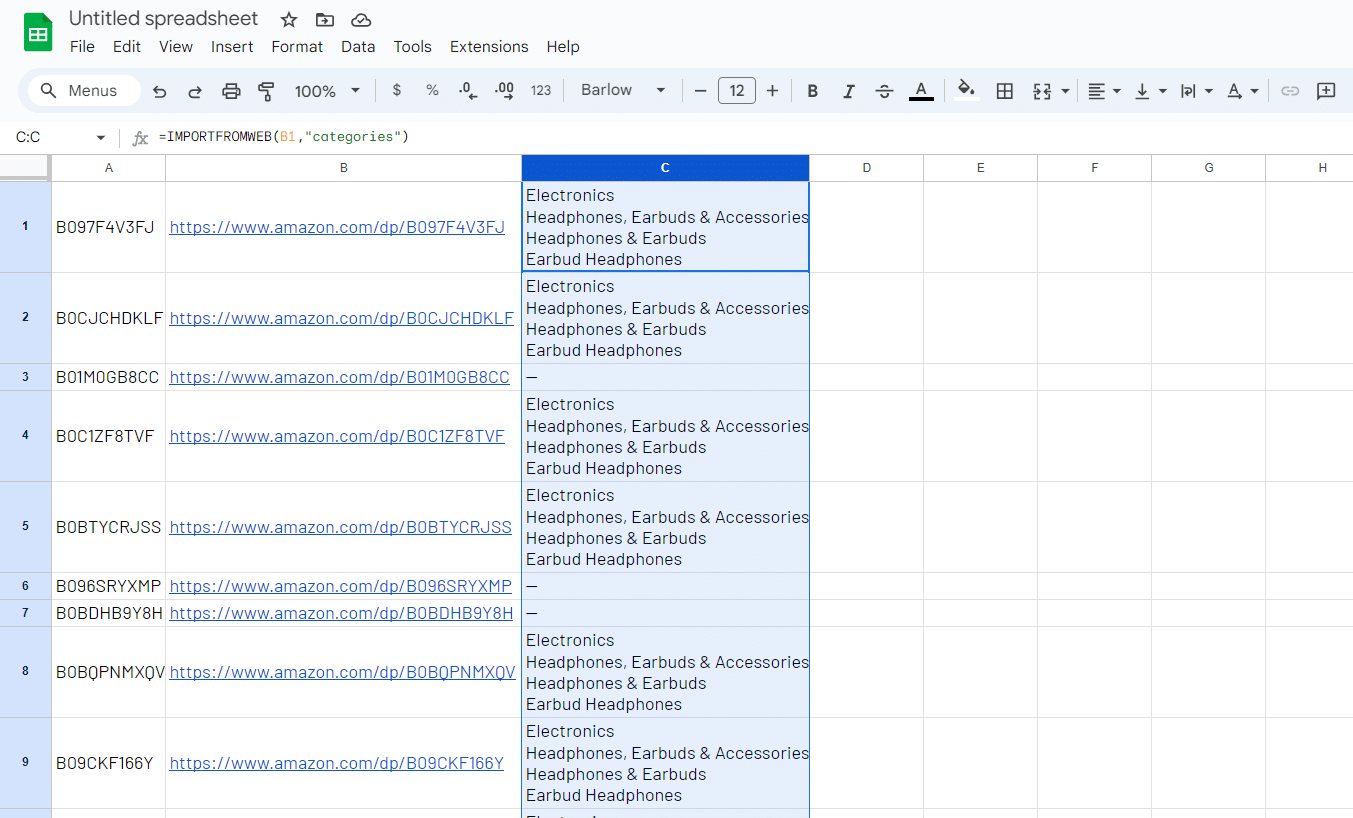
Step-by-step tutorial
In this step-by-step we’ll see how to automate the process of extracting products categories on multiple Amazon listings.
If you just don’t want to follow this step-by-step, please refer to the pre-built Amazon Products Scraper to extract categories on multiple listings.
As a priori step, make sure to install ImportFromWeb from the Google Workspace Marketplace and activate it in a new Google Sheets (from the Extension menu).
Step 1: Build your listings URLs
Input your ASINs in column A.
Then build each ASIN URL with the following formula in column B (for amazon.com):
=CONCATENATE("https://www.amazon.com/dp/",A1)
Drag down the function to create all the listings URLs.
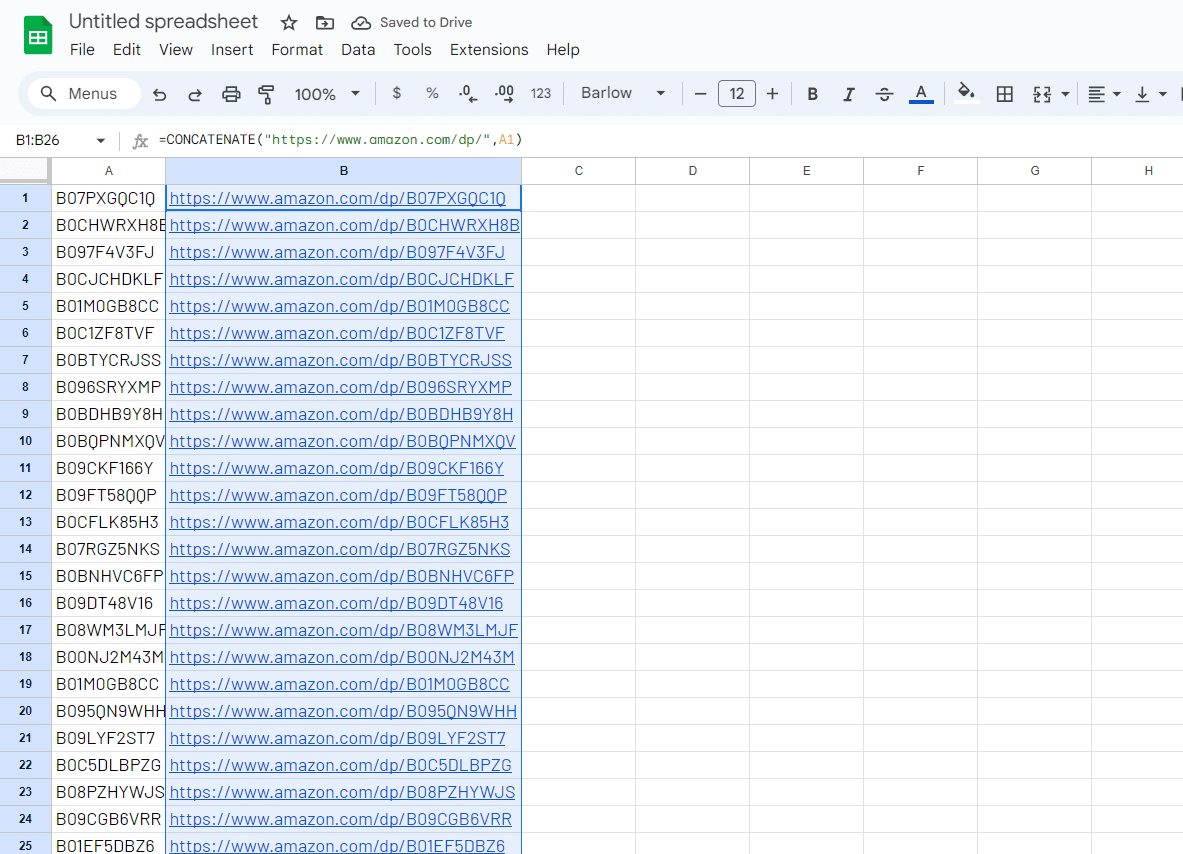
Step 2: Enter the =IMPORTFROMWEB() formula and extract the categoris on all the listings
This is how you have to enter your new formula (in C1):
=IMPORTFROMWEB(B1,"categories")
Then, simply drag down the function till the last row to get all the results and see the products that lost their categories!
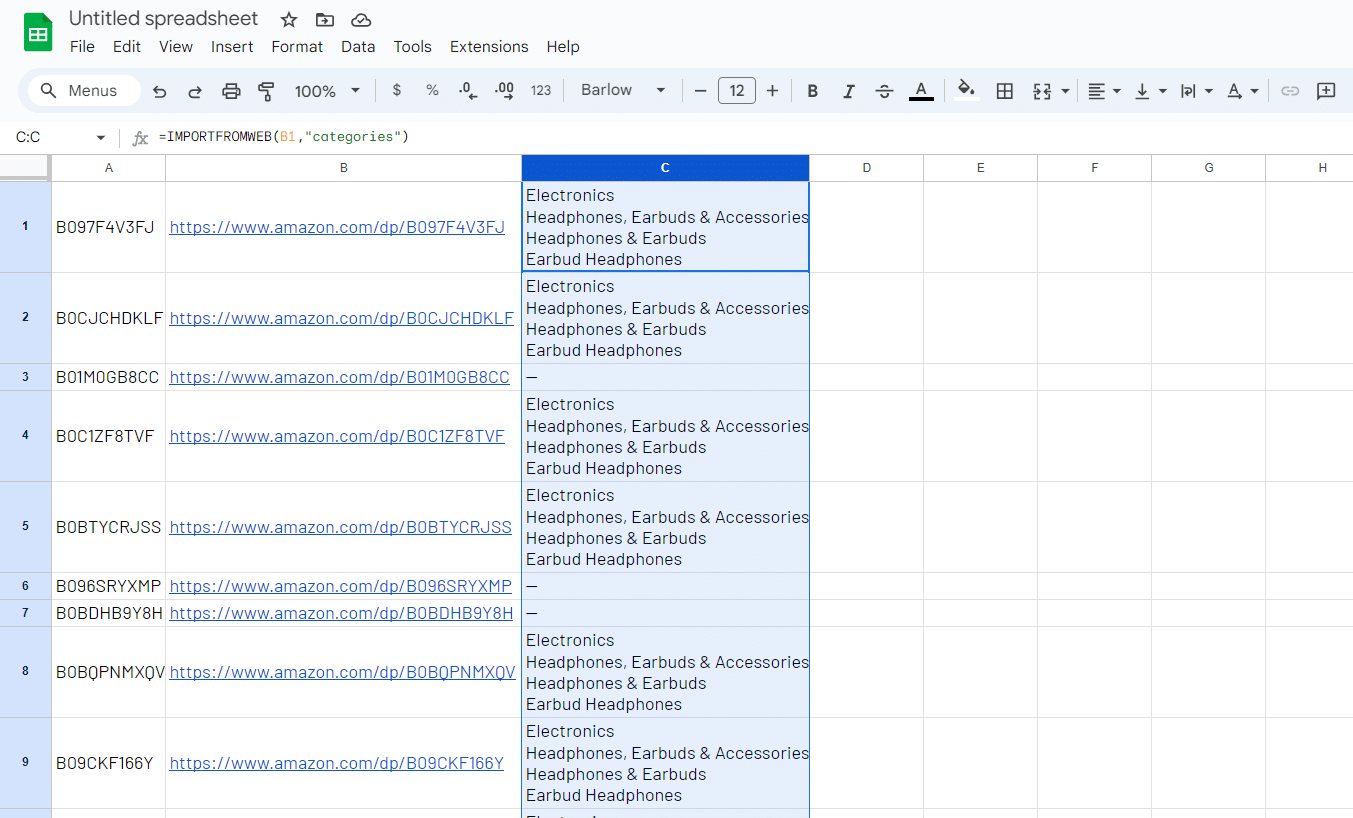
Bonus step: Update the data on a regular basis
Oneshot analysis is of course not enough, since modifications or categories disappearance can happen anytime. So, you will need to repeat the process regularly.
The good news is that when you execute the =IMPORTFROMWEB() function (with the RUN button in the sidebar as shown below), it fetches the live Amazon webpages, providing you with the most up-to-date products data available at that moment.
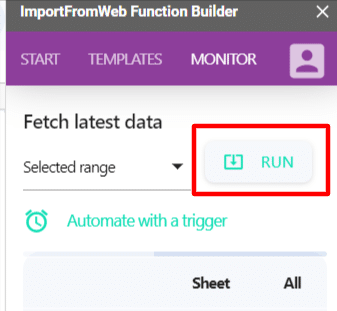
Introducing the Amazon Product Scraper to track listings categories in seconds
To help you get started quickly, we’ve prepared a Google Sheets template integrated with ImportFromWeb. Access the Amazon Product scraper template through the provided link to start monitoring your categories effortlessly.
Make sure to previously copy the template and activate the ImportFromWeb add-on in your spreadsheet!