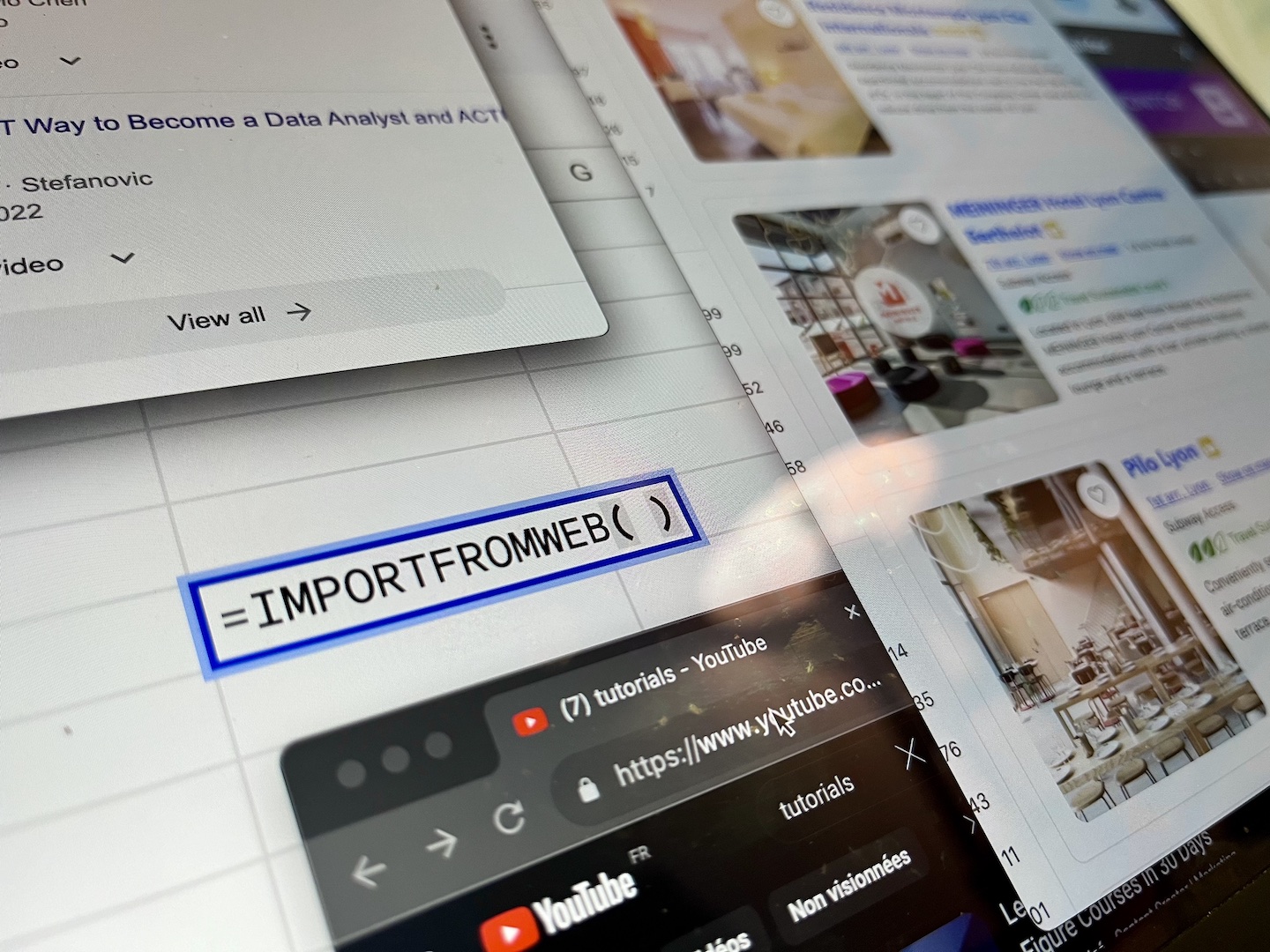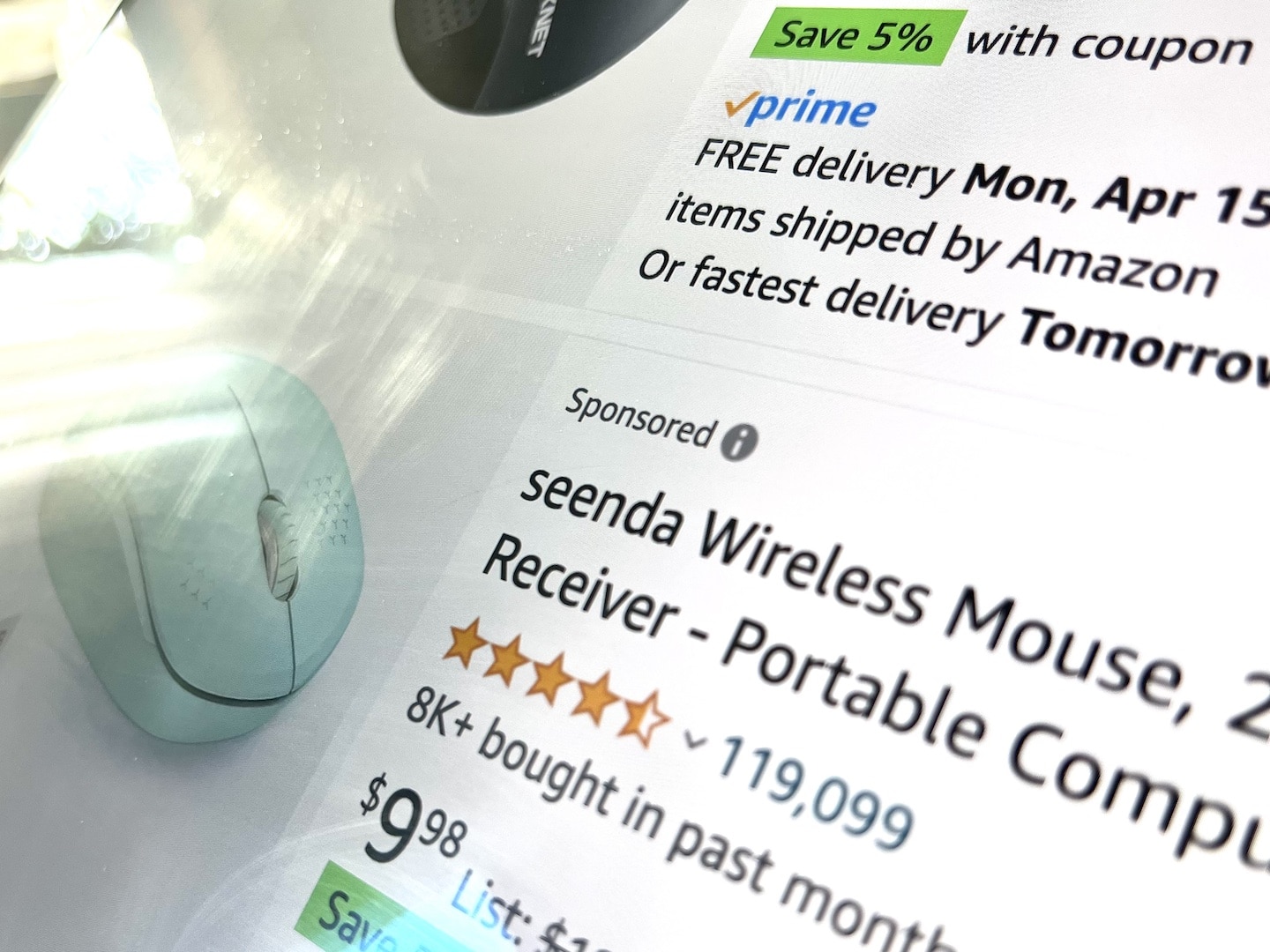
Gaining visibility for your products is crucial for success on Amazon. Among the strategies available, leveraging Amazon sponsored products has emerged as a powerful tool for sellers to increase their products’ exposure and drive sales. However, collecting Amazon PPC data to inform marketing decisions can be a daunting task.
By utilizing web scraping techniques, sellers can gather insights into PPC product performance and competitors’ strategies. And what better tool to perform this task than Google Sheets, a versatile and accessible platform that many are already familiar with?
In this guide, we’ll see how to scrape Amazon PPC data with Google Sheets. We’ll walk through the process step-by-step, from setting up your Google Sheets to refining the extracted data. This guide will equip you with the knowledge and tools needed to extract the Amazon PPC data effectively.
Understanding Amazon Sponsored Products
Amazon is a marketplace with millions of products competing for attention, and sponsored products stand out as a strategic option for sellers to boost visibility.
At its core, Amazon sponsored products are advertisements placed strategically within search results pages. They are designed to seamlessly integrate into the browsing experience, appearing alongside organic search results, and are marked with a “Sponsored” tag.
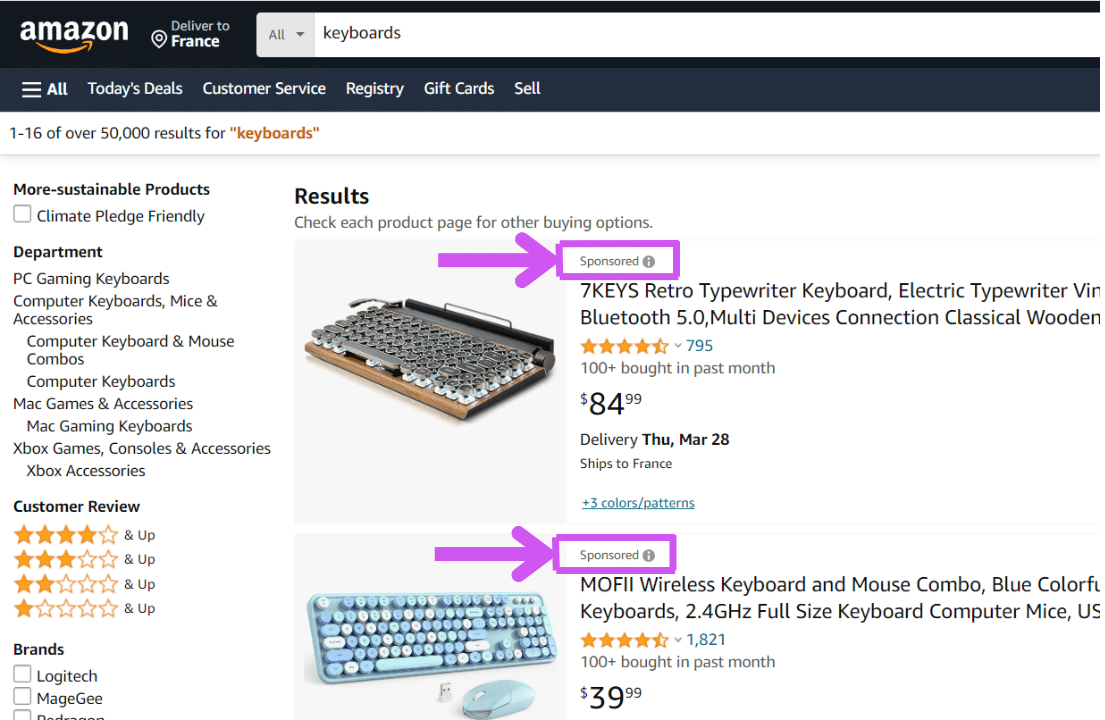
Unlike traditional banner ads or pop-ups, sponsored products are contextual, meaning they are displayed based on relevance to the user’s search query or browsing history. By bidding on keywords related to their products, sellers can ensure that their offerings appear prominently in search results, reaching potential customers who are actively seeking similar items.
Today, the ability to gather these data efficiently is paramount. This is where web scraping comes into play. Web scraping allows individuals and businesses to collect valuable information for various purposes, including strategic advertising campaigns on Amazon.
In the next section we’ll introduce the best method to extract Amazon PPC AD data.
Extracting Amazon PPC AD data using ImportFromWeb + Google Sheets
ImportFromWeb is a Google Sheets add-on that enables to easily extract real-time data from any Amazon Search results page. The process relies on a simple Google sheets function – named =IMPORTFROMWEB() – that requires 2 parameters: the URL of the Amazon Search results page and one or a list of selectors specifying the data points to be extracted. Executing the function outputs the data points requested in a simple table.
One of the key advantages of ImportFromWeb is its versatility. Whether you’re tracking names of sponsored products, monitoring their appearances with targeted keywords, or extracting their images, ImportFromWeb offers a flexible solution to meet diverse data gathering needs.
Amazon PPC data extraction: the step-by-step guide
If you don’t want to follow the step-by-step, we’ve prepared a pre-built Amazon Sponsored Products Scraper to start your sponsored product tracking journey.
First, make sure to install ImportFromWeb from the Google Workspace Marketplace and activate it in a new Google Sheets (from the Extension menu).
Step 1: Input the Amazon Search
Let’s work on a typical concrete example: you sell keyboards on Amazon and you want to track the ASINs that appear as Sponsored on the Amazon Search results page.
Input the Amazon Search results URL in cell A1.
https://www.amazon.com/s?k=keyboards
Step 2: Write the headers
Let’s say for our use case that we want to scrape the asin, titles and prices for each of the Sponsored product.
Write the following selectors in A3:C3 : sponsored_asin, sponsored_title, sponsored_price
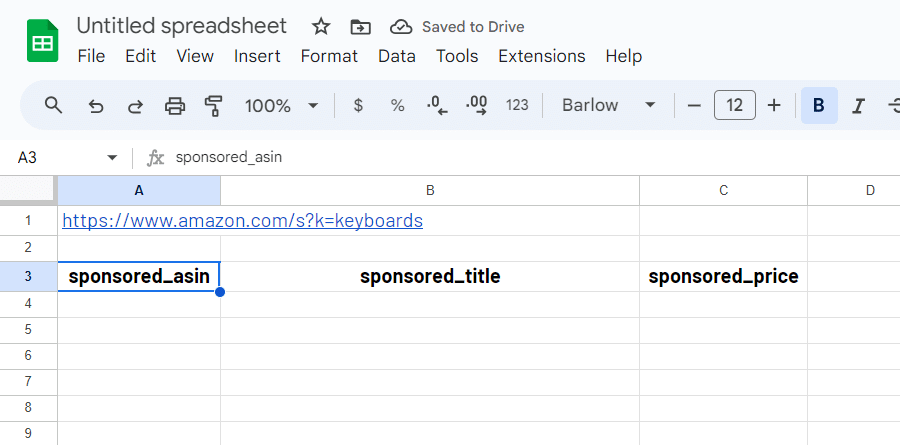
Step 3: Enter the =IMPORTFROMWEB() function
This is the function (to be written in A4) that allows you to extract the data for your Amazon Search results URL: =IMPORTFROMWEB(A1,A3:C3)
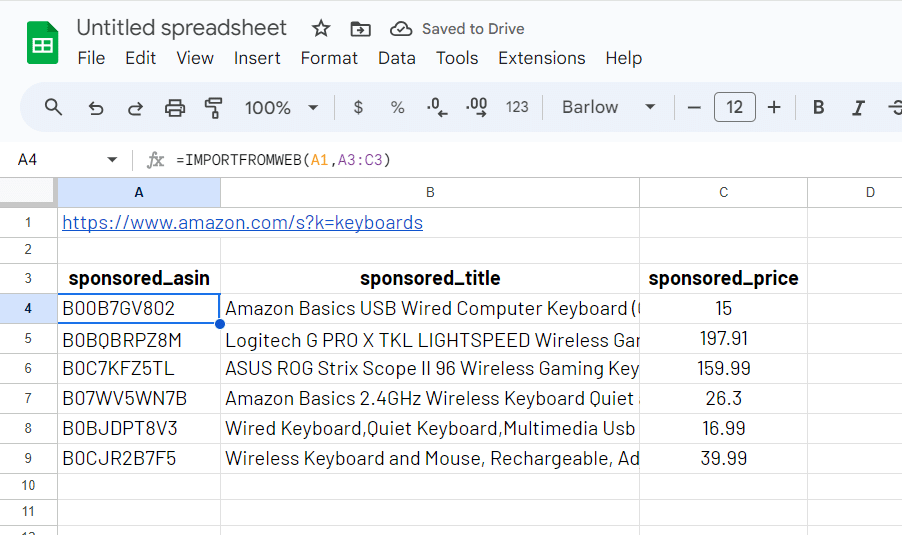
Bonus step: Run the function to get live data!
Oneshot analysis is of course not enough, since sponsored products on Amazon will not be set in stone, and you will need to review that regularly.
When you execute the =IMPORTFROMWEB() function (with the RUN button on the sidebar below), it fetches the latest Amazon search results, providing you with the most up-to-date products listing available at that moment.
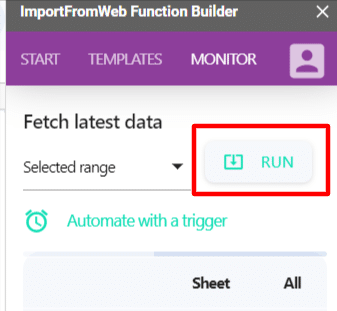
Free Google sheets template to get started
We’ve prepared a pre-built Google Sheets template integrated with IMPORTFROMWEB to kickstart your sponsored product tracking journey. Access the Amazon Sponsored product scraper template through the provided link to start monitoring your products’ Ads effortlessly.
YouTube tutorial video
You can also see our tutorial on YouTube to extract Amazon PPC data into Google Sheets: