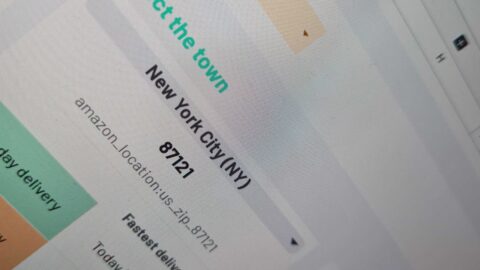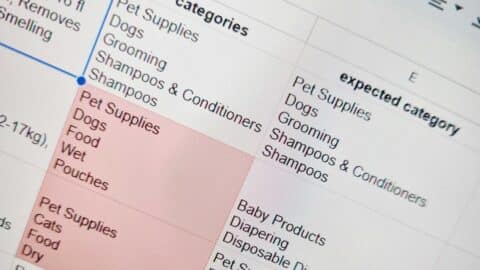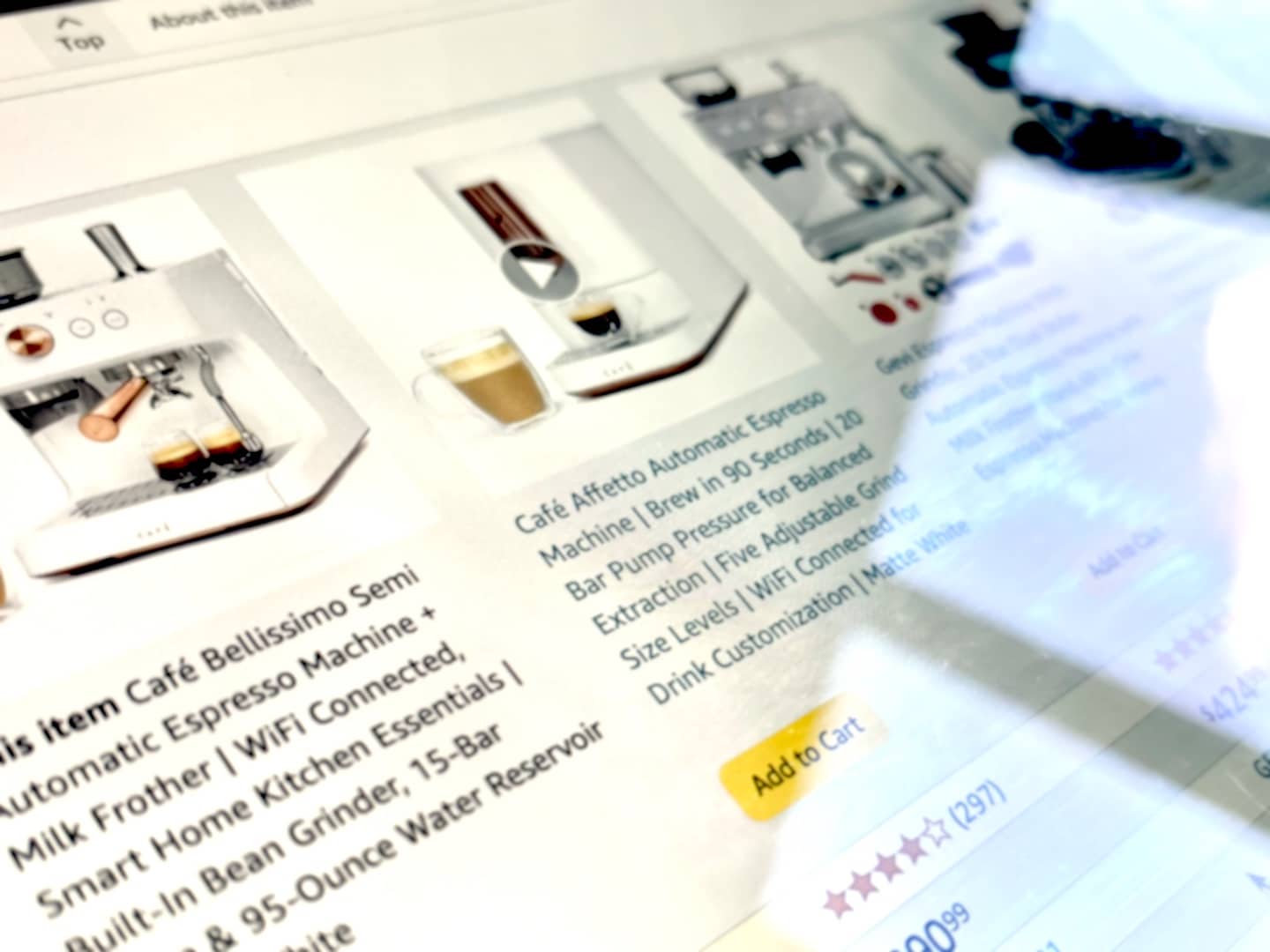
Amazon combines reviews and ratings across all product variants, making it difficult to determine how each variant truly performs. If you’re a seller, a brand, or a data-driven marketer, knowing the exact number of ratings and reviews for each variant is crucial for making informed business decisions.
In this post, we’ll explore why Amazon sellers need variant-level ratings and reviews, the challenges of accessing this data manually, and how to automate the process using Google Sheets and the official add-on ImportFromWeb.
Why Do You Need Variant-Level Ratings?
On Amazon, a single product listing can have multiple variants, such as different colors, sizes, or styles. While customers can see individual variant pages, ratings and reviews are typically aggregated across all variants. This means you might be missing out on valuable insights about which variants perform best—or worst.
Key Benefits of Extracting Variant Ratings:
- Identify best-selling variants with the highest ratings and reviews
- Spot low-rated variants that might be hurting your overall product score
- Make data-driven inventory and marketing decisions by focusing on high-performing variants
- Optimize product pages and descriptions based on actual customer feedback for each variant.
Challenges of Accessing Variant Ratings & Reviews
Amazon does not display variant-specific ratings and reviews directly on the product page. Instead:
- Reviews are shared across all variants.
- The total rating count reflects all variants combined.
- You must navigate to each variant’s individual review page to find detailed rating distributions.
Manually extracting this data is time-consuming and impractical, especially if you’re managing multiple ASINs.
How to Extract Variant-Specific Ratings & Reviews in Google Sheets
This process is simplified with ImportFromWeb, a Google Sheets add-on that enables easy web data extraction. Follow the steps below to set up and use it.
Step 1: Install the ImportFromWeb Add-on
Before extracting the data, you’ll need to install ImportFromWeb, which adds the =IMPORTFROMWEB() function to Google Sheets.
- Open Google Sheets.
- Click on Extensions > Add-ons > Get add-ons.
- Search for ImportFromWeb and install it.
- Grant the necessary permissions for it to function properly.
Once installed, you’re ready to extract Amazon variant ratings!
Step 2: Extract All Variants Linked to a Parent ASIN
- Open a new Google Sheet.
- In Column A, enter the Parent ASIN of the product you want to analyze.
- Use the following formula to fetch the ASINs of all linked variants:
=IMPORTFROMWEB("Amazon URL for Parent ASIN", "variations_asins") - This will return the ASINs of all product variants.
After a few seconds, the sheet will populate with all product variants.
Step 3: Retrieve Ratings Breakdown for Each Variant
Now that you have the variant ASINs, you can extract the exact rating counts per variant.
- In Column B, use the following formula to get total ratings per variant:
=IMPORTFROMWEB("Amazon URL for Variant ASIN", "ratings_count,reviews_count") - In Columns C-G, retrieve the breakdown of 1⭐, 2⭐, 3⭐, 4⭐, and 5⭐ ratings:
=IMPORTFROMWEB("Amazon URL for Variant ASIN filterd on 1 star", "ratings_count,reviews_count")
After a few seconds, ImportFromWeb outputs the live number of ratings and reviews for each variant with the break-down per star!
Step 4: Analyze the Data and Make Data-Driven Decisions
Now that you have the breakdown of total ratings and reviews per variant, you can:
✅ Identify the most popular variant based on total reviews and high ratings
✅ Detect underperforming variants with a high number of 1⭐ and 2⭐ reviews
✅ Adjust your pricing, inventory, and marketing strategies accordingly
✅ Improve product descriptions and images for poorly rated variants.
Final Thoughts: Unlock the Power of Variant Ratings Analysis
By default, Amazon hides individual variant performance behind an aggregated rating system.
But with IMPORTFROMWEB, you can get transparent insights on individual variant performance and improve your decision-making with real review data.
Want an easier way to do this? We’ve created a Google Sheets template that automates the entire process!