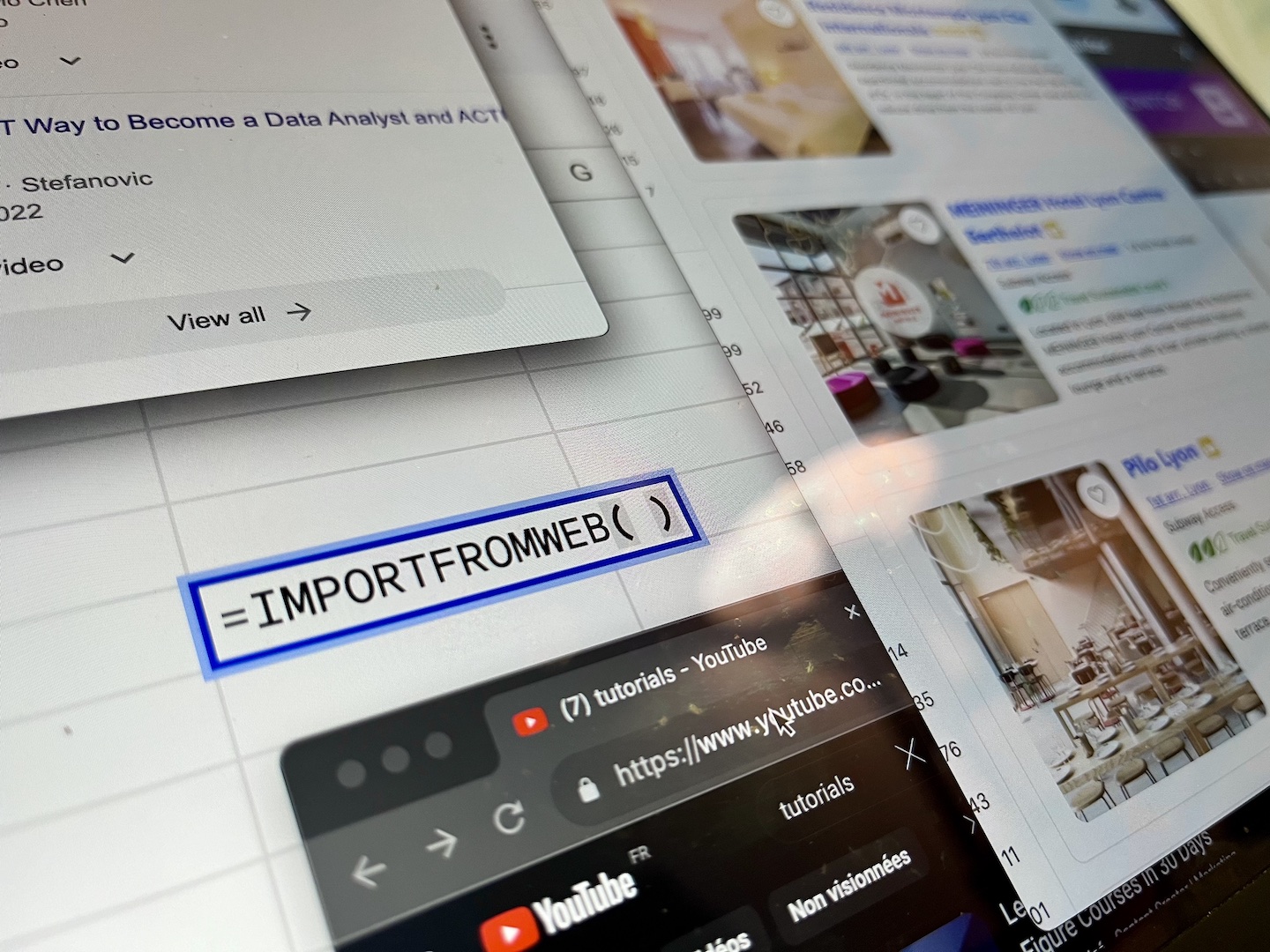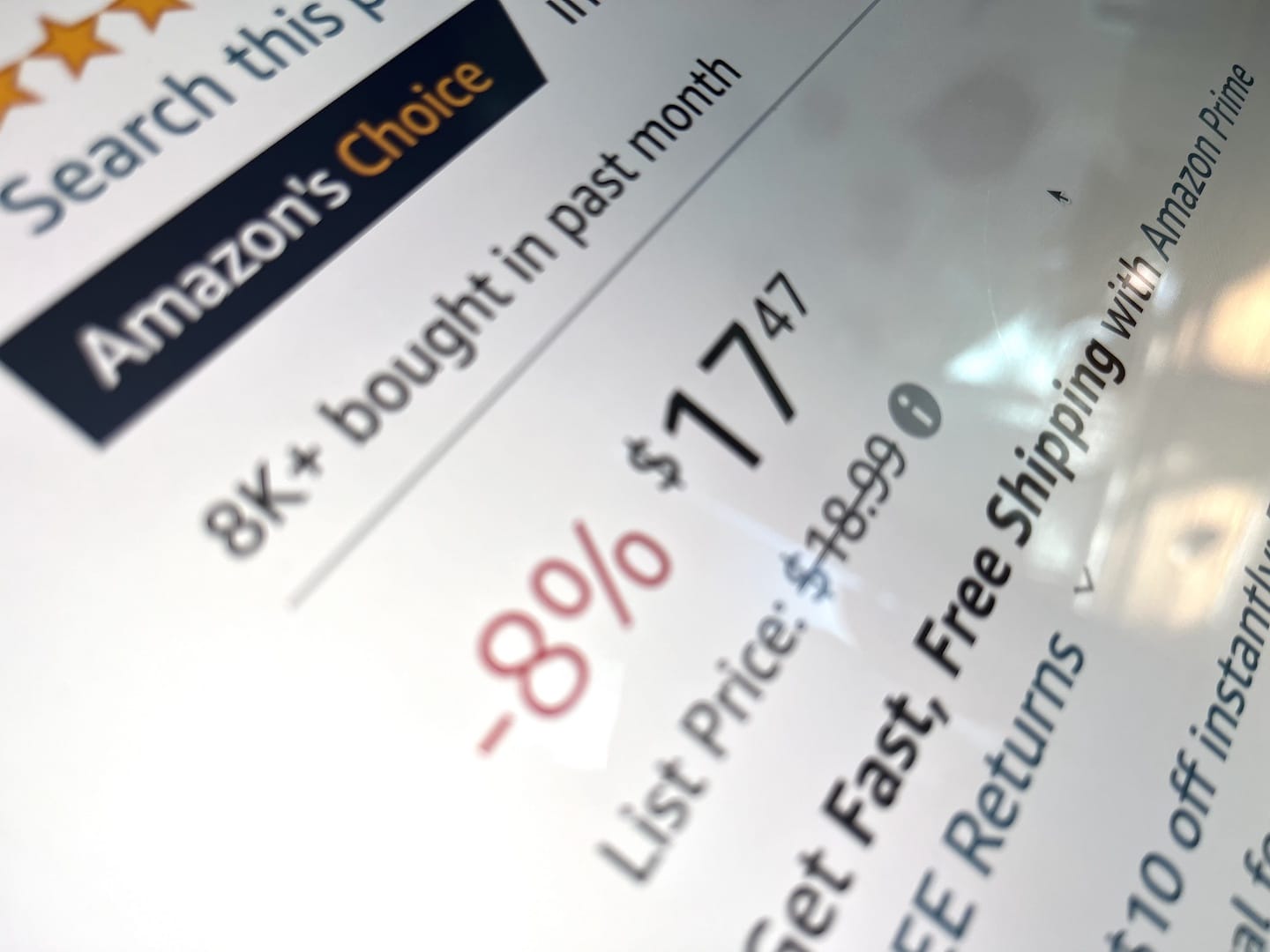
Amazon, the main e-commerce platform, is home to a vast marketplace with multiple regional online stores around the world (amazon.co.uk, amazon.de, amazon.fr, amazon.it, amazon.es, etc…). And it turns out that prices can vary significantly between these different regional stores. Thus, understanding the factors behind these discrepancies is crucial for making informed purchasing decisions.
This guide aims to empower you with the knowledge and tools necessary to become a savvy shopper, ensuring that you not only find the best deals but also understand the dynamics influencing price differences across Amazon’s network of stores.
We will see the various factors that contribute to disparities in pricing. With this understanding, we will present practical tools and techniques to effectively compare prices across Amazon stores.
By the end of this guide, you’ll be well-prepared to adapt your strategies to online shopping with a comparison pricing tool we’re going to build together!
Understanding Price Discrepancies on Amazon
Price discrepancies between Amazon domains can be attributed to several factors. These include:
- Different sellers across each market: You can find different sellers for the same product, depending on the regional store. In fact, sellers identity varies between one regional store to another.
- Different Pricing Strategies: Individual sellers on Amazon have the flexibility to set their own prices based on various factors. Seller pricing strategies can change, leading to differences in the cost of the same product across different Amazon stores. Factors influencing these strategies include competition, inventory levels, and regional market conditions.
- Currency Exchange Rates: One of the primary factors contributing to price variations across Amazon EU stores is currency exchange rates. As an international platform, Amazon operates in multiple countries, each with its own currency. Fluctuations in exchange rates can impact the equivalent value of products in different regions, leading to variations in prices.
- Local Taxes and Duties: Local taxes and duties is another factor affecting product pricing. Different countries have varying tax structures and import duties, and Amazon complies with these regulations. Consequently, the final price of a product may include additional costs such as value-added tax (VAT) or customs duties, influencing the overall cost for consumers.
- Shipping Costs: Shipping costs, with the transportation, custom clearance, and delivery, contribute significantly to the final price. Thus, products shipped internationally may incur higher shipping fees, impacting the overall cost of the item for consumers in different regions.
Comparing prices isn’t just about saving a few dollars here and there; if you regularly buy on Amazon, finding the best deals across the different Amazon stores can help you save a lot of money!
Comparing prices across Amazon EU stores
There are various methods and tools to compare prices across Amazon European markets:
- Manual Methods: This includes visiting each Amazon European website, searching for the product, and recording the prices, taking into account currency conversion and taxes. While this method is accurate, it is too much time-consuming, especially when you’re comparing prices for multiple products or if you repeat it on a frequent basis.
- Automated Solutions: Tools like an Amazon Price Tracker offer an automated solution. These tools can collect and compare prices across multiple Amazon stores, saving you time and effort.
The Automated Price Checker ImportFromWeb
ImportFromWeb is a powerful Google Sheets add-on that enables anyone without technical knowledge to extract Amazon live prices. The process relies on a simple Google Sheets function, named =IMPORTFROMWEB().
Here’s how it works:
- You input the =IMPORTFROMWEB() function, specifying 2 arguments: first, the Amazon product URL and then, the keyword “sale_price“
- You execute the formula and your spreadsheet is populated with the live pricing information from the selected product
Of course, ImportFromWeb works with any Amazon markets, including US (.com), Canada (.ca), Mexico (.com.mx), Brazil (.com.br), UK (.co.uk), France (.fr), Germany(.de), Netherlands (.nl), Spain (.es), Italy (.it), Turkey (.com.tr), India (.in), Saudi Arabia (.sa), UAE (.ae), Japan (.jp), Australia (.com.au), Singapore (.sg)
So this is how the function looks like to extract the price of any Amazon product:
=IMPORTFROMWEB("Amazon product URL", "sale_price")
And this is what you get (we took the Apple AirPods 3d generation on amazon.nl)
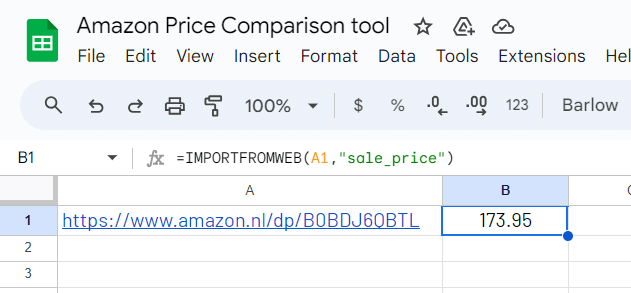
This simple technique opens the possibility to create an Amazon Price Comparison Tool. Let’s build it together in the next section, so you can regularly and effortlessly compare prices in seconds accross the different Amazon European stores!
3 steps to build an Amazon Price Comparison Tool
Product ASINs (Amazon Standard Identification Number) being shared across all European stores, we’ll build a tool that requires only 1 input (the product ASIN) and returns every EU store price for the selected product.
We’ll use ImportFromWeb as a part of our process to build this Amazon Price Comparison tool. So please make sure first to install ImportFromWeb from the Google Workspace Marketplace and activate it in a new Google Sheets (from the Extension menu). A sidebar will open in the right panel of your spreadsheet.
And to make this step by step as concrete as possible, let’s work on a real usecase: we’ll compare the price of the Apple AirPods 3d generation accross the Amazon EU stores.
Step 1: Input the Amazon ASIN
In your google sheets (with ImportFromWeb activated), enter a product ASIN in cell C1: B0BDJ6QBTL
(The ASIN is the unique code of any item sold on Amazon: https://www.amazon.nl/dp/B0BDJ6QBTL)
Step 2: Prepare the table structure
Starting from the cell A4, write the following headers with their respective values:
- Country in A4: let’s put some cute emojis flags 😉
- Domain in B4: Amazon domain extensions like .nl, .de, .co.uk, .es, .it, .fr
- Amazon product URL in C4: =CONCATENATE(“https://www.amazon”&B5&”/dp/”&$C$1) to auto-build the Amazon URLs
- sale_price in D4: the selector that tells ImportFromWeb the data point to retrieve
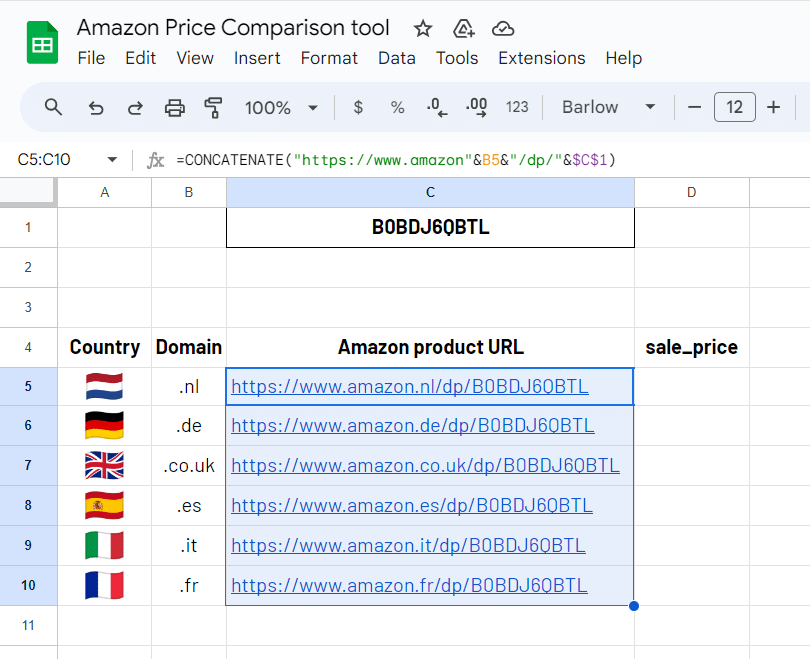
Step 3: use the =IMPORTFROMWEB() formula to extract the prices
Now let’s play with the =IMPORTFROMWEB() formula in D5:
=IMPORTFROMWEB(C5,$D$4)
Drag down the formula to get the prices for the 6 Amazon stores selected.
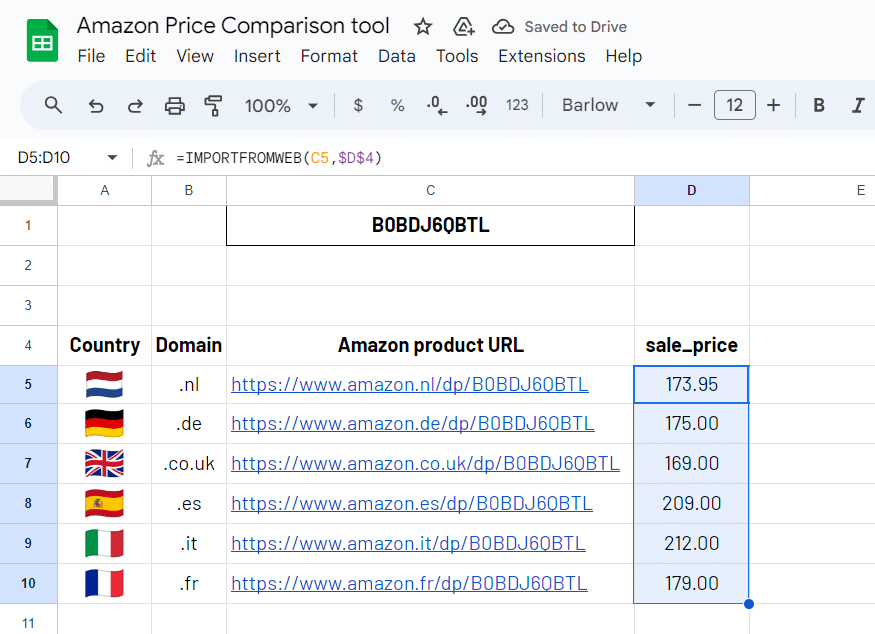
Bonus step: update the prices anytime
On Amazon, prices may change frequently, even every hour, so you may be interested in regularly check them to spot the best deals!
The benefit of using ImportFromWeb is that your spreadsheet is somehow synced with Amazon Live prices. Every time you execute the =IMPORTFROMWEB() formulas, your dashboard will be updated with Amazon live data.
This can be easily done from the add-on sidebar usin the RUN button (after you select the “Active sheet” option in the drop-down menu next to it):
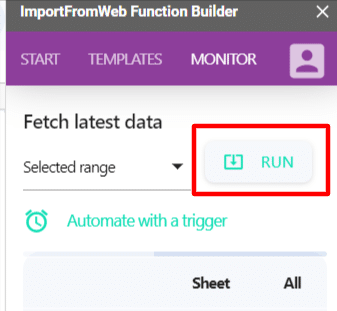
Conclusion
Comparing prices across Amazon stores is a savvy way to ensure you’re making informed shopping decisions and getting the best value for your money.
While manual price comparison methods can be time-consuming, tools like ImportFromWeb can automate the process, making it quick and efficient. By leveraging technology, you can unlock significant savings and enjoy a seamless shopping experience across Amazon’s global marketplace.
Happy shopping!
YouTube tutorial video
You can also see our tutorial on YouTube to monitor Amazon prices into Google Sheets: