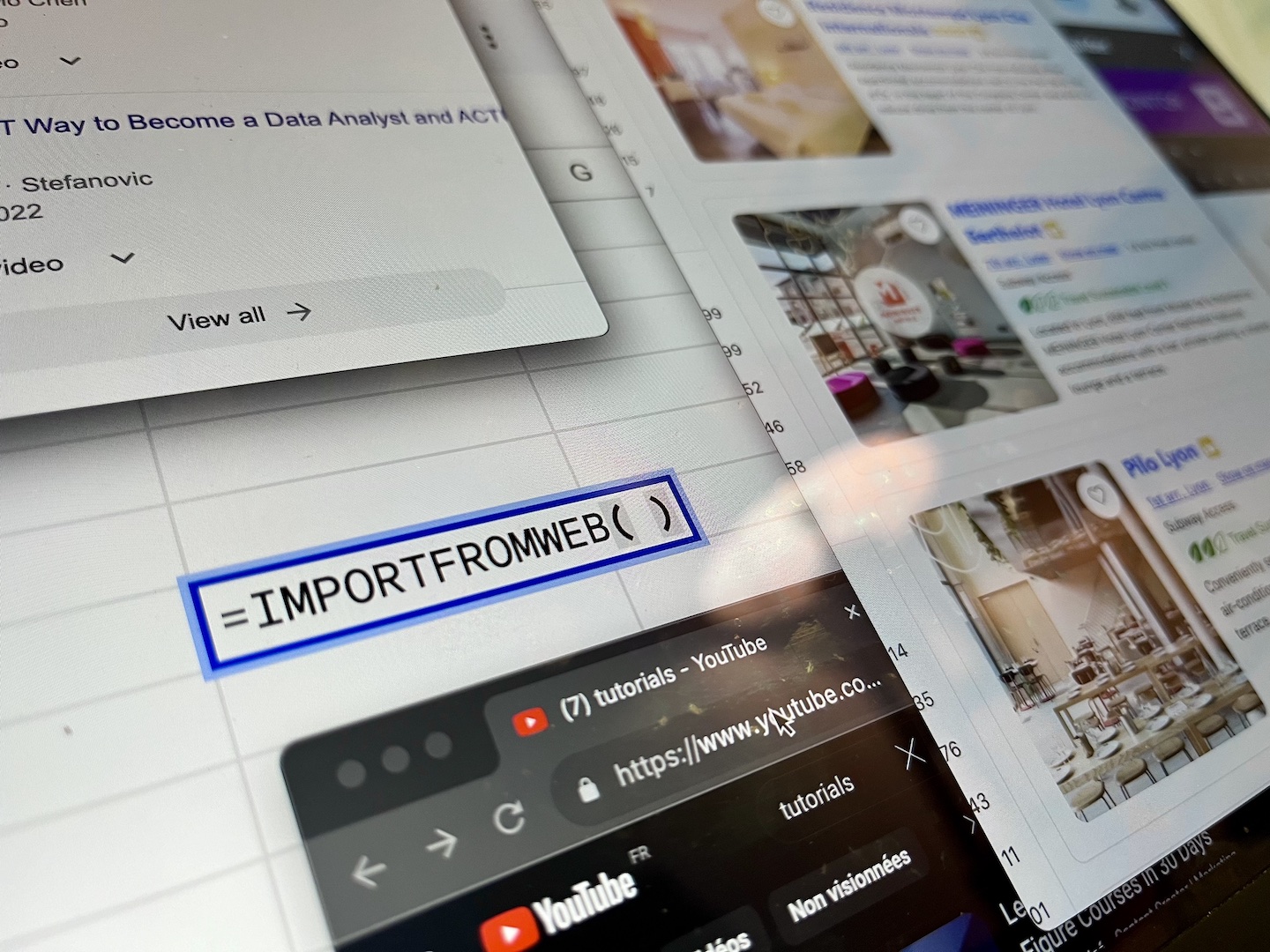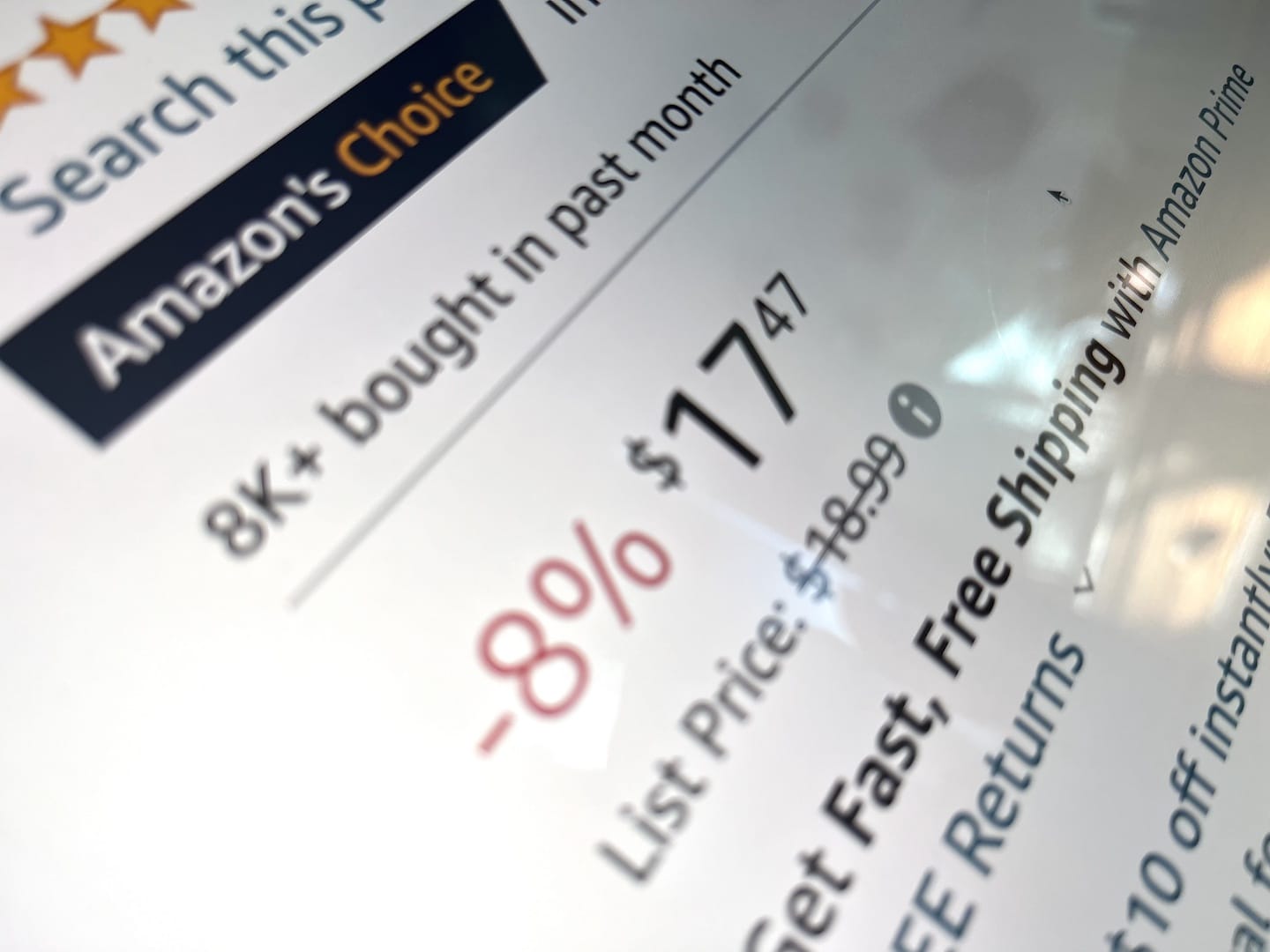
For sellers and vendors on Amazon, the Best Seller Rank (BSR) is an important metric. It appears on an item’s product page and indicates how it’s selling compared to other items within the same product category in the Amazon store.
From the Seller or Vendor central it is quite easy to access each product’s BSR. But what about the BSR of the competition?
When you want to track and analyze Amazon BSR on competitors’ listings, there’s a convenient option: Google Sheets combined with a scraping add-on.
The main benefits of using Google Sheets
Google Sheets is a cloud-based spreadsheet application provided by Google as part of its suite of productivity tools. It gives, for users, a collaborative platform for creating, editing, and sharing spreadsheets in real-time, breaking free from the limitations of traditional desktop-based software. This accessibility proves particularly advantageous for sellers managing their Amazon business.
With its intuitive interface and features, Google Sheets empowers users to organize data, perform calculations, visualize information, and automate processes effortlessly.
Final point, Google Sheets seamlessly integrates with scraping add-ons like ImportFromWeb, allowing Amazon sellers to track Best Seller Rank and also other products data.
Use case: scrape Amazon BSR on hundreds of products with Google Sheets
ImportFromWeb is a Google Sheets add-on designed for Amazon product data extraction. In this tutorial, we’ll leverage Google Sheets + ImportFromWeb to scrape Amazon BSR on hundreds of products.
To make this use case as concrete as possible, we’ll extract the BSR on some Dyson items sold on Amazon.com
Step 1: Open a new spreadsheet and activate the add-on
As a prior step, install ImportFromWeb from the Google Workspace Marketplace and activate it in a new Google Sheets (from the Extension menu).
Step 2: Input the ASINs and build the product URLs
Input the Dyson ASINs in the first column of your spreadsheet since ImportFromWeb must be fed with an URL.
Let’s build the product URLs in column B entering this formula in B1 (and then dragging it down to the last row):
=CONCATENATE("https://www.amazon.com/dp/",A1)
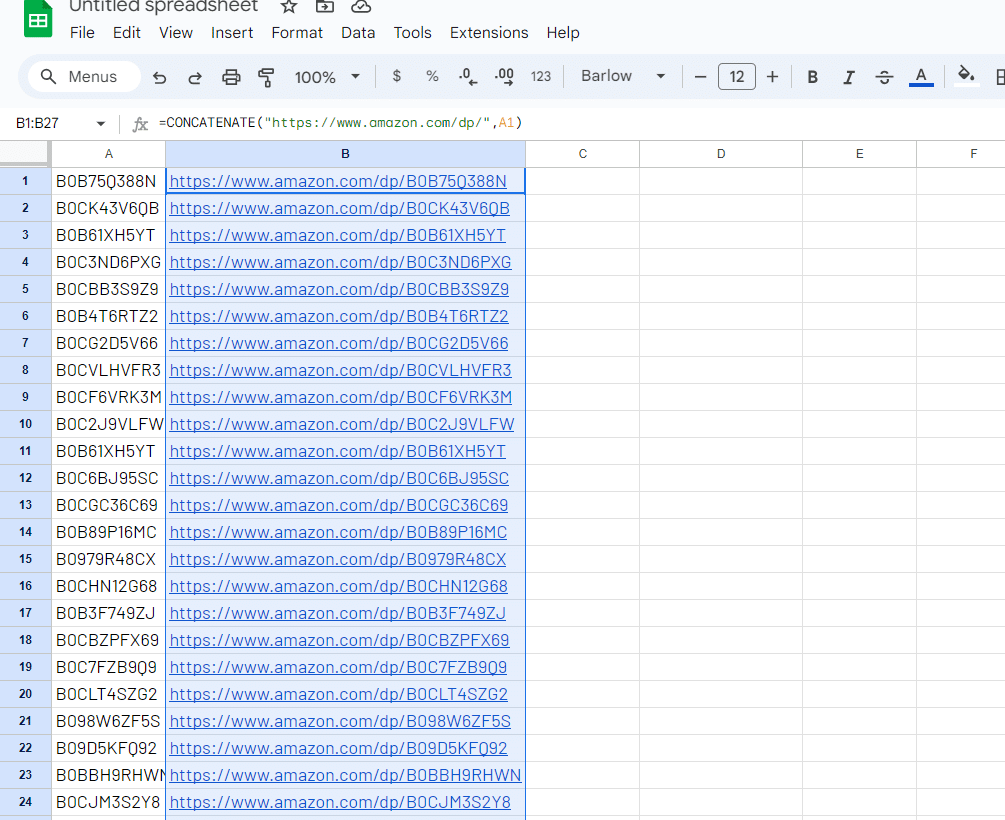
Step 3: Play with the =IMPORTFROMWEB() formula
Once the ImportFromWeb add-on is activated, you get access to a new formula named =IMPORTFROMWEB(). And to extract the requested data from Amazon, we write the formula in cell C1 to extract first and second BSR along with the associated Amazon category:
=IMPORTFROMWEB(B1,"best_seller_rank_1,best_seller_category_1,
best_seller_rank_2,best_seller_category_2")
We validate the formula and after a few seconds, the results are loaded in the spreadsheet. To replicate the process to all the ASINs, all we have to do is to drag down or copy/paste the formula for every rows. That easy !
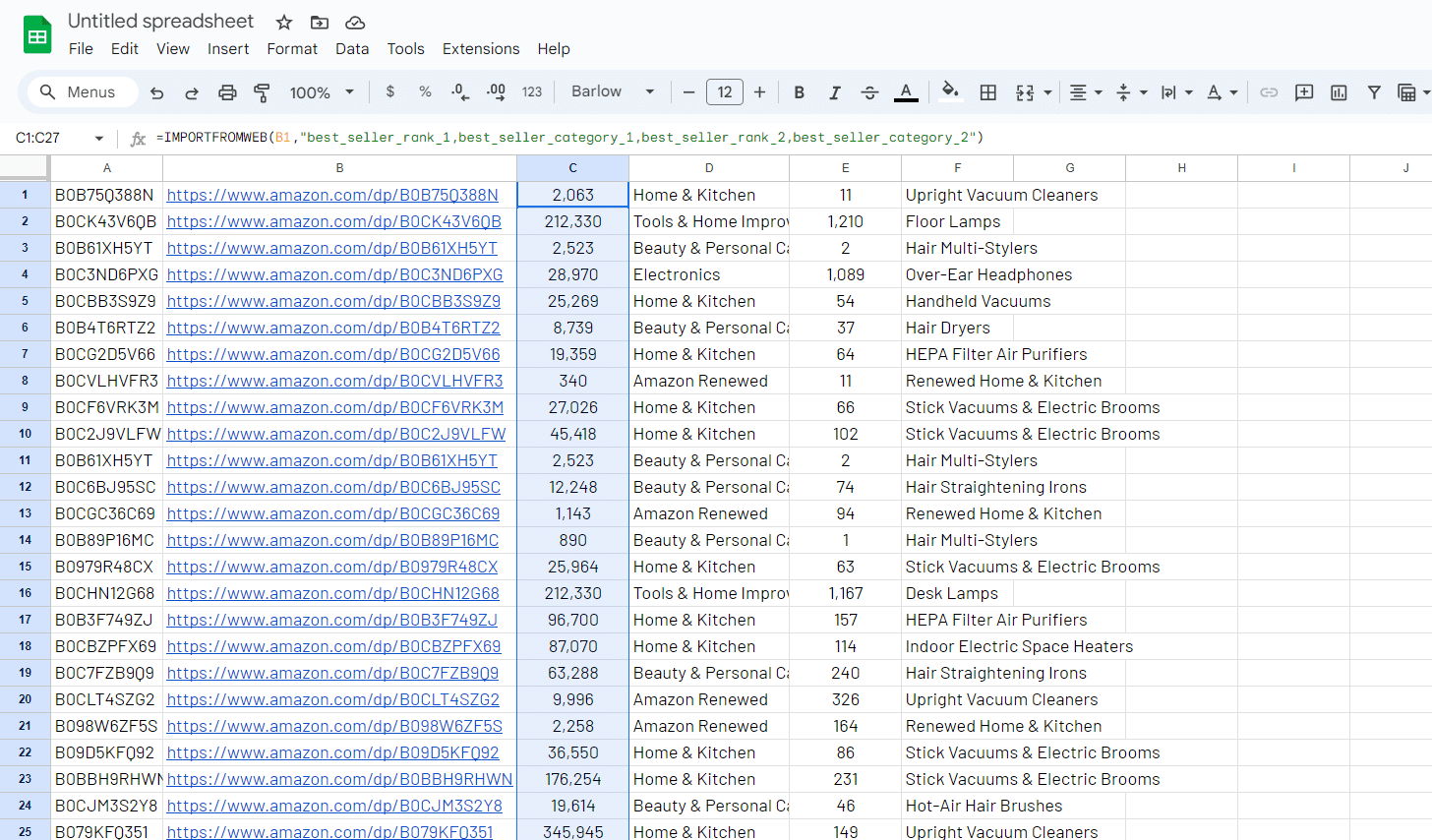
In few seconds, we could access the real-time BSR on hundreds of Dyson items!
Introducing the Best Seller Rank tracker template
If you just don’t want to follow the step by step above, we got you covered!
Our Best Seller Rank Tracker makes the job for you. All you have to do is open the google sheets template, make a copy of it, then activate ImportFromWeb from the Extension menu and finally input your Amazon product URLs.
YouTube tutorial video
You can also see our tutorial on YouTube to hundreds of Amazon BSRs into Google Sheets: