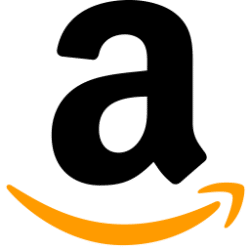
Use our free Google Sheets template to monitor Buy Box suppression across all your products without manually checking each listing.

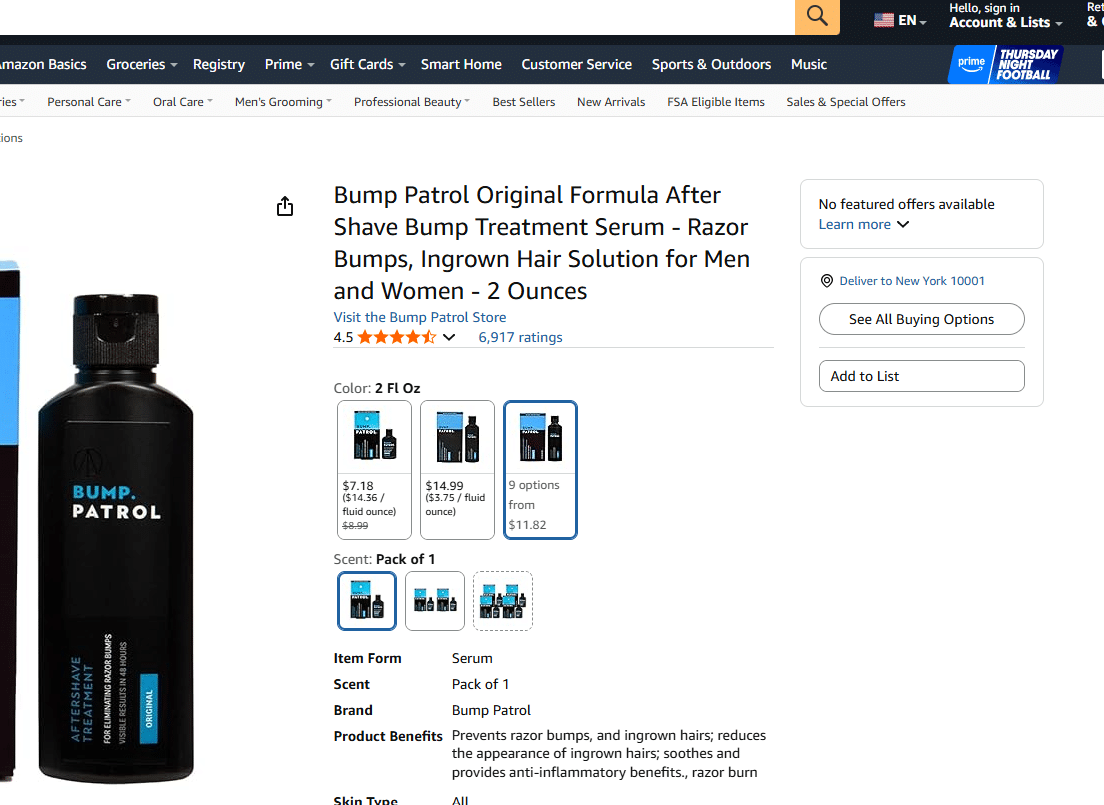

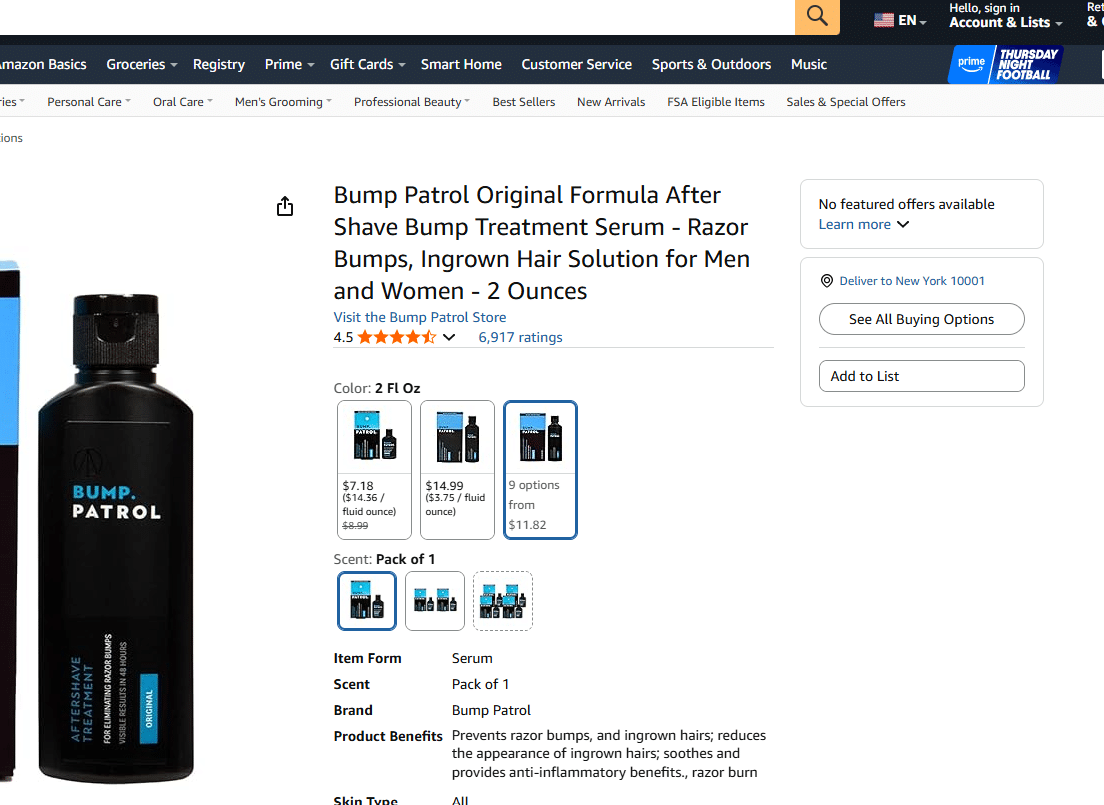

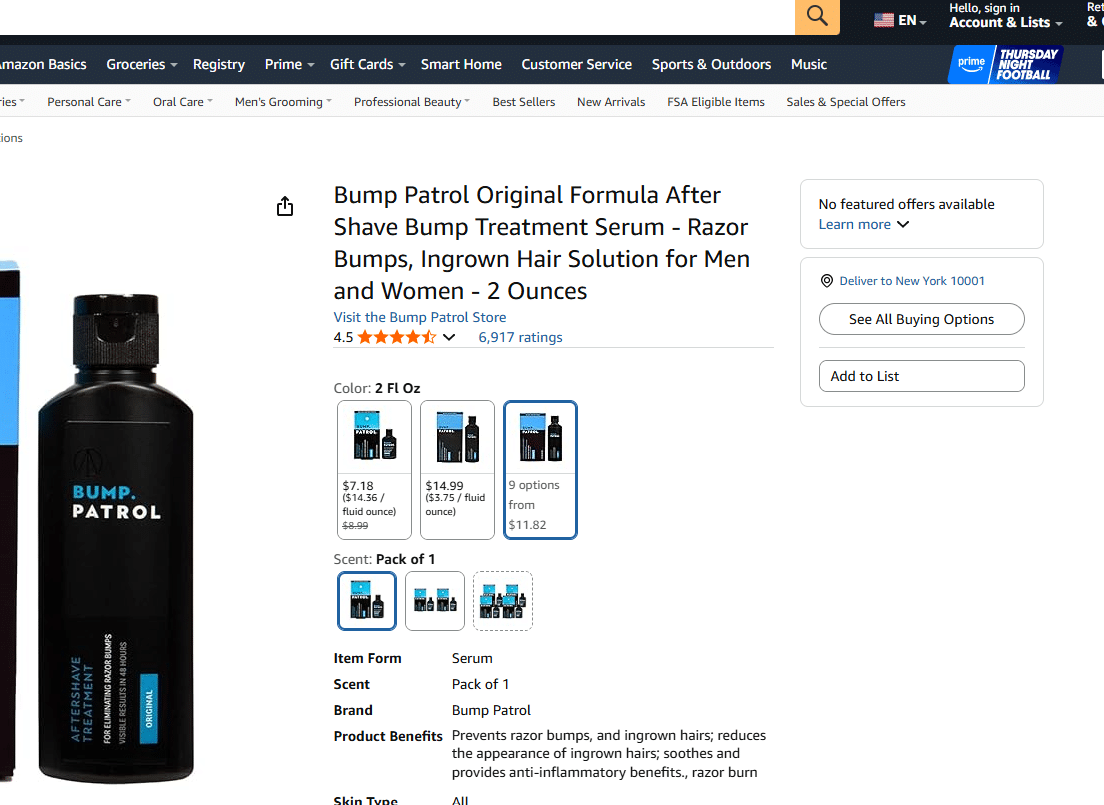

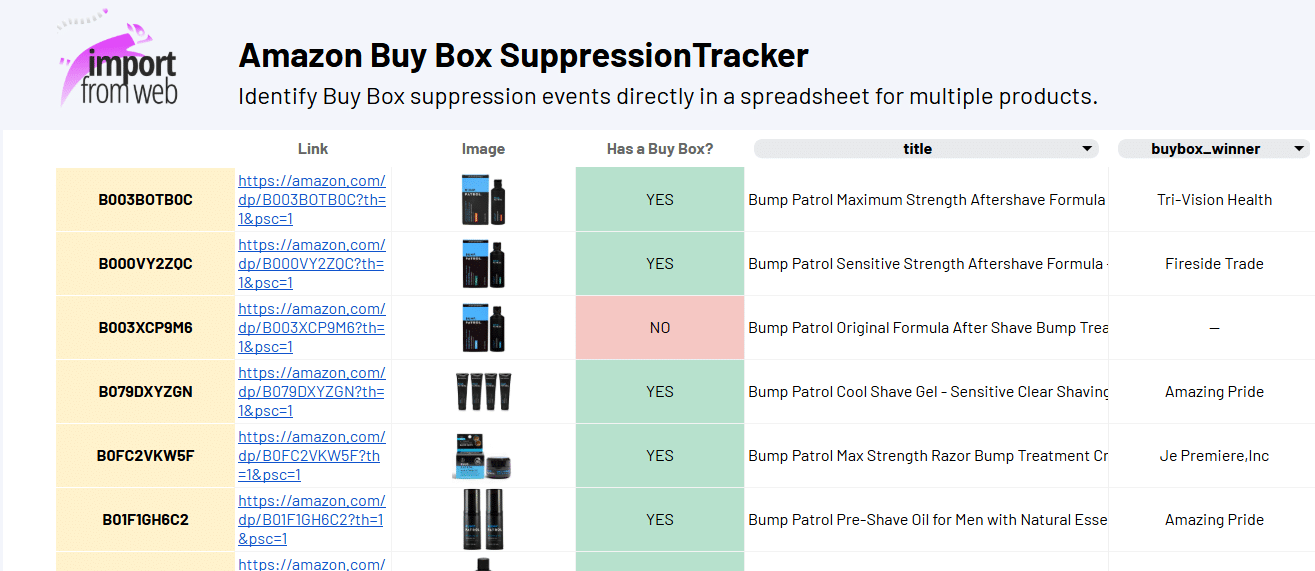
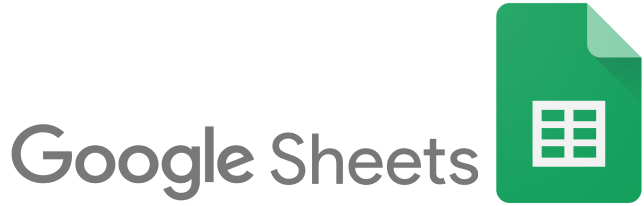

Get started with our ready-to-use template…
Simply copy our template, input a list of ASINs and within few seconds you’ll be able to spot the listings that have a BuyBox suppression issue.
Monitor Buy Box status and identify issues with ease: this template lets you see at a glance which products have lost the Buy Box. It provides clear visibility into your listings, so you can stay informed and make decisions based on up-to-date information.
…or design your own Amazon Buy Box Suppression Tracker
Looking for a custom fit? Create your own Buy Box Tracker in Google Sheets, your way.
Just create a new spreadsheet and start playing with the =IMPORTFROMWEB() formula using the right data selectors, such as sale_price and buybox_winner (you can also check all available Amazon product data points)
Track BuyBox suppression before it affects your sales
Buy Box suppression can happen for many reasons – price issues, inventory problems, or Amazon policy compliance.
When a listing loses the Buy Box, it has several direct consequences:
- Sharp drop in visibility – the product no longer appears as the main purchase option.
- Significant decrease in sales – customers rarely click “See All Buying Options”.
- Competitive disadvantage – other sellers who still hold the Buy Box capture demand.
- Lower organic ranking – listings with no Buy Box may also rank worse in search results.
The Amazon Buy Box Suppression Tracker provides a simple, structured way to monitor this issue.
Instead of manually checking each product, the tracker gathers all ASINs in one place and shows whether the Buy Box is available or suppressed:
- Detect which products are losing visibility
- React faster to restore Buy Box eligibility
- Maintain consistent sales and minimize revenue loss
- Spot recurring issues with specific products or categories
This tool is built for sellers who want a practical, data-driven approach to maintaining Buy Box access and avoiding unnecessary losses.
We’ve designed an easy-to-use template to monitor Buy Box suppressions.
Make sure you have installed and activated ImportFromWeb in your Google Sheets.
Who is it for?
- Brands and large catalog sellers
Monitor Buy Box status across your products at scale. Quickly detect changes that could affect visibility and sales without manual tracking. - Retailers and distributors
Compare Buy Box performance across multiple brands or partners. Stay informed of shifts to keep your offers aligned with the market. - 3P sellers
Receive timely updates on Buy Box availability. Act quickly to maintain competitiveness and protect revenue. - Agencies and consultants
Track Buy Box status for multiple clients in a centralized, structured way. Quickly identify listings that lost the Buy Box and provide actionable insights to your clients. - Operations, pricing, and analytics teams
Integrate Buy Box data into workflows. Automate monitoring tasks and support faster, data-driven decisions.
More Information
Frequently Asked Questions
What are the available data points from Amazon using IMPORTFROMWEB?
IMPORTFROMWEB offers over 100 built-in selectors specifically designed to facilitate the extraction of live data from Amazon without requiring technical skills. These selectors cater to various Amazon layouts, including product listing pages, search pages, and review pages.
For accessing these selectors, specific pages have been created for your convenience:
- Amazon Data Selectors: selectors for product-related data
- Amazon Data Selectors for Search Pages: selectors tailored for data extraction from Amazon search result pages
- Amazon Data Selectors for Reviews: selectors tailored for data extraction from Amazon reviews pages
To use these selectors, simply specify the desired built-in selector as the second parameter within the IMPORTFROMWEB function, following this format:
=IMPORTFROMWEB("Amazon URL", "selector")
Can I scrape any Amazon store using IMPORTFROMWEB?
Yes, IMPORTFROMWEB is specifically designed to extract live data from Amazon, whatever the Amazon store’s domain. Our built-in selectors (including but not limited to title, sale_price, buybox_winner, rating, and featured_image_source) are crafted to function seamlessly across various Amazon domains (amazon.com, amazon.ca, amazon.de, amazon.in, amazon.co.uk, amazon.fr…)
Here’s how the function should look like to extract the price from any Amazon product page:
=IMPORTFROMWEB("amazon product url","sale_price")
Is it legal to scrape data from Amazon?
Scraping Amazon using =IMPORTFROMWEB() is based on publicly available information. The function accesses data that is openly accessible on the internet. And generally, accessing and scraping publicly available data from websites is considered legal.
Moreover, with IMPORTFROMWEB, the scraping is made using multiple premium proxies and external rotating IP addresses, so you do not have to worry about the possibility to be banned from scraping Amazon.
Nonetheless, it remains important to stay informed about the terms and conditions set by Amazon and exercise scraping responsibly and ethically.
How to scrape in a specific language on Amazon?
Most of the time, the =IMPORTFROMWEB() function extracts the content of the ASINs in the default language of the Amazon store.
But sometimes, the language of the page loaded by ImportFromWeb isn’t right. For example, you’ll get the content in English for an amazon.de product, instead of being in German.
Luckily, you can force the language using the “language” parameter, as follow:
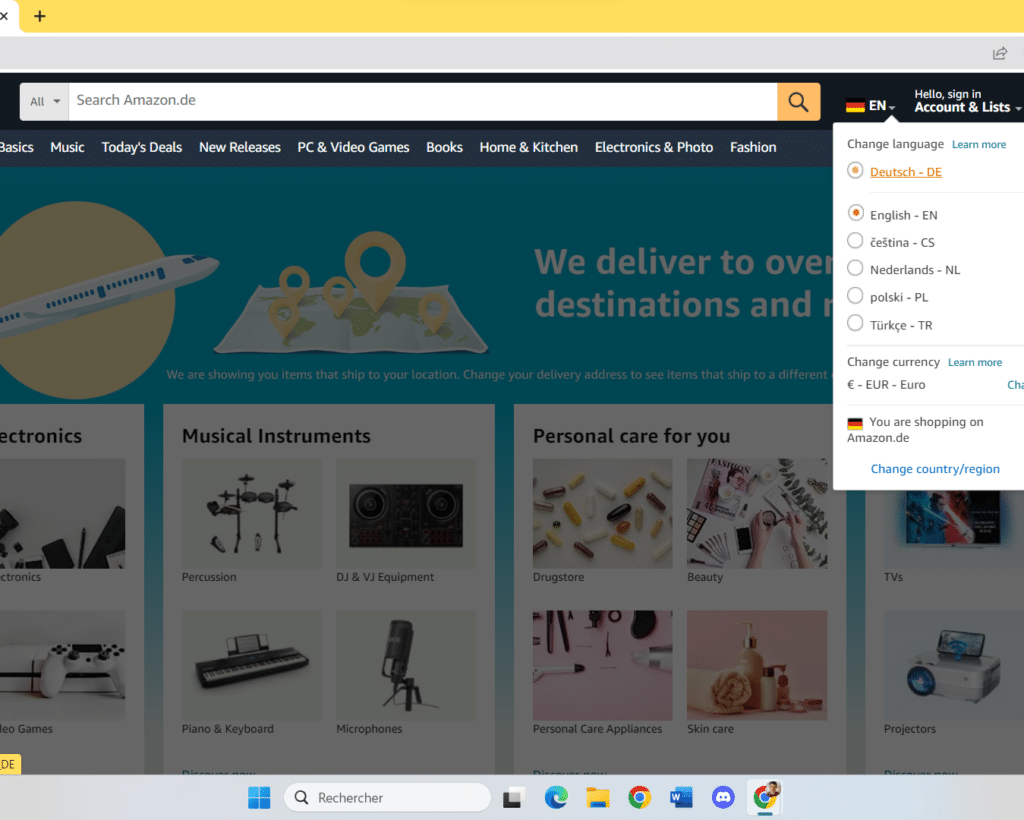
The new generated URL will look like: https://www.amazon.de/dp/B07NQ6R7R1?language=de_DE
And this is the URL you have to input into your =IMPORTFROMWEB() function!
