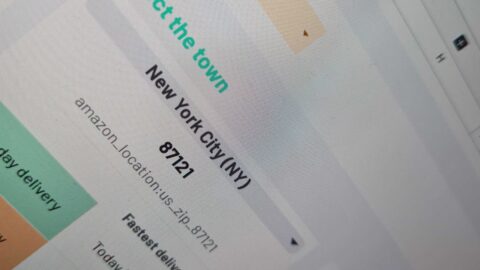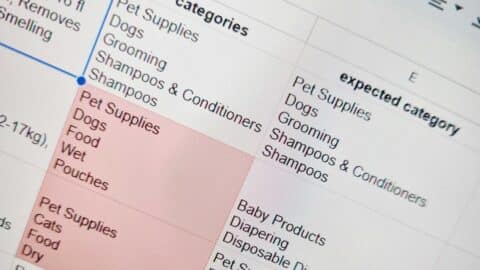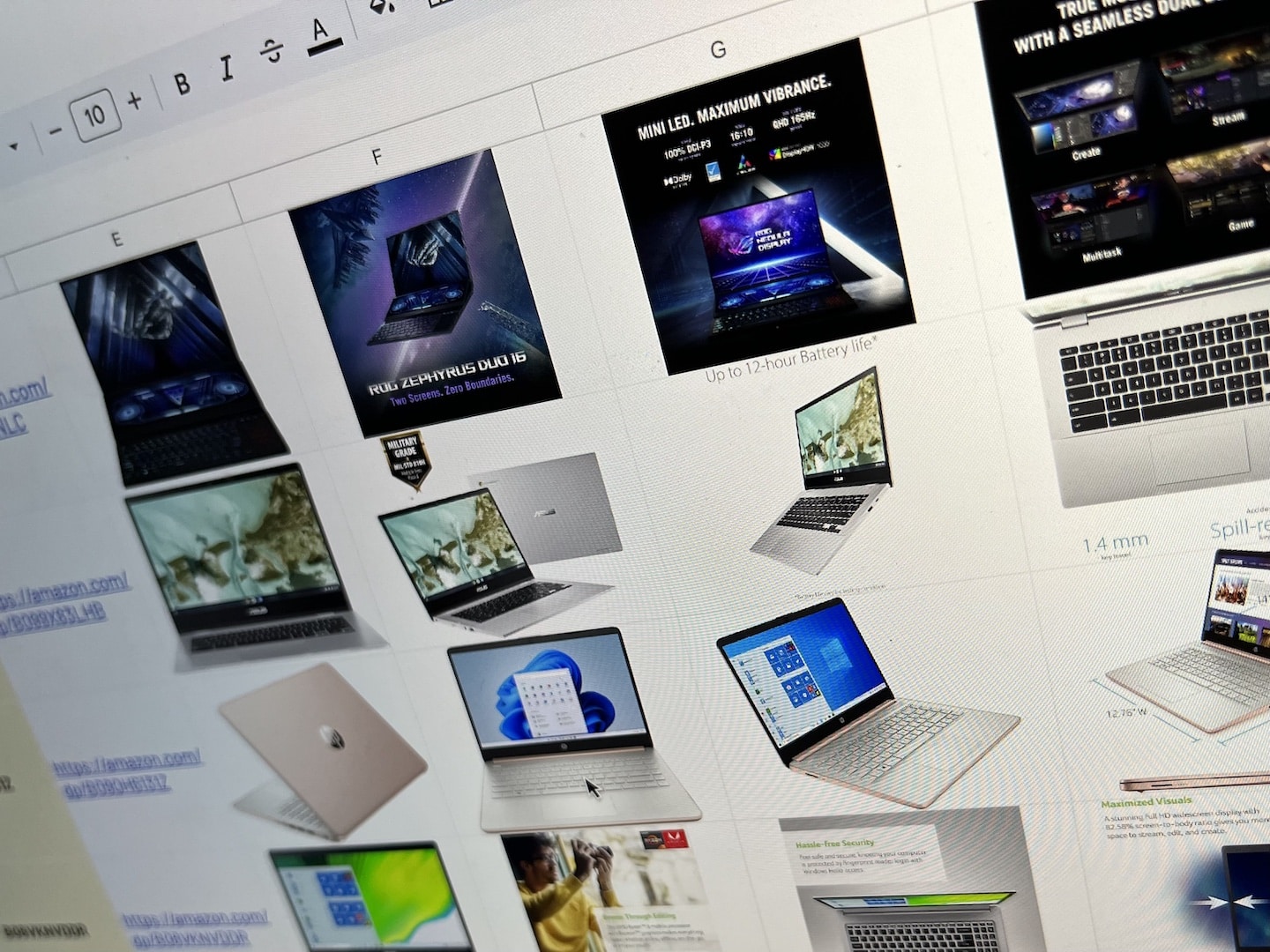
When it comes to selling products online, images are worth a thousand words. And on Amazon, the need for high-quality product images is key and can significantly impact the sales.
From sellers looking to create eye-catching listings to researchers compiling market data, downloading Amazon product images is a common requirement.
But how can you efficiently download Amazon product images in bulk, especially when you’re not a developer and don’t want to spend hours on manual extraction? This article explores various methods and introduces an innovative solution, ImportFromWeb, that automates the Amazon images download processes.
The 3 Main Usages in Downloading Amazon Product Images
Here are some of the primary reasons and usages around extracting Amazon product images:
- Get an Overview of Your Competitors’ Images: your goal is to gain a comprehensive understanding of your competitors’ visual strategies and get inspired for your own images
- Evaluating Your Own Product Images: you can identify any weak images within your listings and enhance your product images quality
- Conducting Effective Research: especially when it’s focused on a specific product or product category. The images serve as invaluable tools for thorough analysis and effective product comparisons
What you need to know about images for your Amazon listings
The number of images in an Amazon product listing can vary; usually, Amazon provides you space to upload up to 9 images. But only the first 7 images (or 6 if your listing features a product video) will be shown on your actual live listing.
Types of Images on Amazon Product Listings
Amazon product listings typically include several types of images, each serving a specific purpose to present the product effectively. These image types include:
- Main Product Image: This is the primary image that represents the product and is the most prominent in the listing. It should be a high-quality image, usually on a white background, and occupy at least 85% of the frame. This image is vital in making a strong first impression.
- Additional Product Images: In addition to the main image, product listings often feature several supplementary images. These can showcase the product from different angles, highlight specific features, and provide context, such as lifestyle images or images showing product variants.
- Infographics: Some product listings incorporate infographics that visually convey key information about the product, like dimensions, benefits, or usage. Infographics are a great way to deliver information in an engaging format.
- Packaging Images: If relevant, images of the product’s packaging or box may be included. These images help customers understand how the product will be delivered and can be essential for branding.
Amazon Listings Image Requirements
Amazon has specific requirements for images to maintain a consistent and high-quality shopping experience for customers. These requirements are intended to ensure uniformity and enhance product presentation. Some of the main image requirements include:
- Image Dimensions: Images should be at least 1000 pixels in either width or height to enable zooming and maintain image quality. The recommended size is 2000 pixels or more for optimal results.
- Background: The main product image should have a white background or one that provides high contrast. It should be free of any additional text, graphics, or watermarks.
- Image Format: Amazon accepts various image formats, including JPEG, PNG, GIF, and TIFF.
- Quality: Images should be clear, well-lit, and of high resolution to showcase the product accurately.
- Color Mode: Images should be in RGB color mode, not CMYK.
- File Size: The file size for images should not exceed 10 MB.
- Zoomable Images: To enhance the customer’s shopping experience, Amazon encourages zoomable images that allow customers to view fine details of the product.
Existing Solutions to Download Images from Amazon Listing
Before we introduce ImportFromWeb, let’s explore the existing methods people use to download Amazon images:
- Manual Way: Manually right-clicking and saving individual images is time-consuming, especially when dealing with a large number of products.
- Third-party Browser Extensions: Some browser extensions claim to simplify image downloading, but they often come with limitations and may not support bulk downloads.
- Custom-developed solutions: Developers can create custom Python scripts, but this can be expensive and time-intensive.
Introducing ImportFromWeb to Download Amazon Listings Images in Bulk
ImportFromWeb is a tool designed to streamline the extraction of real-time Amazon data from Google Sheets, making it a suitable choice for data analysis due to the familiarity of spreadsheets.
The process relies on a simple Google sheets function, named =IMPORTFROMWEB(), that requires 2 parameters: the URL of the ASIN and one or a list of data selectors. Executing the function enables you to auto-collect any data points from Amazon listings and populate them in a single table.
Streamlining the extraction of any Amazon products data points becomes as easy as typing the following formula in any google sheets:
=IMPORTFROMWEB("Amazon product URL", "selector")
How to download Amazon product images in bulk in 6 steps?
Considering you have a list of ASINs and you want to get an overview on all their associated images. This 6 steps guide teaches you how to proceed using ImportFromWeb. Let’s dive in!
Step 1: Build your URLs data set
First of all and as said before, the =IMPORTFROMWEB() function requires the URL of your ASINs.
Let’s consider you’ve input your ASINs in column A. You can now build your product URLs ASINs in the column B with this simple formula:
=CONCATENATE("https://www.amazon.com/dp/"&A2)
Apply it to your 1st ASIN and then drag down the formula till your last row.
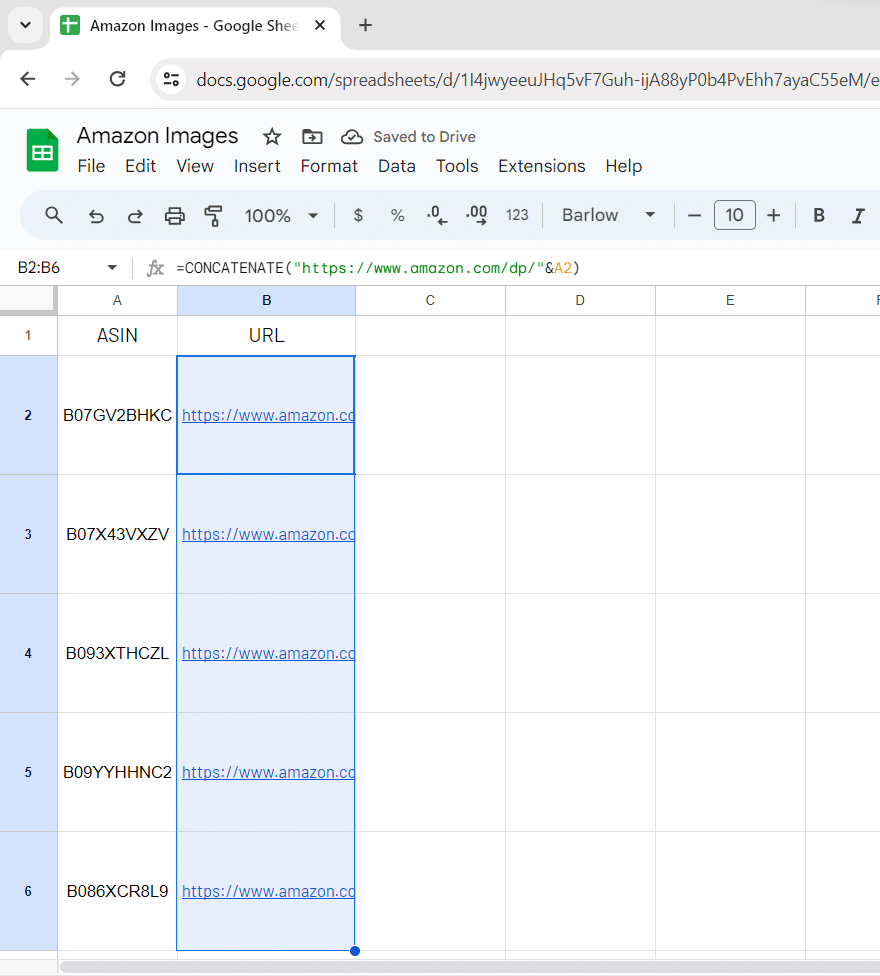
Step 2: Input the images selectors
The selector that enables you to retrieve images source URLs is named: image_x_source (where x stands for the image position on the page) and it is the 2nd parameter the =IMPORTFROMWEB() formula requires.
So let’s add the selectors in row 1 as shown here:
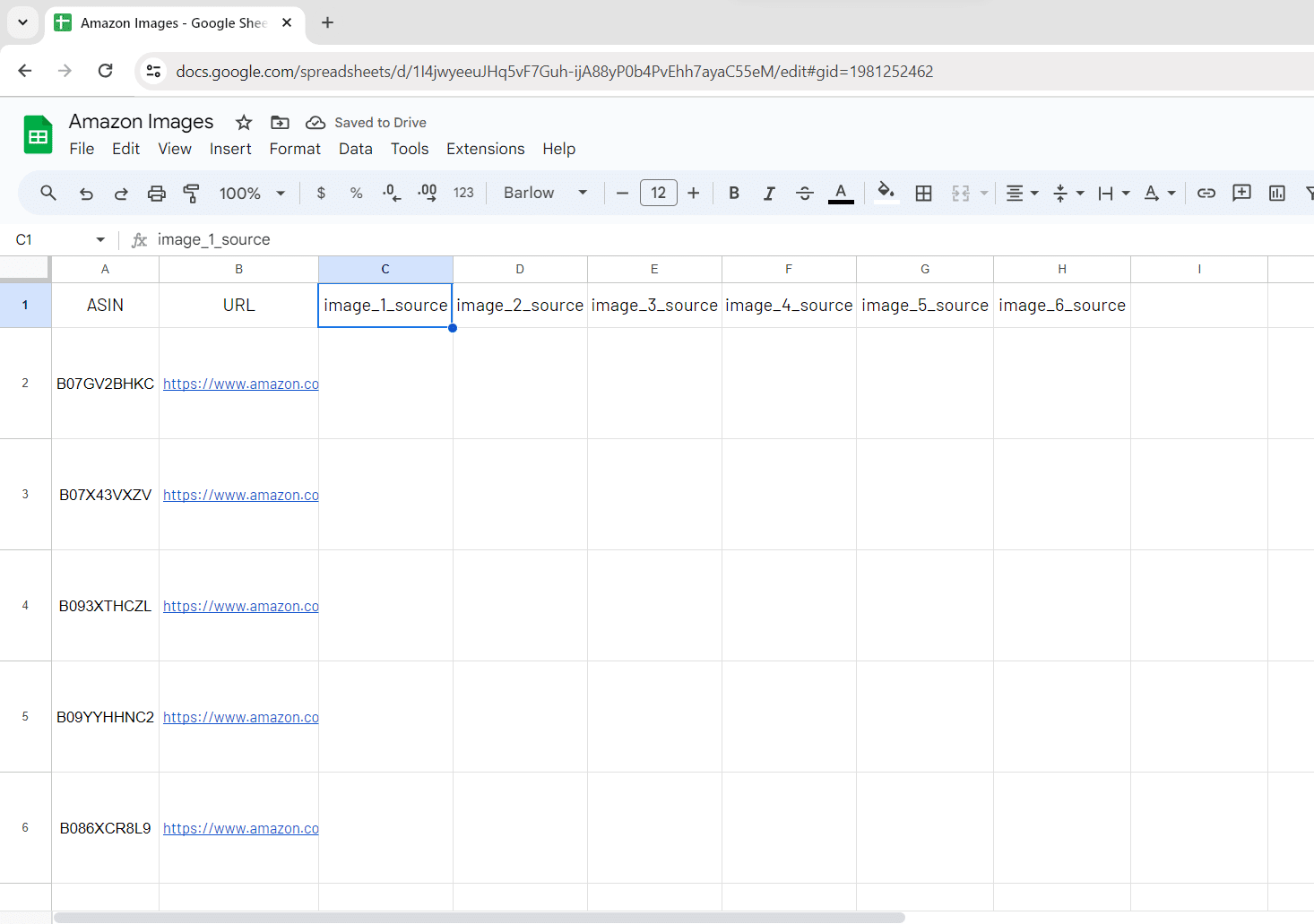
Step 3: Write your IMPORTFROMWEB() function
Here’s the formula you have to input in cell C2 so you will ask for the 1st image source URL of your 1st ASIN:
=IMPORTFROMWEB(B2,C1)

Once executed, the =IMPORTFROMWEB() formula returns the image source URL.
Step 4: Use the =IMAGE() function to reveal the images
The =IMAGE() function will display the product image. So let’s add it around the initial IMPORTFROMWEB function.
=IMAGE(IMPORTFROMWEB(B2,C1))
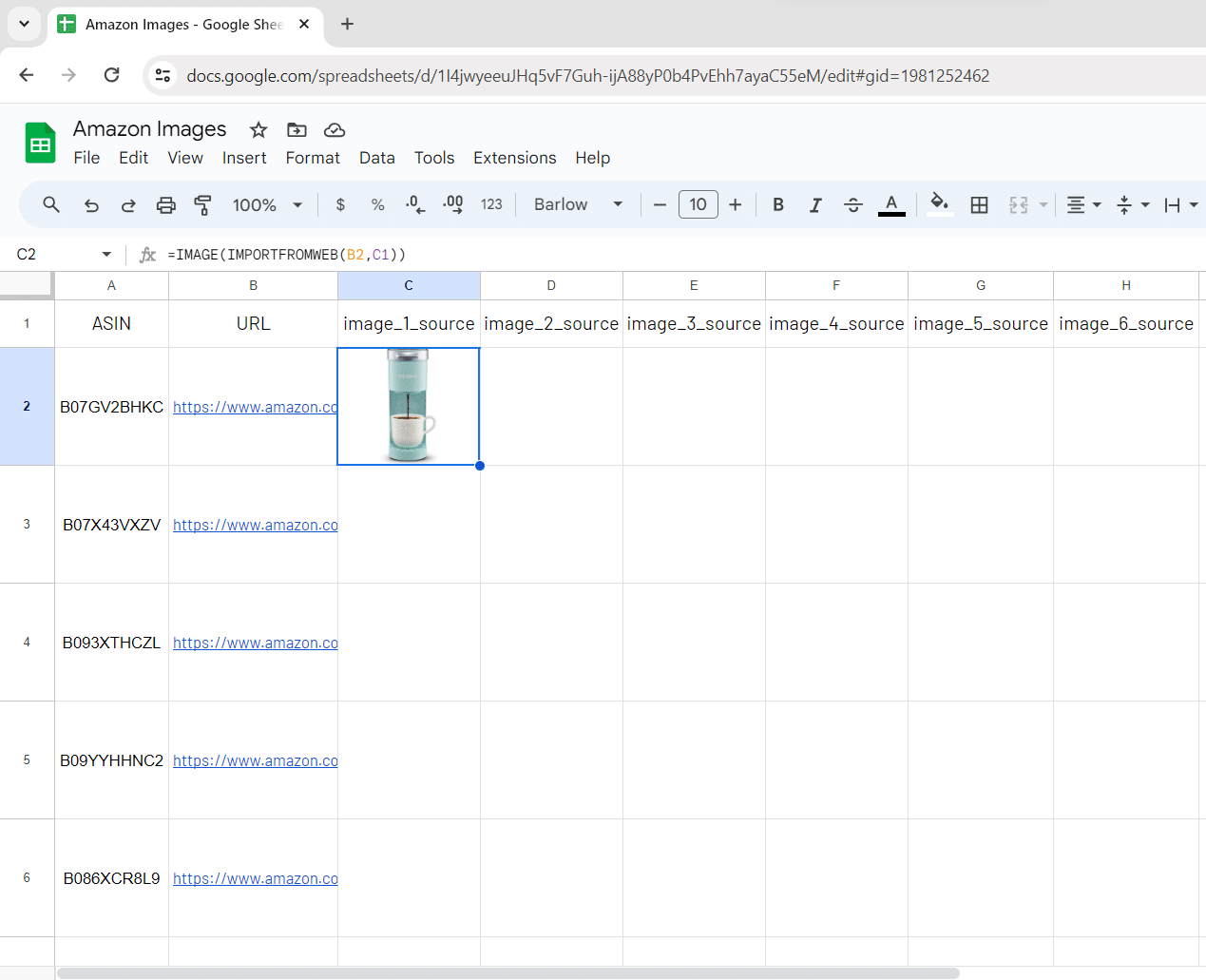
Step 5: Repeat it for multiple products
Let’s freeze the selector cell with the “$” and drag down the formula to reveal all the other ASINs featured images
=IMAGE(IMPORTFROMWEB(B2,$C$1))
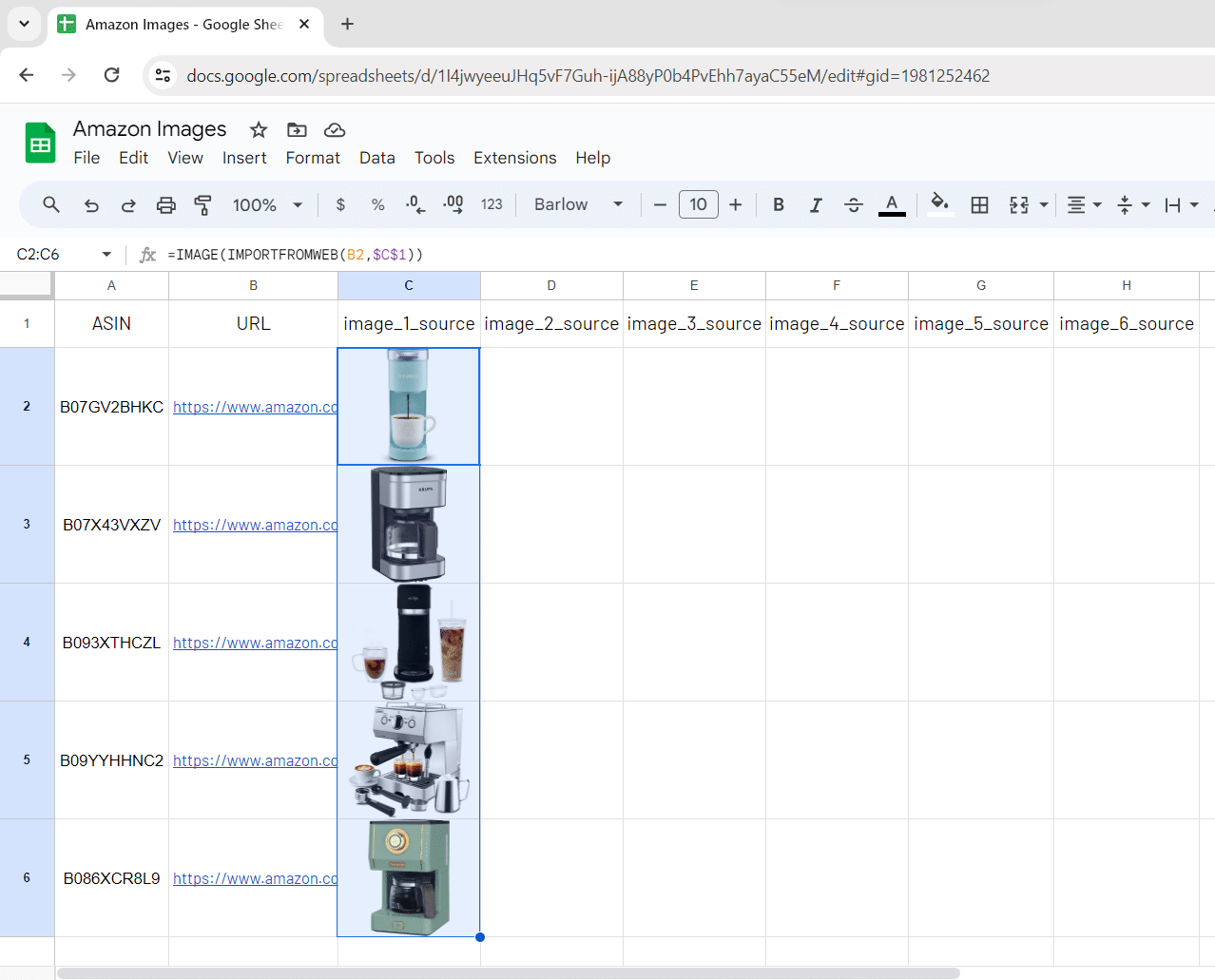
Step 6: Multiple products…with multiple images!
Last but not least, to reveal all product images, you must freeze the cell that contains the product URL for each row and drag right the formula!
=IMAGE(IMPORTFROMWEB($B$2,C1))
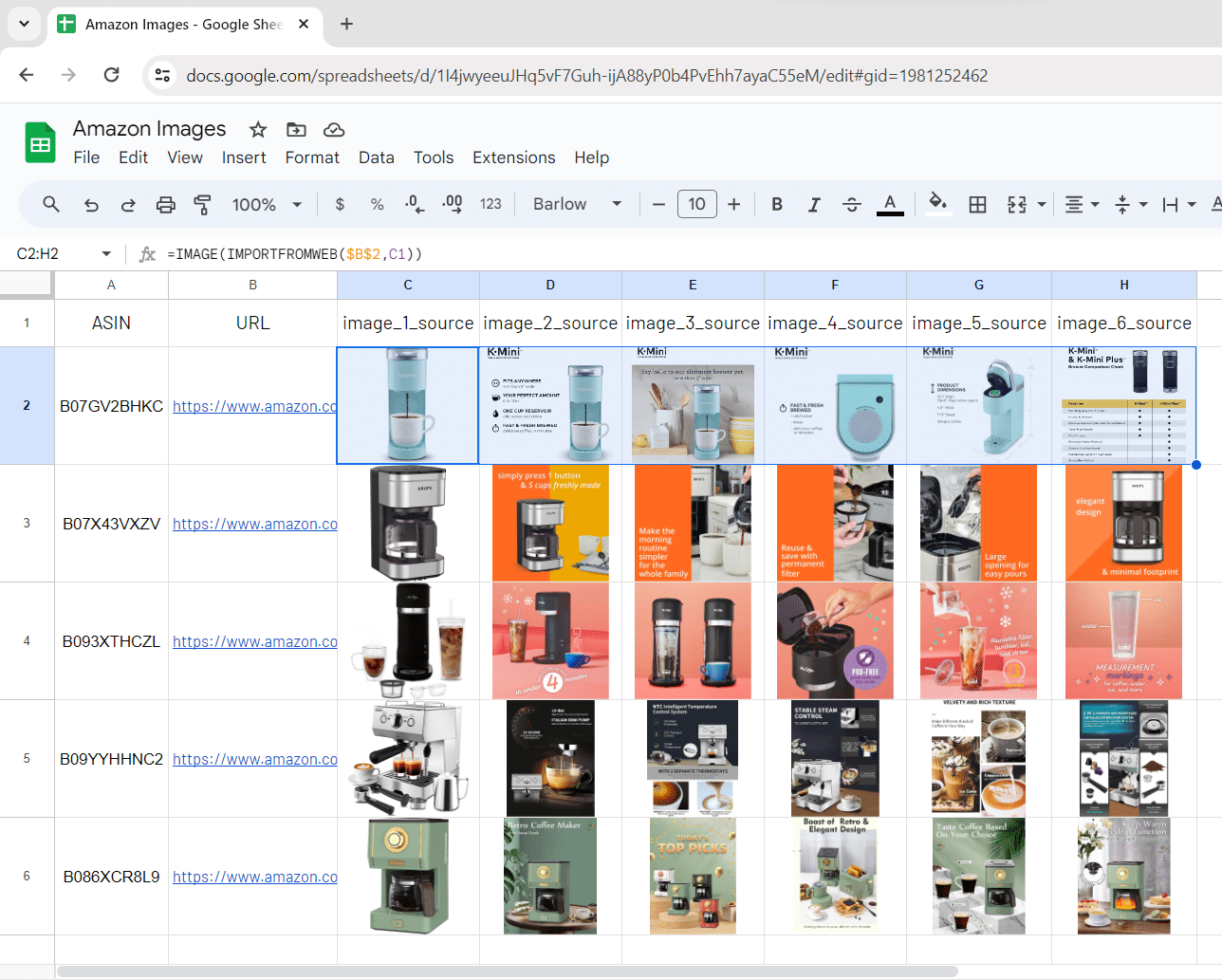
Spreadsheets not being the best tool to visualize images, we suggest you to export the sheets as PDF from the menu File > Download > PDF (.pdf)
Benefits of Using ImportFromWeb to Download Amazon Images
Using ImportFromWeb to collect Amazon product images in bulk comes with numerous advantages:
- Time-Saving: ImportFromWeb dramatically reduces the time spent on image downloading, allowing you to focus on other tasks.
- Effortless: You don’t need to be a tech guru to use ImportFromWeb. A simple spreadsheets knowledge is enough.
- Cost-Efficiency: It’s a budget-friendly alternative to custom-developed solutions.
Conclusion
Whether you’re a seller looking to enhance your listings or a researcher seeking to enrich a market analysis with a visual approach, ImportFromWeb is a tool that helps you to automate the images extractin from Amazon.
To help you get started right away, we’ve prepared a ready-to-use Google Sheets template that incorporates ImportFromWeb, making it even easier to download Amazon images in bulk. Simply click on the link below to access the Amazon Images Downloader page that contains the template:
Note: ImportFromWeb comes with a free trial with 200 credits, giving you the possibility to deeply test it.
YouTube tutorial video
You can also see our tutorial on YouTube to extract Amazon product images into Google Sheets: