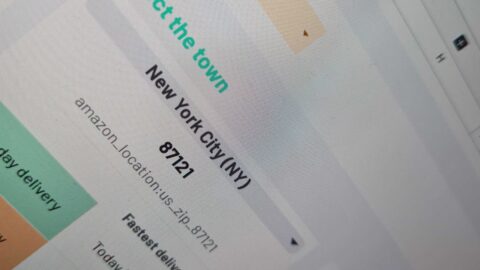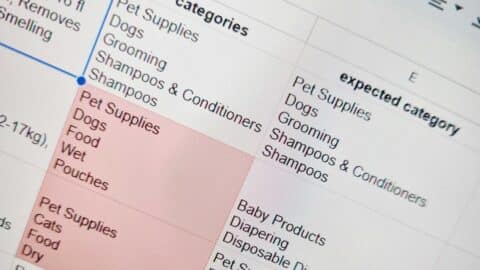As an Amazon vendor or seller, it is imperative to stay well-informed about your product’s performance in order to get a competitive advantage in this marketplace. One of the main metrics that demands vigilant monitoring is the Best Sellers Rank (BSR), a key indicator that shows a product’s popularity and success within its designated category on Amazon.
In this guide, we’ll walk you through a streamlined process to build your own Amazon BSR Monitoring Tool using a Google Sheets add-on, making tracking BSR simple and efficient.
Understanding Amazon Best Sellers Rank (BSR)
The Best Sellers Rank is more than just a numerical representation; it contains the relative performance of a product in comparison to others within the same category. A lower BSR signifies higher sales and increased popularity, positioning a product prominently in search results and category rankings. Conversely, a rising BSR may indicate a decline in sales or increased competition, prompting the need for strategic adjustments to maintain or enhance market positioning.
Regularly monitoring the Best Sellers Rank empowers vendors and sellers to make informed decisions regarding pricing strategies, marketing campaigns, and inventory management.
Best Sellers Rank metrics allows Amazon vendors and sellers to adapt proactively, capitalize on opportunities, and navigate challenges effectively, ensuring sustained growth and prominence.
It is important to note that products may concurrently hold between 2 and 3 BSRs, each corresponding to a distinct category or subcategory within the Amazon marketplace. This multiplicity arises because products are often listed in multiple relevant categories to expand their visibility and cater to diverse consumer segments.
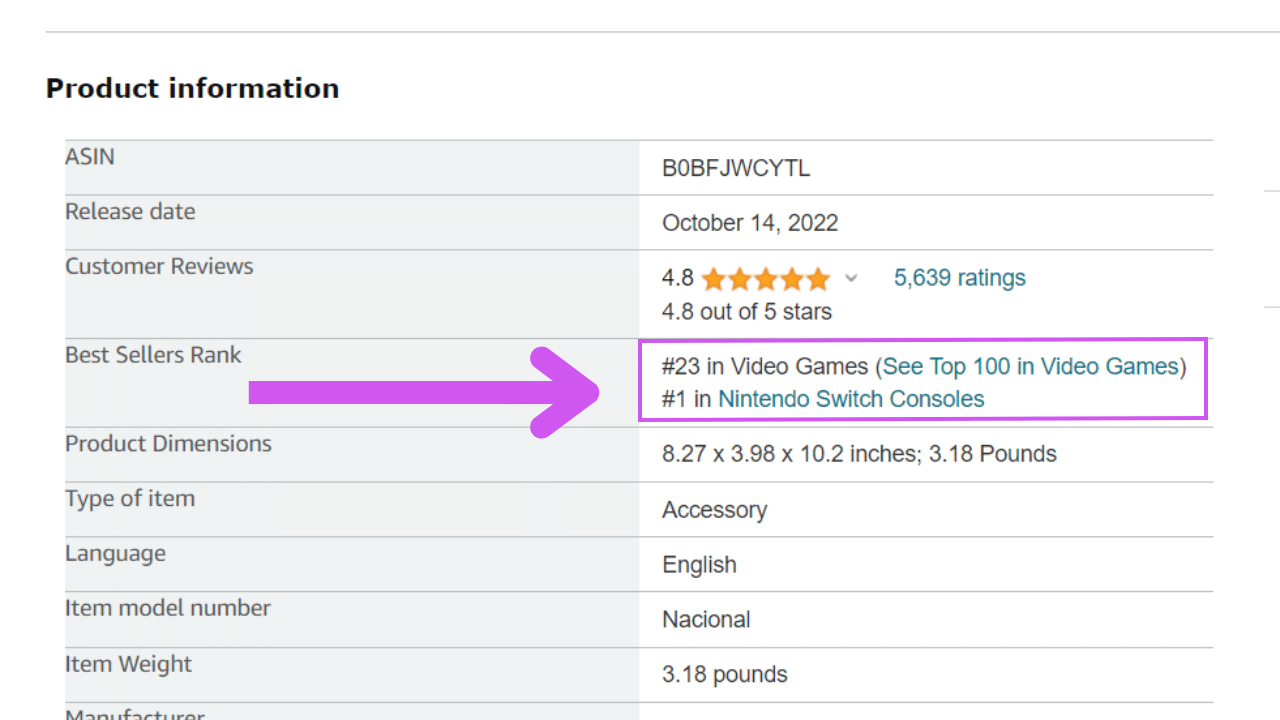
Key Importance of Tracking BSR on multiple products
Monitoring BSR offers valuable insights of product performance, trends, seasonality patterns, and the direct impact of various marketing strategies on sales.
One of the primary advantages of tracking BSR lies in its ability to reveal the effectiveness of pricing strategies. By observing how changes in pricing correlate with BSR fluctuations, sellers can fine-tune their pricing models to find a balance between competitiveness and profitability. This real-time feedback allows for agile adjustments, helping sellers to optimize their product’s positioning within the marketplace.
Moreover, tracking BSR helps in the identification of seasonal trends. Understanding when a product experiences surges or declines in popularity can guide inventory management and marketing efforts. For instance, during peak seasons or holidays, sellers can capitalize on increased demand by adjusting stock levels and increasing targeted marketing campaigns to maximize sales potential.
Taking into account that the competitive landscape on Amazon is highly dynamic, with new products entering the market regularly, monitoring not only your own BSR but also that of competitors becomes a strategic imperative. It allows for a proactive approach in refining product listings, enhancing promotional efforts, and staying ahead of evolving consumer preferences.
Thus, building an Amazon Best Sellers Rank report is not just a data-gathering exercise; it is a strategic tool that equips sellers with the insights needed to navigate the complexities of the online marketplace, make informed decisions, and continuously optimize their presence on this platform.
Let’s dive in!
Building Your Amazon BSR tracker in 3 Steps
To create our Amazon Best Sellers Rank report, we’re going to combine the power of a spreadsheet with the ImportFromWeb add-on. ImportFromWeb is a Google Sheets add-on that enables to easily extract live data from any Amazon listings. Said differently, ImportFromWeb is an Amazon scraper made in Google Sheets.
The process relies on a simple Google sheets function – named =IMPORTFROMWEB() – that requires 2 parameters: the URL of the Amazon listing and one or a list of selectors specifying the data points to be extracted. Executing the function outputs the data points requested in a simple table.
So, to start building our BSR dashboard, open a new google sheets and make sure to install and activate ImportFromWeb into this spreadsheet.
Then, to make this step by step as concrete as possible, let’s consider you have a list with 200 ASINs on which you want to monitor the Best Sellers Rank.
Step 1: Build the Amazon product URLs
Input your ASINs list in column A and we’ll use a =CONCATENATE() formula to build the URLs.
Write the following function in B1 and drag it down till your last row: =CONCATENATE("https://www.amazon.com/dp/"&A1)
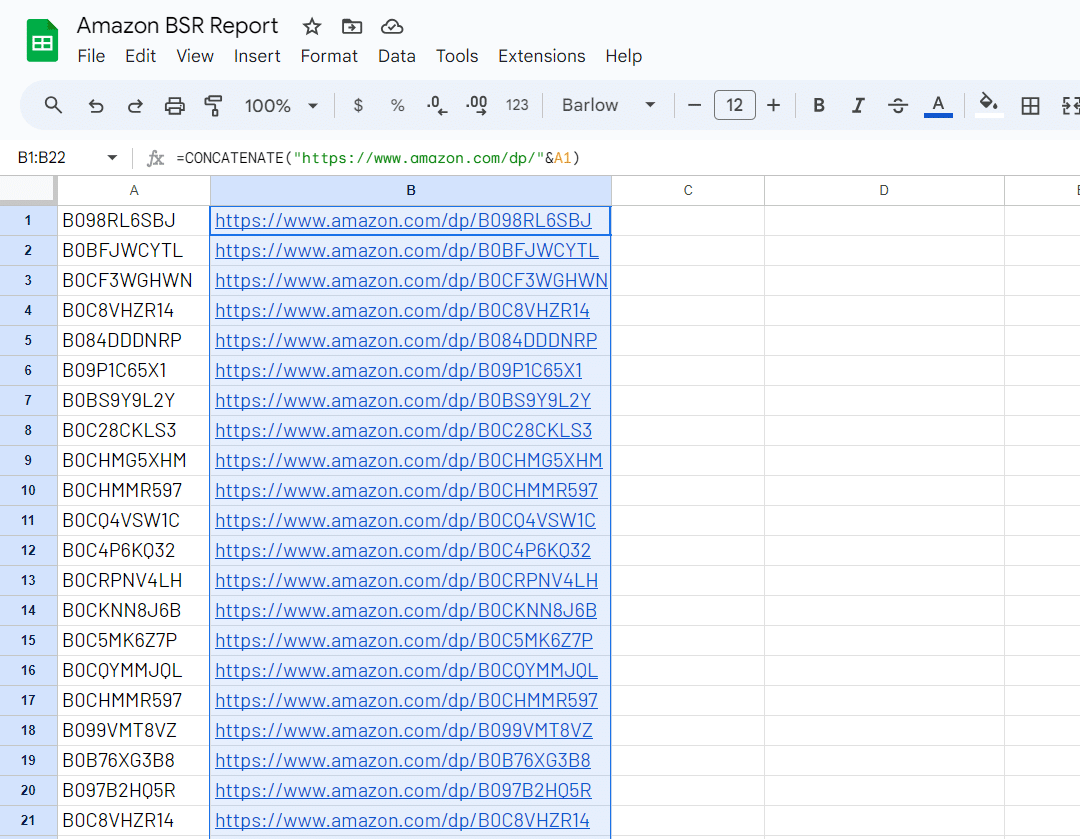
Step 2: Enter the =IMPORTFROMWEB() function to extract the Best Sellers Rank in bulk
This is the function (to be written in C1 and then dragged down) that allows you to extract the BSR rank and categories for all your ASINs:
=IMPORTFROMWEB(B1,"best_sellers_rank_1,best_sellers_category_1")
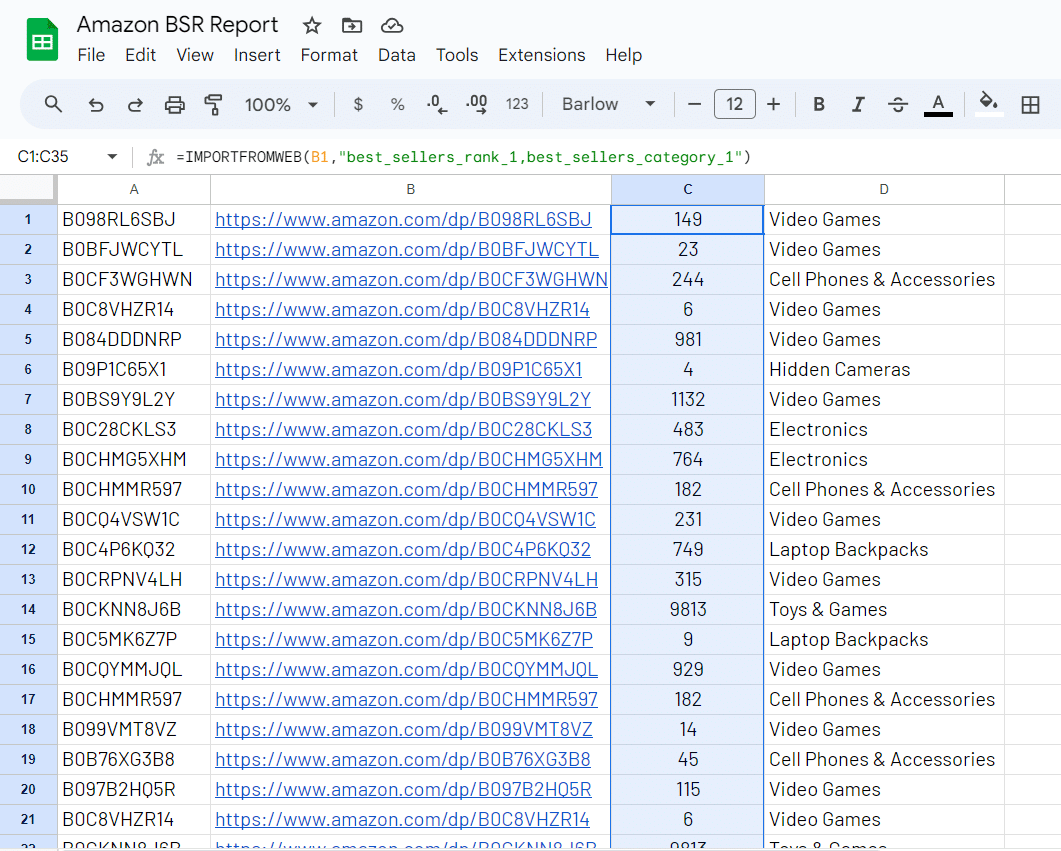
Step 3: Analyze BSR Trends and Performance with a customized dashboad
With the BSR data successfully extracted into your spreadsheet, you’re ready to analyze trends and performances of our ASINs.
Let’s classify the ASINs into 3 performing categories, the Top 5, the Top 20 and the Top 100.
We’ll do it with a =COUNTIF formula as illustrated here for the Top 5: =COUNTIF($C$1:$C,"<6")
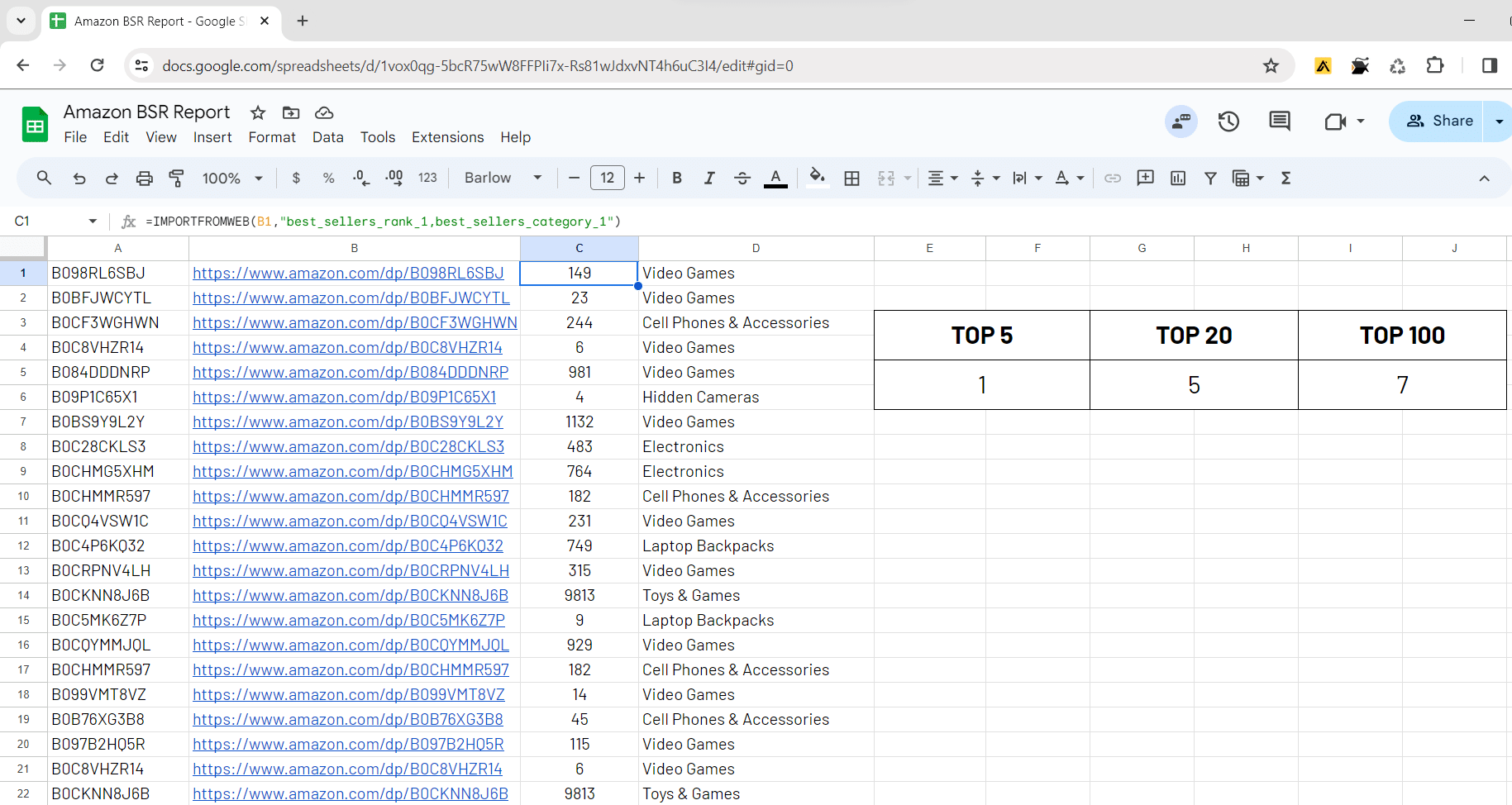
Note that this can be replicated or combined with the 2nd or 3d level BSR using the dedicated selectors: best_sellers_rank_2, best_sellers_category_2 and best_sellers_rank_3, best_sellers_category_3.
By the way, you can discover all the other availaible data points on Amazon listings on this page.
Now your Amazon BSR report is ready, you can update the dashboard at your desired frequency. Whenever you open the spreadsheet and execute the =IMPORTFROMWEB() formula (this can be done using the URN button in the ImportFromWeb sidebar), you get an updated view on your listings’ BSR! SImply follow this quick guide on how to update your data.
Conclusion
In this guide we saw why it is important to track the Amazon Best Sellers Rank.
Now you’ve understand that Google Sheets + ImportFromWeb is a concrete solution to extract and monitor your BSRs overtime, note that ImportFromWeb comes with numerous benefits:
- A collaborative tool integrated in Google Sheets
- Accurate data and no manual copy/pasting: you save time and effort
- Easy data updates when you refresh the function
Ready to begin tracking your Amazon BSR effectively?
We’ve prepared a pre-built Google Sheets template integrated with IMPORTFROMWEB to kickstart your BSR tracking journey. Access the Amazon BSR Report template through the provided link to start monitoring your products’ Best Sellers Ranks effortlessly.
YouTube tutorial video
You can also see our tutorial on YouTube to monitor hundreds of Amazon BSRs into Google Sheets: