All ImportJSON features
Individual use
Self-serve knowledge base
200K+ users on Google Marketplace
Build complex, yet easy-to-analyze tables from JSON data in Google Sheets, without coding experience.
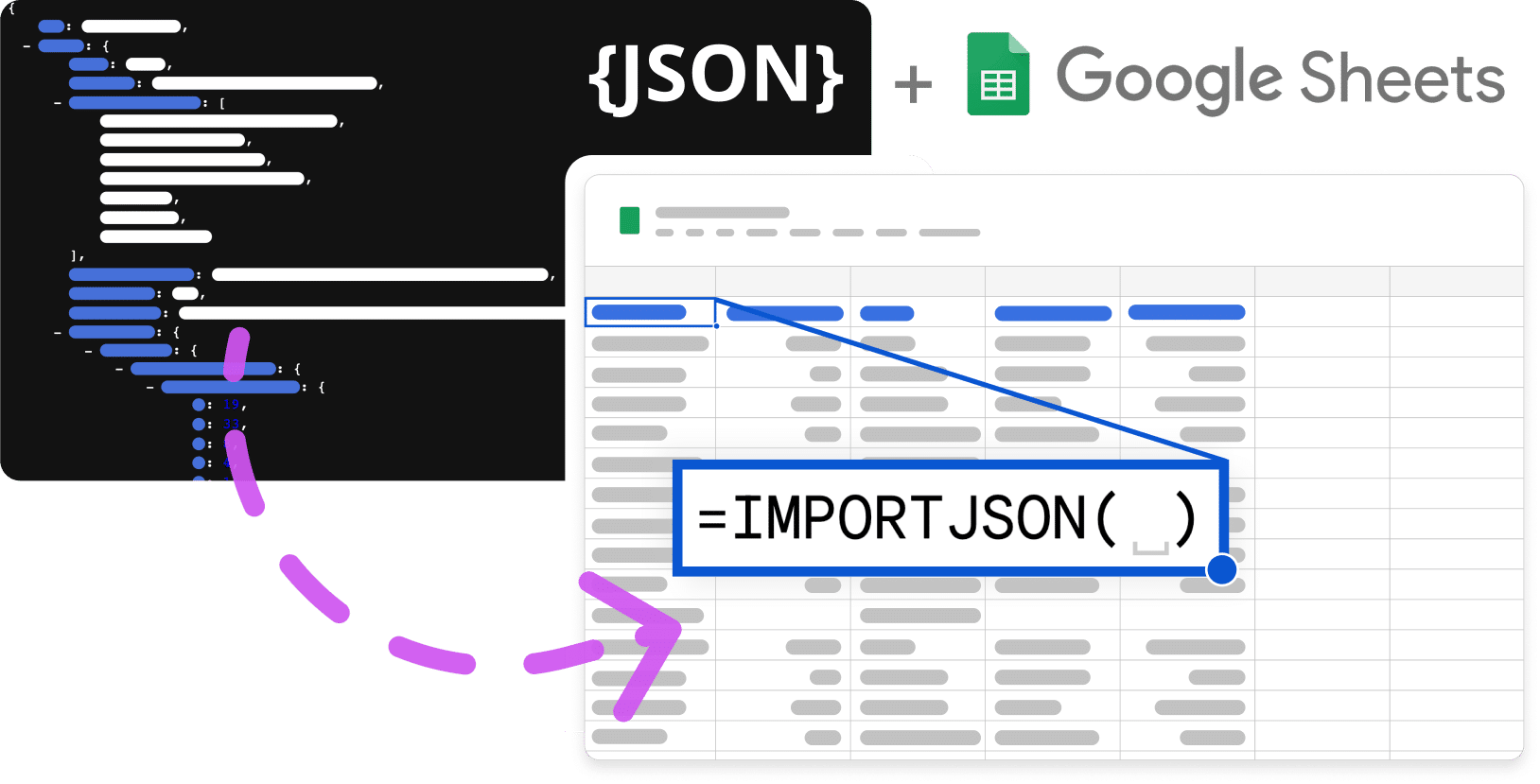

Easily retrieve JSON
From any URL, Google Drive document, or advanced cURL requests.

Parse or analyze
Text directly from cells containing a JSON text.

Filter JSON
Using simple queries like (“parent/child”0”) whithin your spreadsheet.

Pivot data
That share similar properties

Set up
Hourly, daily or weekly automatic updates
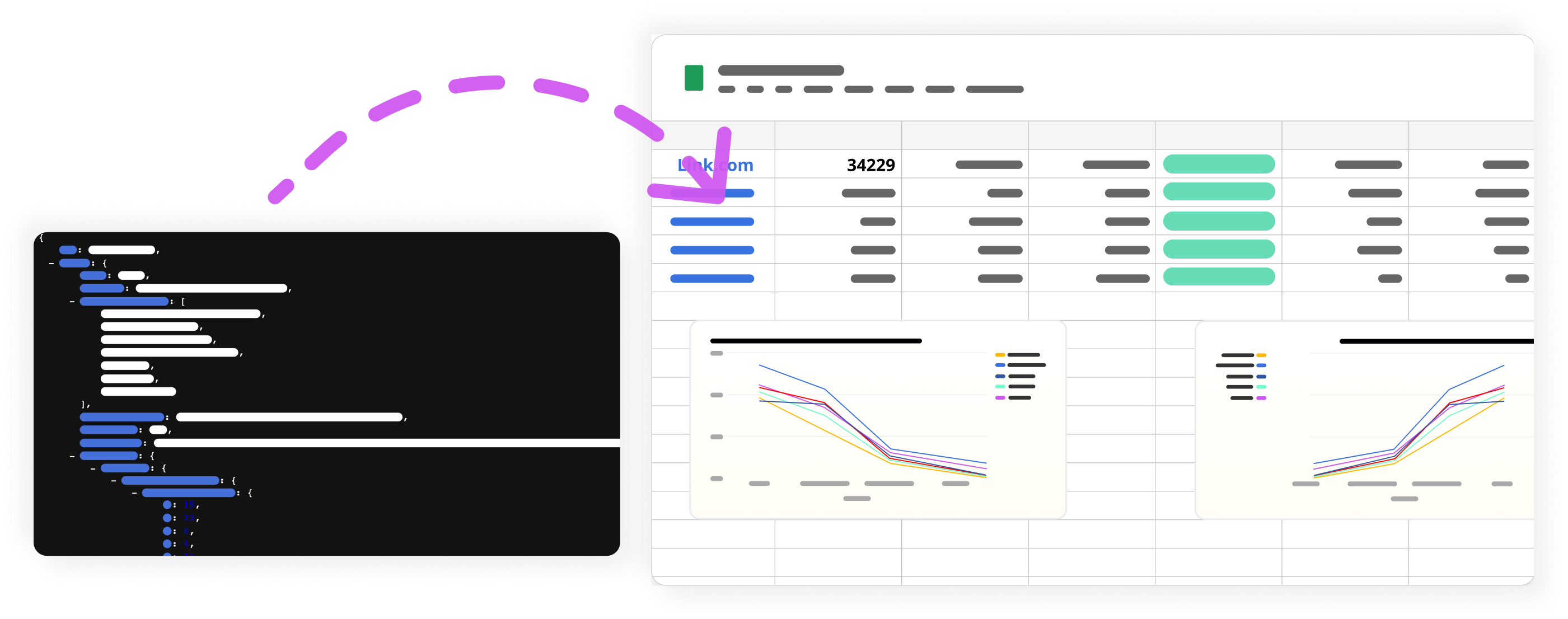

Download
The JSON add-on from Google Workspace Marketplace

Activate
The JSON add-on from Google Workspace Marketplace

Import and filter
JSON from text in a cell, URL, Google Drive document, pivot data to a cell, classify content into columns within your spreadsheet.
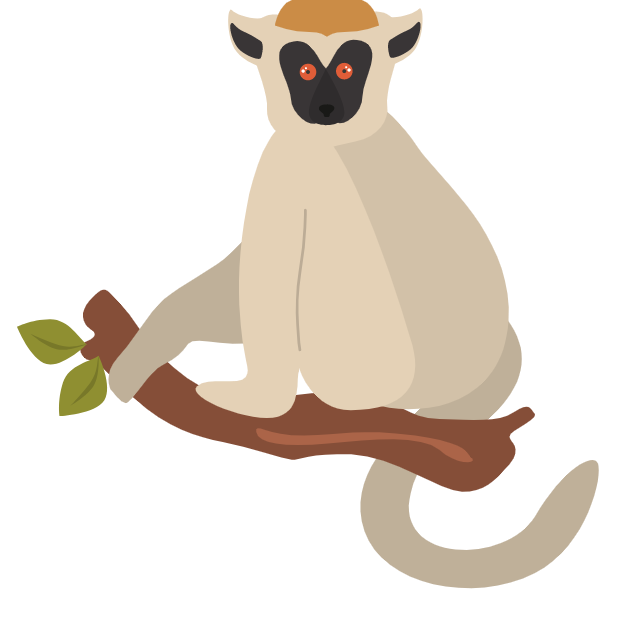
up to URLs / day
7 day money back guarantee
All ImportJSON features
Individual use
Self-serve knowledge base
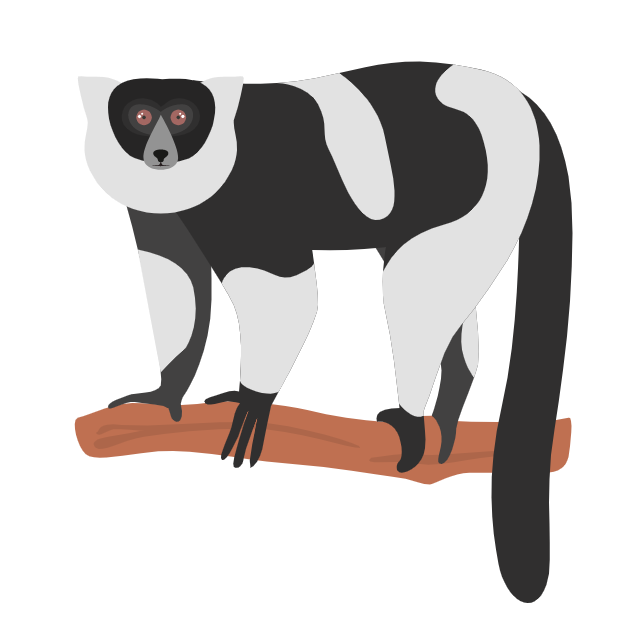
up to URLs / day
7-day money back guarantee
All ImportJSON features
Collaboration features
Share drive compatible
Priority Email Support
30 minutes onboarding call
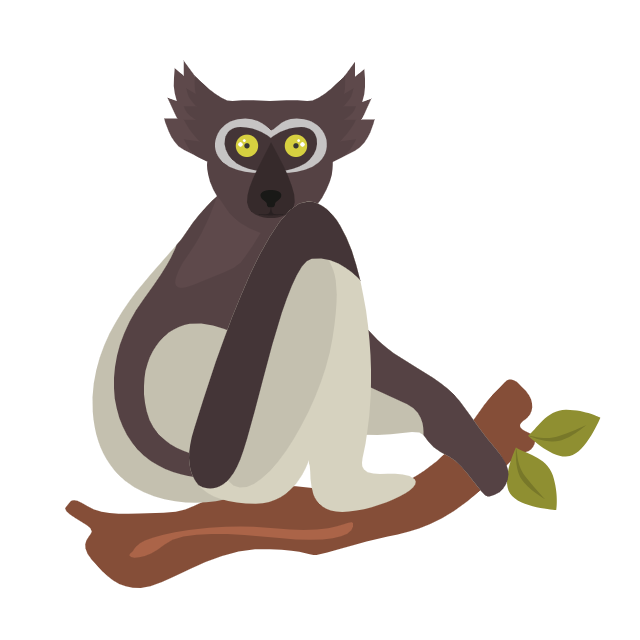
Request an enterprise-grade configuration
All ImportJSON features
Multiple users
Shared drive compatible
Dedicated account Manager
Spreadsheets review & 1-on-1 training
Absolutely! Actually, we offer a free plan with 5 requests / day. The function counts a request when it manages to fetch a JSON from the target url.
The function counts a request when it manages to fetch a JSON from the target url. For instance, if fetching the content fails or if there is no element in the JSON that matches the filters, no request will be counted.
The JSON is cached by default for 24 hours. Therefore, until the cache expires, using the same url in other IMPORTJSON functions will retrieve the cached JSON and these operations will not be counted as new requests.
That said, you can always choose to update the data by yourself by pushing “Update content” in the sidebar (Actions screen) or the menu.
You can cancel, upgrade, or downgrade your plan anytime. All cancellations and downgrades will take place at the end of your plan cycle, while upgrades take place immediately.
You can directly upgrade / downgrade your plan from your customer portal.
1. Upgrade
If you decide to upgrade your monthly plan, the billing cycle is renewed and the upgrade is implemented immediately. The credits left in the initial plan are rolled over to the new plan
2. Downgrade
The change is applied at the beginning of the next billing period.
You can decide to unsubscribe at any moment. At that point, your subscription will last until the end of the current billing cycle, which will depend on whether you chose yearly or monthly payments.
You can unsubscribe directly from your customer portal.
Alternatively, you can reach out to us here and we’ll manage it for you.