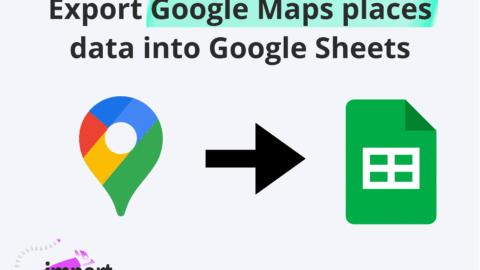You’ve hired a sales team and you’re ready to invest time and effort in prospecting to expand your business. With a clear understanding of your Ideal Customer Profile (ICP), your objective is to compile a list of companies along with their details (address, phone number, etc…). This way, you can provide your sales team with the necessary information for an immediate start to their outreach efforts.
Cold calling remains a highly effective method for B2B companies to generate leads and initiate relationships with key prospects. Thus, phone numbers is one of the required companies’ details to start you cold calling campaigns.
In this post, we’ll delve into why Google Maps serves as an excellent starting point for prospect research and see the best method to extract business profiles and build your B2B prospects data base.
The article contains a free template to create your first prospects lists in few seconds!
Understanding Google Maps as the largest B2B data base
Google Maps, with its extensive collection of business listings, emerges as an immense B2B database. Within this database, you can find a plethora of information on various industries, geographic locations, and business categories.
This database serves as a veritable goldmine for businesses seeking to engage in prospecting activities, identify potential leads, and gain details for targeted outreach campaigns and the formulation of effective B2B marketing strategies.
Let’s illustrate it with a simple query :
"pharmacy north carolina"
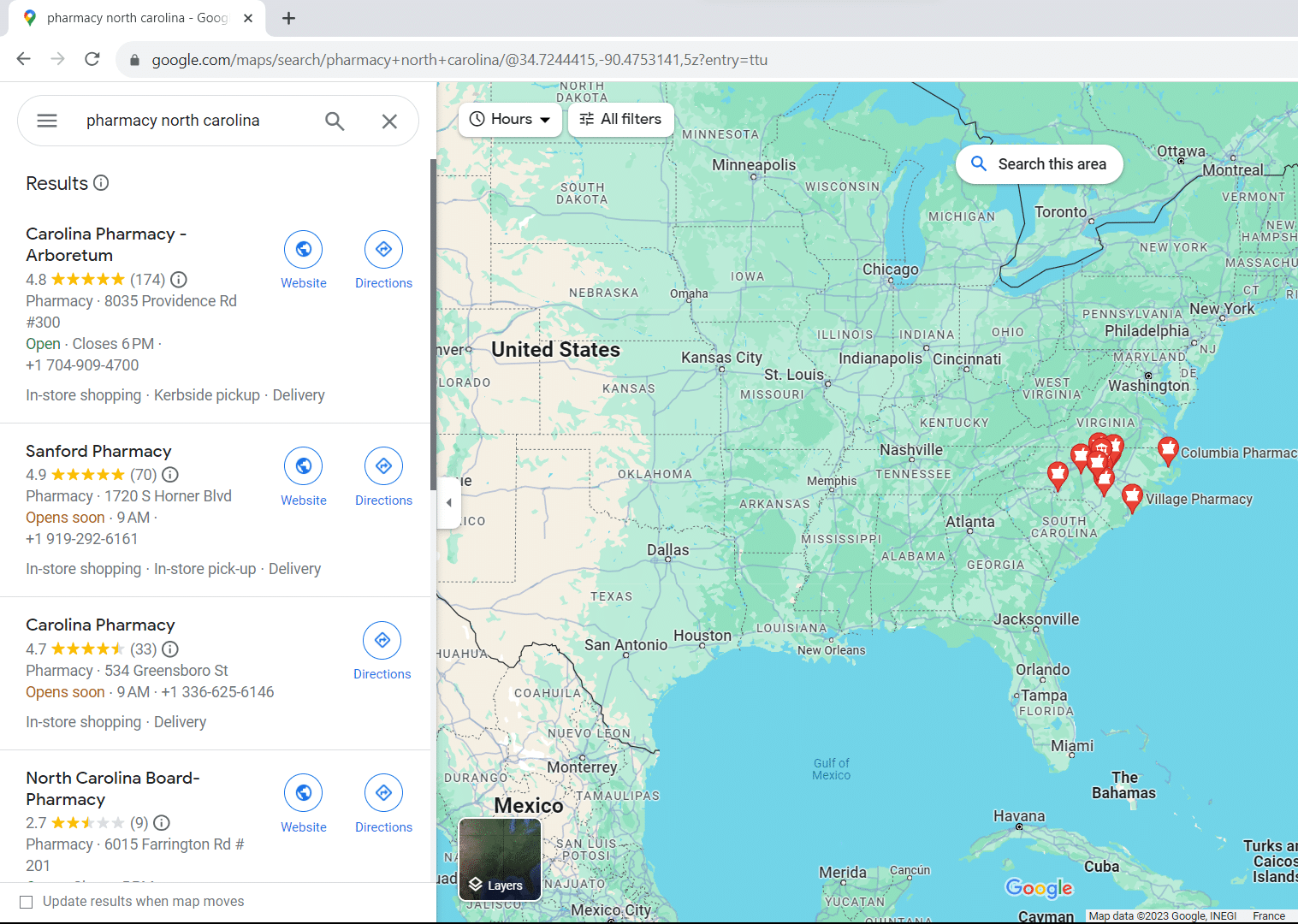
A list of +200 companies shows up as we scroll down the left panel. And each result contains useful data, such as phone number, address, website, type…
And each time you refine your query, the results update and you get new companies that can fulfill your prospect data base!
Now we know this simple technique, our challenge is to extract these companies along with their details, including phone numbers, aiming to build a datasheets of potential customers to prospect.
Let’s see in the next section how we can make it with the Google Sheets add-on ImportFromWeb.
Introducing ImportFromWeb to extract Business Data from Google Maps
Our goal is to build a list of Companies along with their details such as their name of course, and their phone numbers, their address and website.
ImportFromWeb is a Google Sheets add-on designed for extracting Google Maps Business data.
The process relies on a simple Google Sheets function, named =IMPORTFROMWEB(), that requires 2 parameters: the Google Maps URL and one or a list of data selectors, such as name or phone_number. Executing the function enables you to auto-collect the Google Maps data and populate them in a single table.
So extracting details like names or phone numbers is as easy as typing:
=IMPORTFROMWEB("Google Maps URL", "name,phone_number")
Although there are several solutions out there that allow you to scrape Google Maps, it’s hard to find a tool that is easy to use, fast and that offers a very convenient way for manipulating the data, being integrated into your beloved spreadsheet.
Step-by-Step Guide to Build your Prospecting List
Let’s see here how you can create your Prospecting list with a Google Maps Scraper.
In this example, we’ll keep the example of the query seen above: “pharmacy north carolina“
Step 1: Install ImportFromWeb and activate it in a new Google Sheets
If you need help, you can follow the 2 steps explained in this guide.
Step 2: Input your query in Gmaps URL and copy the URL generated
On Google Maps, search for “pharmacy north carolina“.
And, input the URL generated in the cell A1 of your spreadsheet.
Step 3: Write the headers corresponding to the companies data points
We want to scrape business names, phone numbers, addresses, types and websites.
The =IMPORTFROMWEB() function needs the following selectors: name, phone_number, address_1, address_2, type and website.
Let’s write them in row 3:
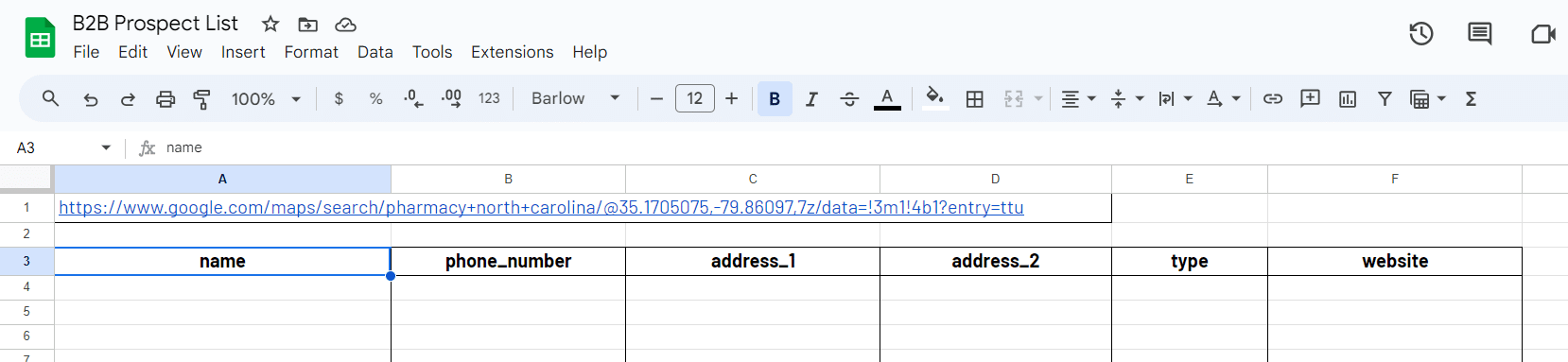
Step 4: Write the =IMPORTFROMWEB() formula
Let’s enter your function in cell A4 and press enter:
=IMPORTFROMWEB(A1,"A3:F3")Once executed, the =IMPORTFROMWEB() formula outputs the results in your table. Here you are with already up to 200 pharmacies in North Carolina along with their details!
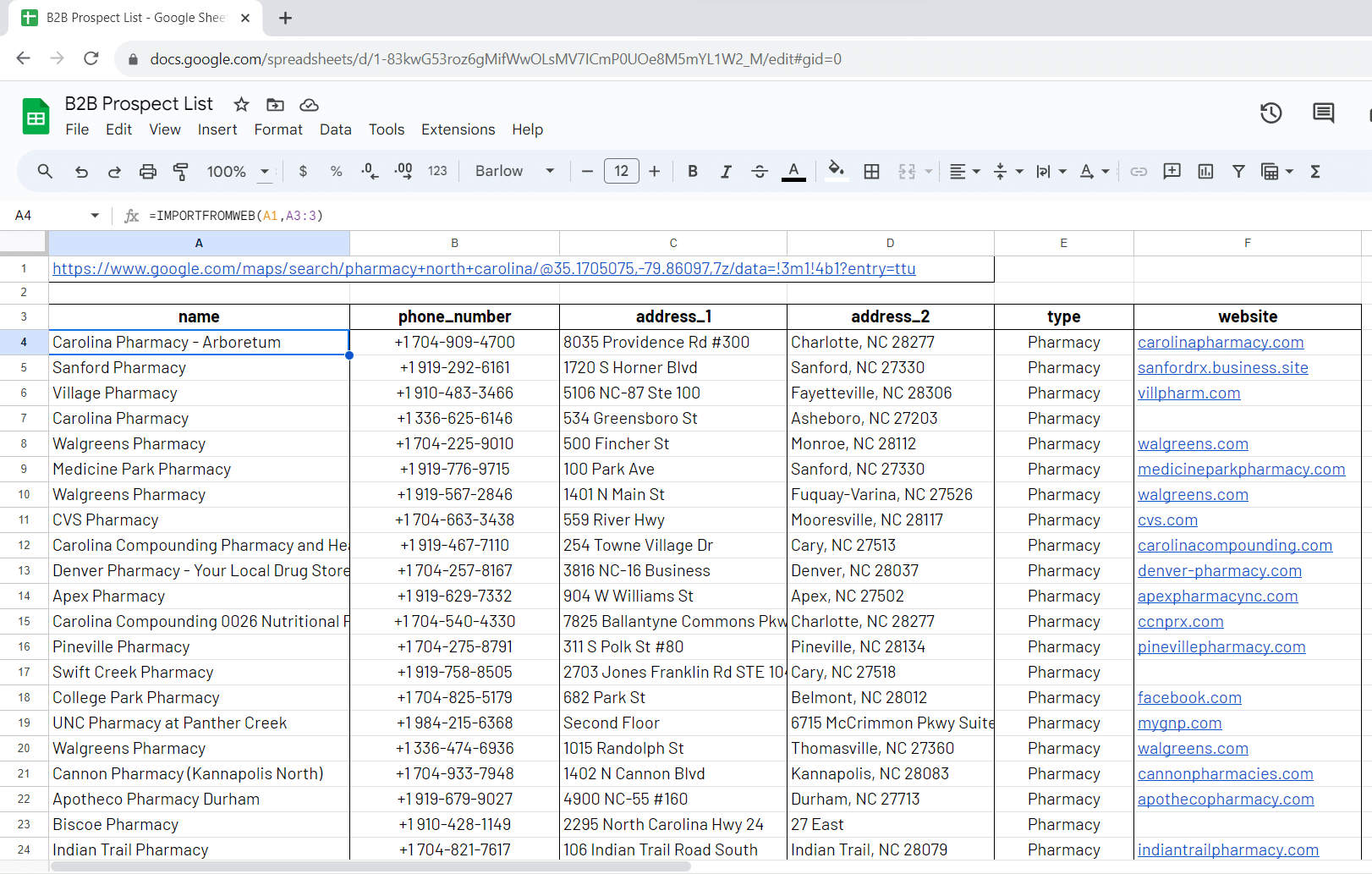
Step 5: Refine your query to get more companies!
Each time you will input a new Google Maps URL, the =IMPORTFROMWEB() function will run and retrieve new leads from your URL.
To make a concrete example, let’s write another query: pharmacy Charlotte, NC, USA
Here are the results for this new query:
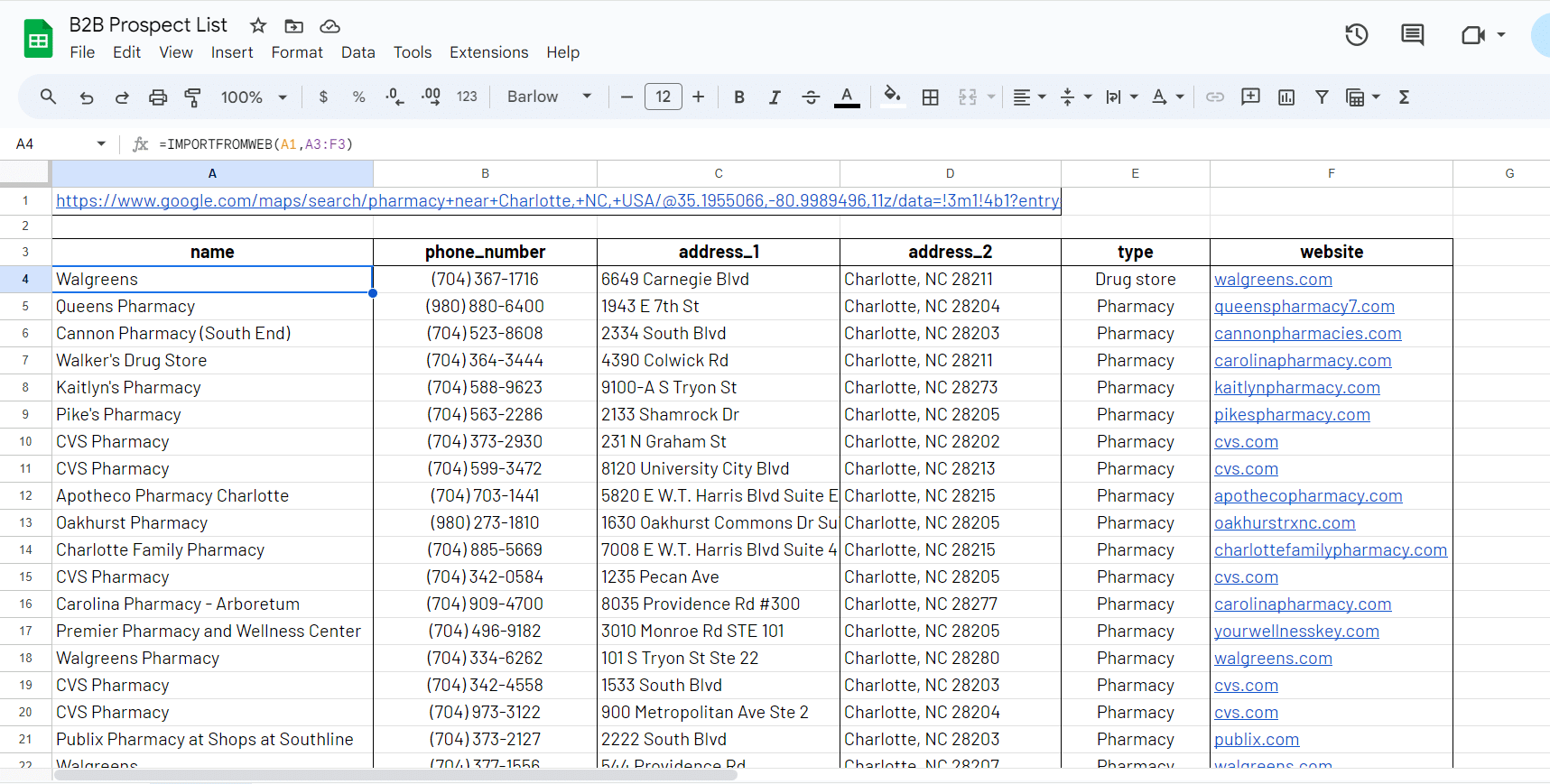
Our free Google Sheets Template to start your prospection
If you just don’t want to follow the step by step above and build a Google Maps scraper from scratch, we got you covered!
Our Google Maps scraper template makes the job for you. All you have to do is to make a copy of it, then activate ImportFromWeb from the Extension menu and finally input the Google Maps search URL generated from your query.
If you already have a list of businesses names that you need to enrich with their phone numbers, you can also use a Phone Number Finder.
Benefits of using ImportFromWeb for Prospect List Building
Your goal is to create a Prospecting data base for your sales team.
Let’s summarize the advantages of utilizing ImportFromWeb for Google Maps business details extraction.
- Time-Saving: Say goodbye to hours of manual data collection; ImportFromWeb does it in seconds.
- Complete Datasets: Ensure your dataset is comprehensive and includes all available details
- Accuracy: Eliminate human error from the data extraction process.
Conclusion
Detailed prospecting lists with phone numbers and comprehensive company details are crucial for executing effective sales strategies in 2023.
The inclusion of phone numbers and specific company information increases the precision of engagement, ensuring a more personalized and impactful approach.
ImportFromWeb emerges as a key tool in streamlining prospect list building, significantly boosting efficiency in the process.